Whether you’re just starting a new online knowledge business or looking to switch platforms, you’ve definitely come across Thinkific and Teachable – two of the best online course platforms out there.
But, choosing the right course platform for your needs can be challenging.
To help you decide which platform suits you best, we’ve reviewed and compared Teachable and Thinkific – from key features and pricing to real customer reviews and ratings.
This guide will cover everything you need to pick the perfect online course platform to make it easy to sell online courses.
Let’s get right into it…
Thinkific vs. Teachable at a Glance
| Thinkific | Teachable | |
|---|---|---|
| Pricing starts from | $36/month | $39/month |
| G2 score | 4.6/5 | 4/5 |
| Sales pages | Unlimited pages | 3 pages maximum |
| AI course content creator | Included | Included |
| Unlimited courses | Included in all paid plans | Up to 200 courses in the highest tier |
| Student assessment | Quizzes, surveys, assignments, exams | Quizzes and open-ended |
| Certificates | Included in paid plans | Included in paid plans |
| Community features | Included in all plans | Included in paid plans |
| Live streaming | Zoom integration or third-party | Only from third parties |
Key similarities & differences: Thinkific vs Teachable
Overlapping features between Thinkific and Teachable
- Certifications
- Drip lessons
- AI course templates
- Landing pages
- Communities
- Lesson discussions/comments
Where Thinkific wins:
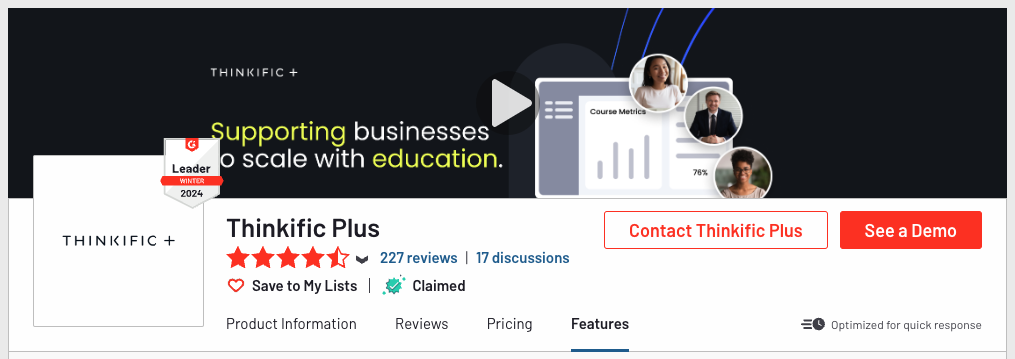
Thinkific is the better option for selling courses and earning revenue with zero transaction fees, as well as the option to participate in affiliate programs and create multiple customized sales pages.
Thinkific integrates with more apps than Teachable and is overall the more versatile learning management system.
Its other advantages include:
- Proven course templates for creating different types of courses.
- Supports advanced quiz features like question bank and bulk import.
- Built-in support for assignments and surveys.
- Better course compliance (content locking) at the lesson level.
- Powerful site and page builder with a choice of themes.
- More flexible pricing options for subscriptions.
- Instant payouts.
Where Teachable wins:
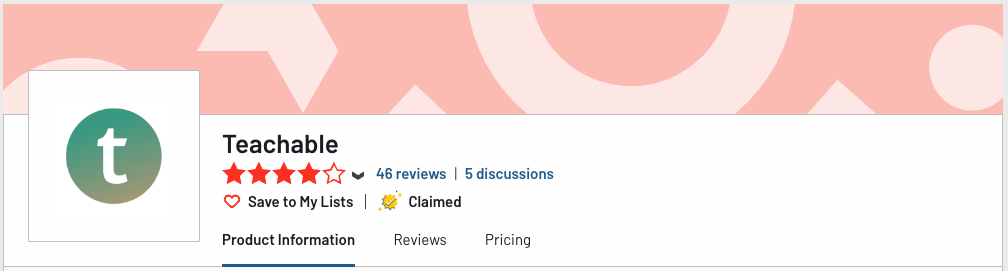
Teachable is a solid choice for people who want a straightforward way of selling online courses, especially the ones with a user base in the EU, as the platform handles EU Digital Goods VAT tax, unlike its competitor.
Its other advantages include:
- Ability to bulk select lessons and change the settings.
- Let’s you import course content from cloud-based storage.
- Option to send drip email reminders on content drip courses.
- Supports Apple and Google Pay on native gateways.
- Includes back office services like automated affiliate and author payouts.
- Offers live chat support.
Thinkific vs Teachable: In-depth comparison
- Course creation and structure
- Interactive tools and assessments
- Website design and customization
- Sales and marketing tools
- Analytics and reporting
- Integrations
- Security and hosting
- Customer support and training
- Pricing plans
Course creation and structure
Thinkific
On Thinkific, you can start your course from a blank page or use their AI course creator feature.
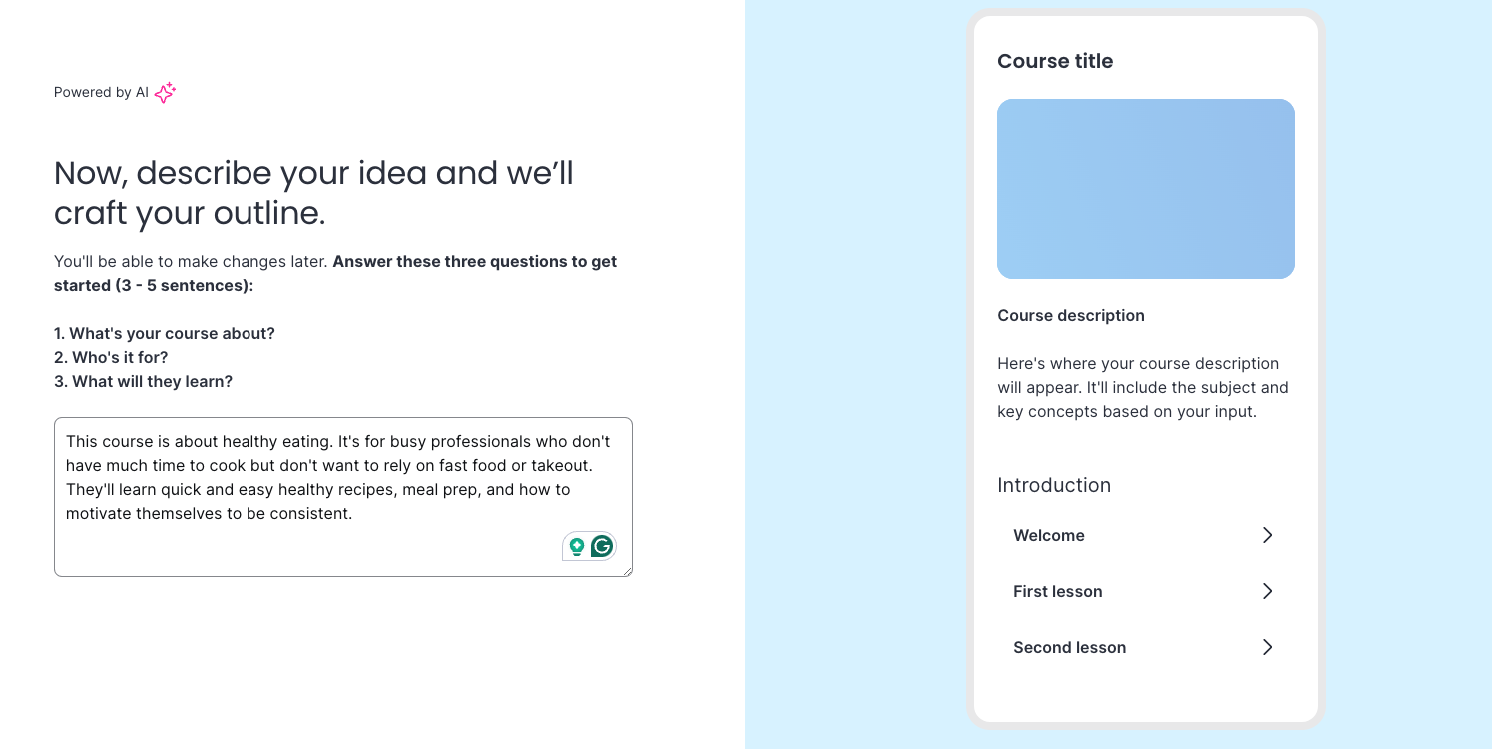
If you go with the AI, you need to begin by describing your goals and target audience, and then, they will generate a template related to that.
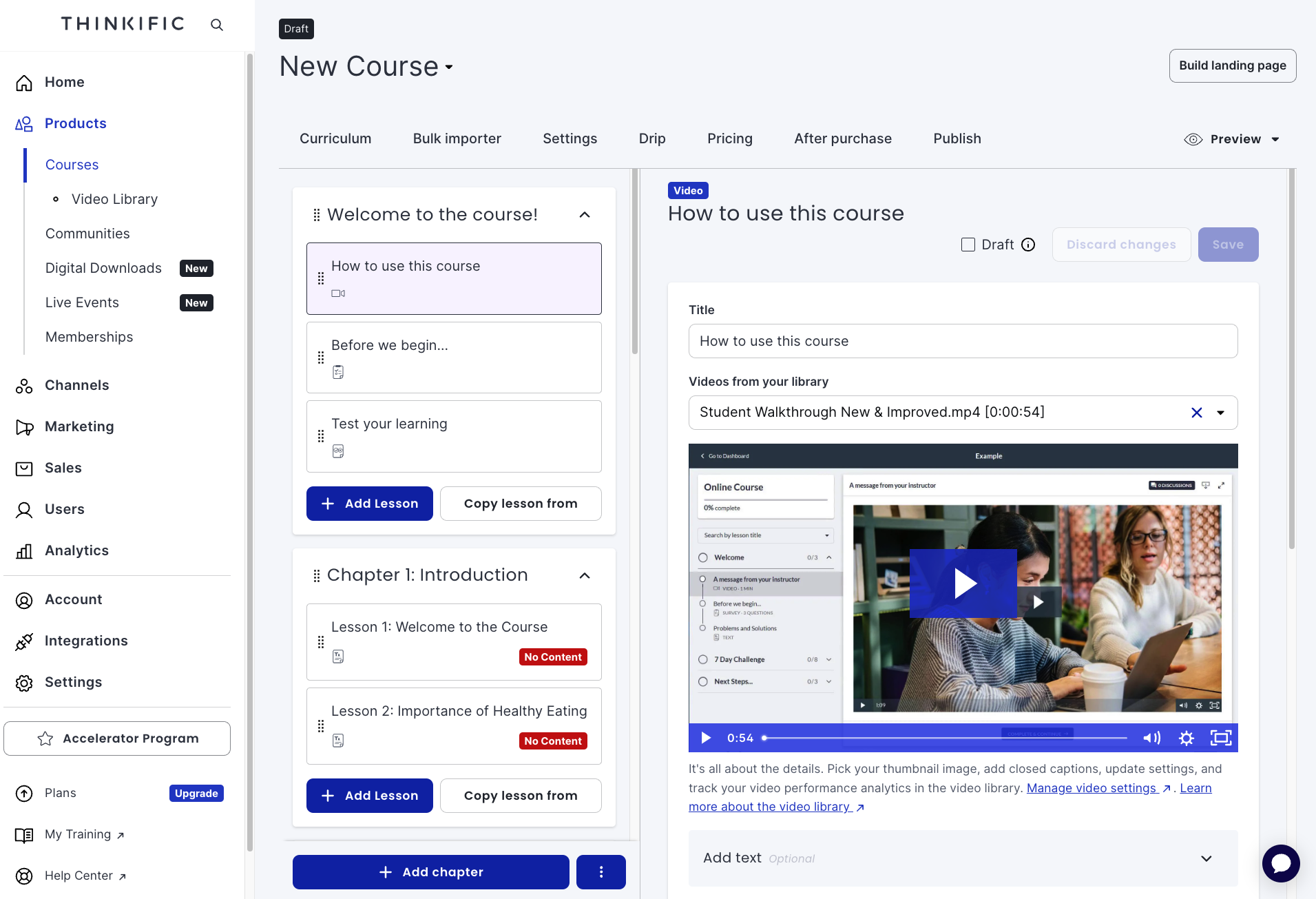
Thinkific courses are made up of chapters that contain lessons. And for each lesson, you choose which content format you want:
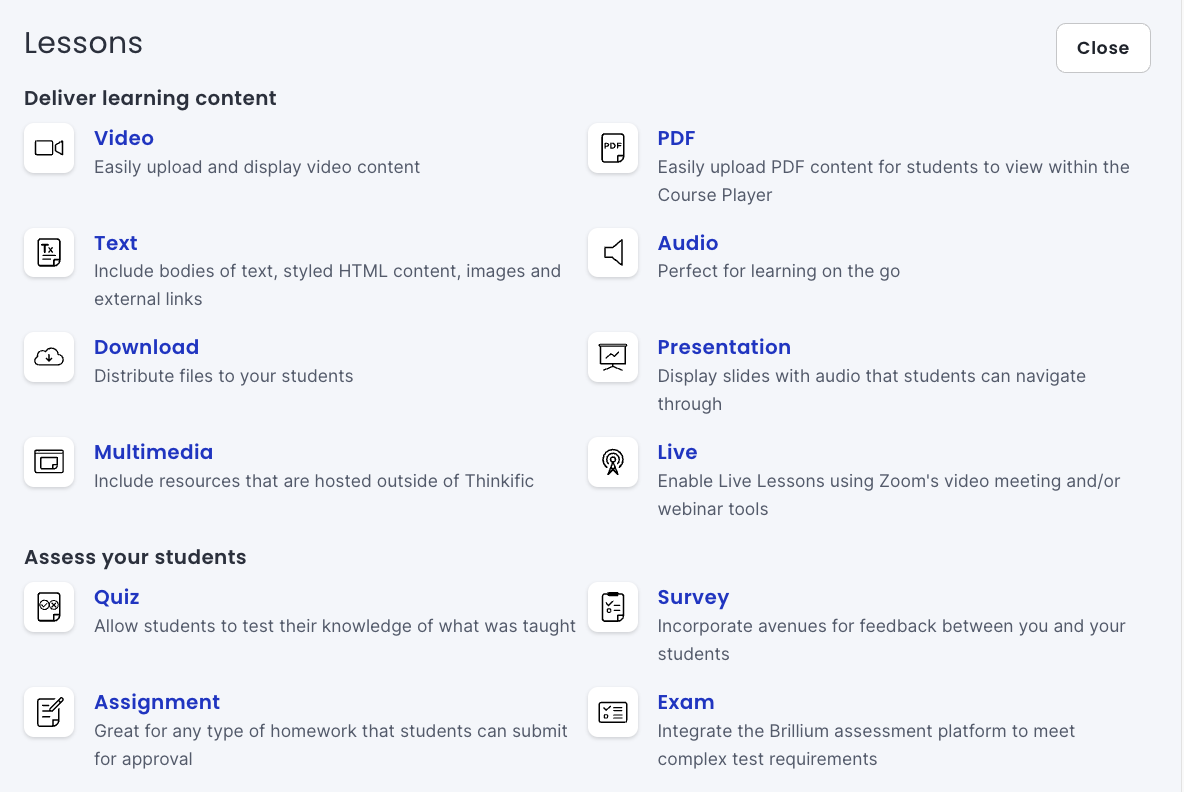
The course interface consists of a sidebar on the left and the current lesson on the right.
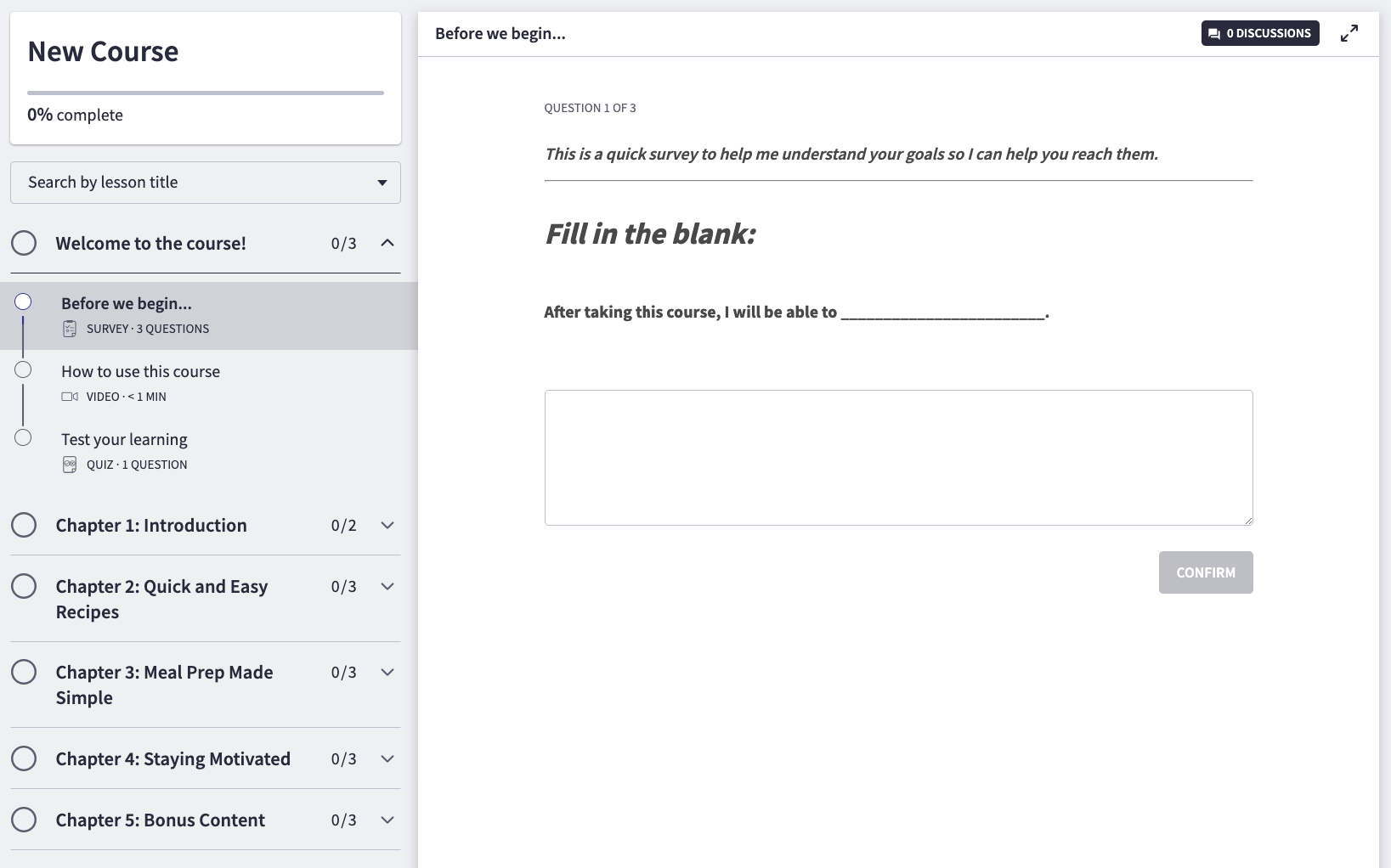
Teachable
Similar to Thinkific, with Teachable you start crafting your course the moment you create the account. During the setup, you get to choose:
- The goals for your business and your availability.
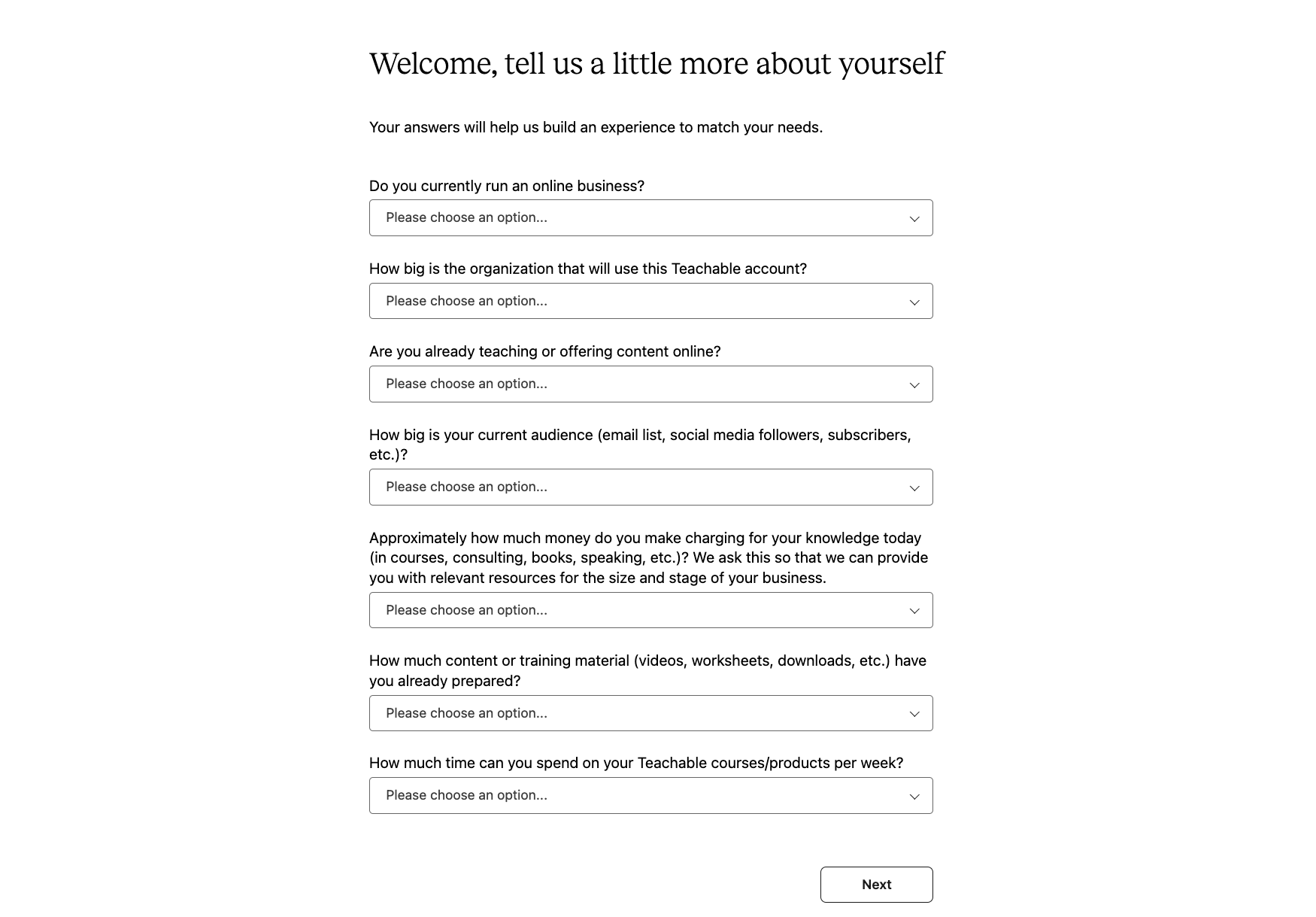
- The type of product you’re going to use.
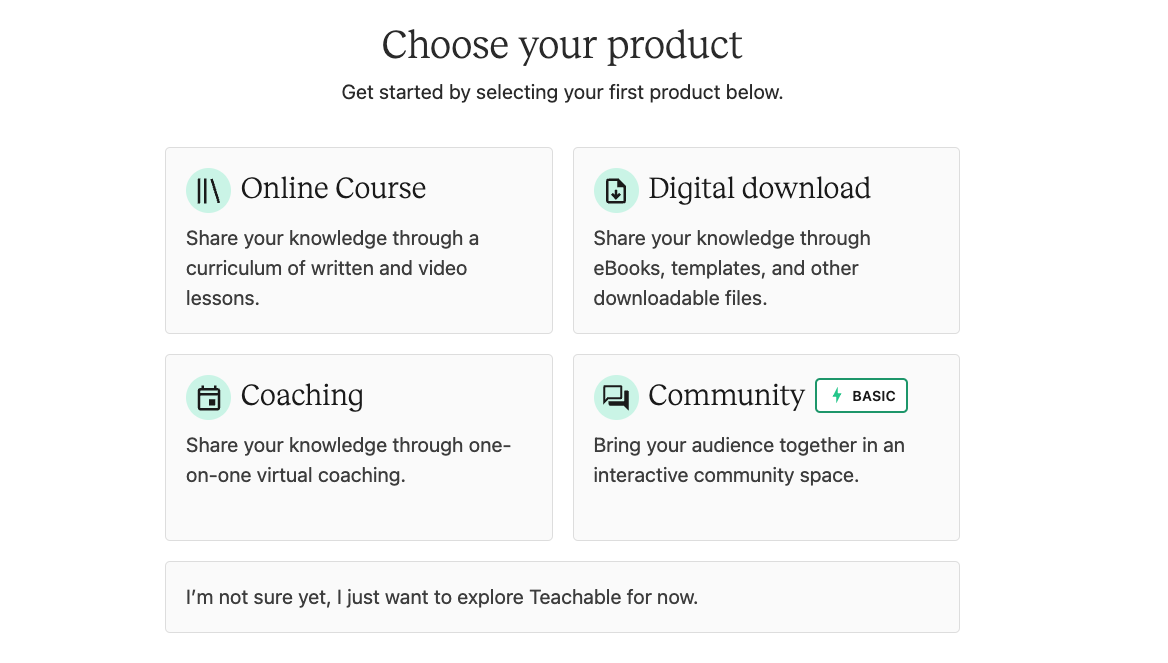
- Thumbnail image, if you have one.
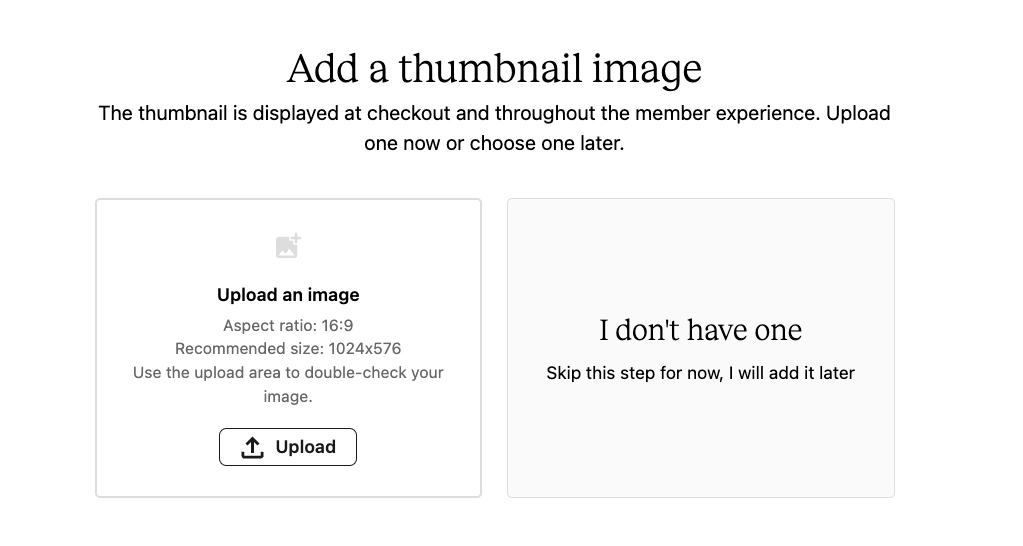
- The pricing of the course.
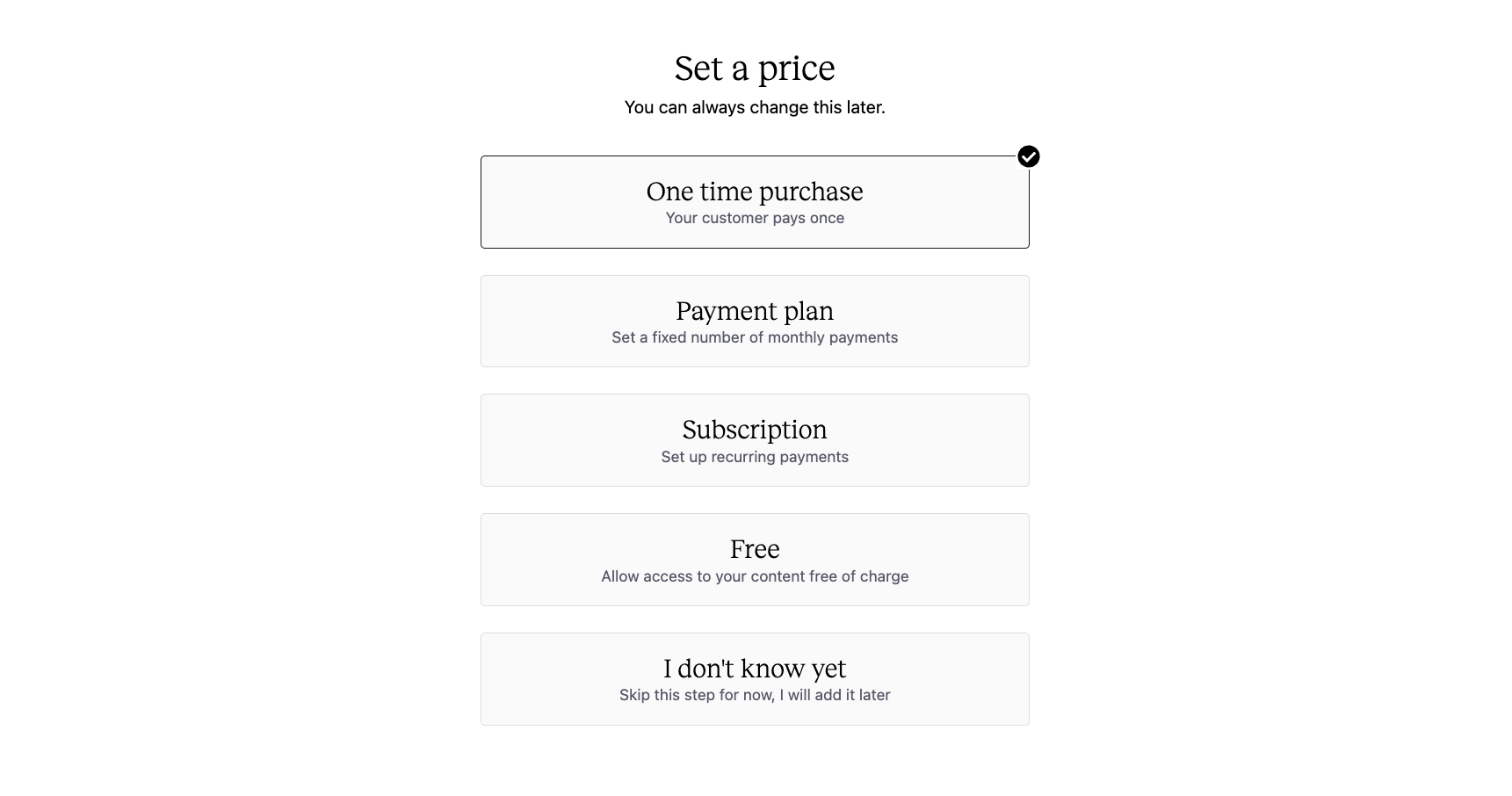
- Whether you want to create one from scratch or with AI.
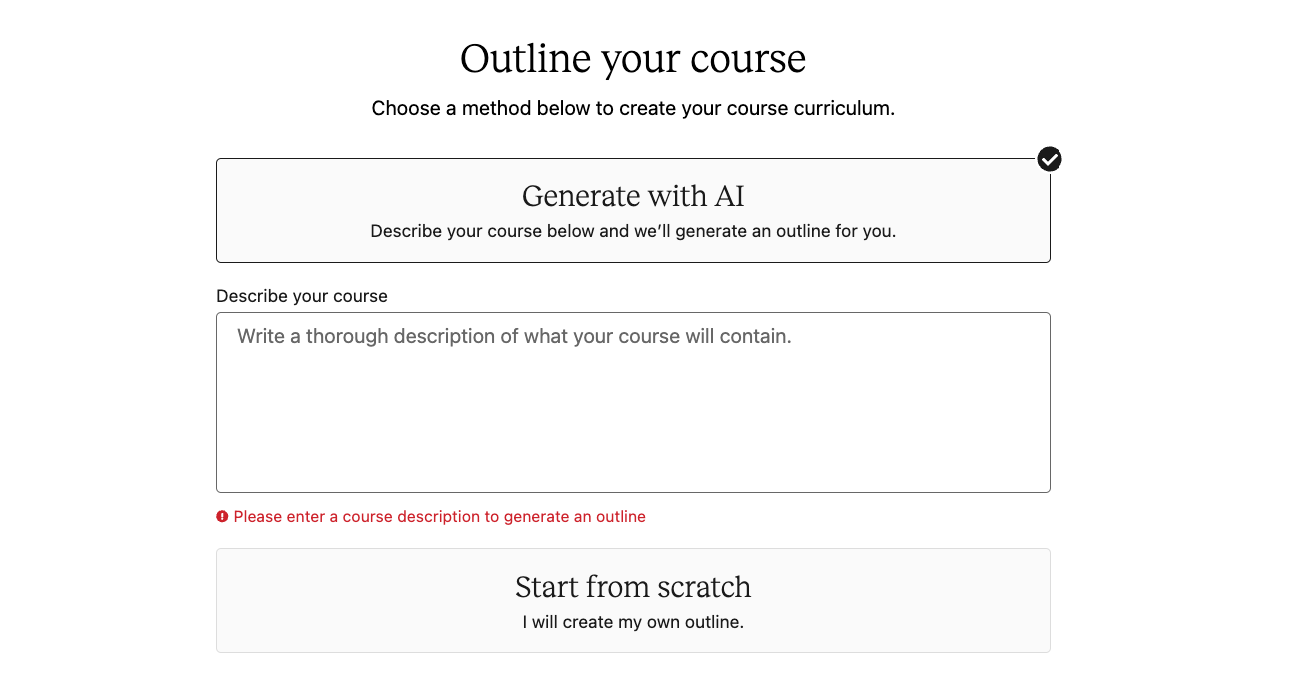
If you choose the AI option, you will get a rough template of the course which you can modify further in the ‘curriculum area’. This is where you customize the layout of your course, add your content, and include optional quizzes, surveys, discussions, and more.
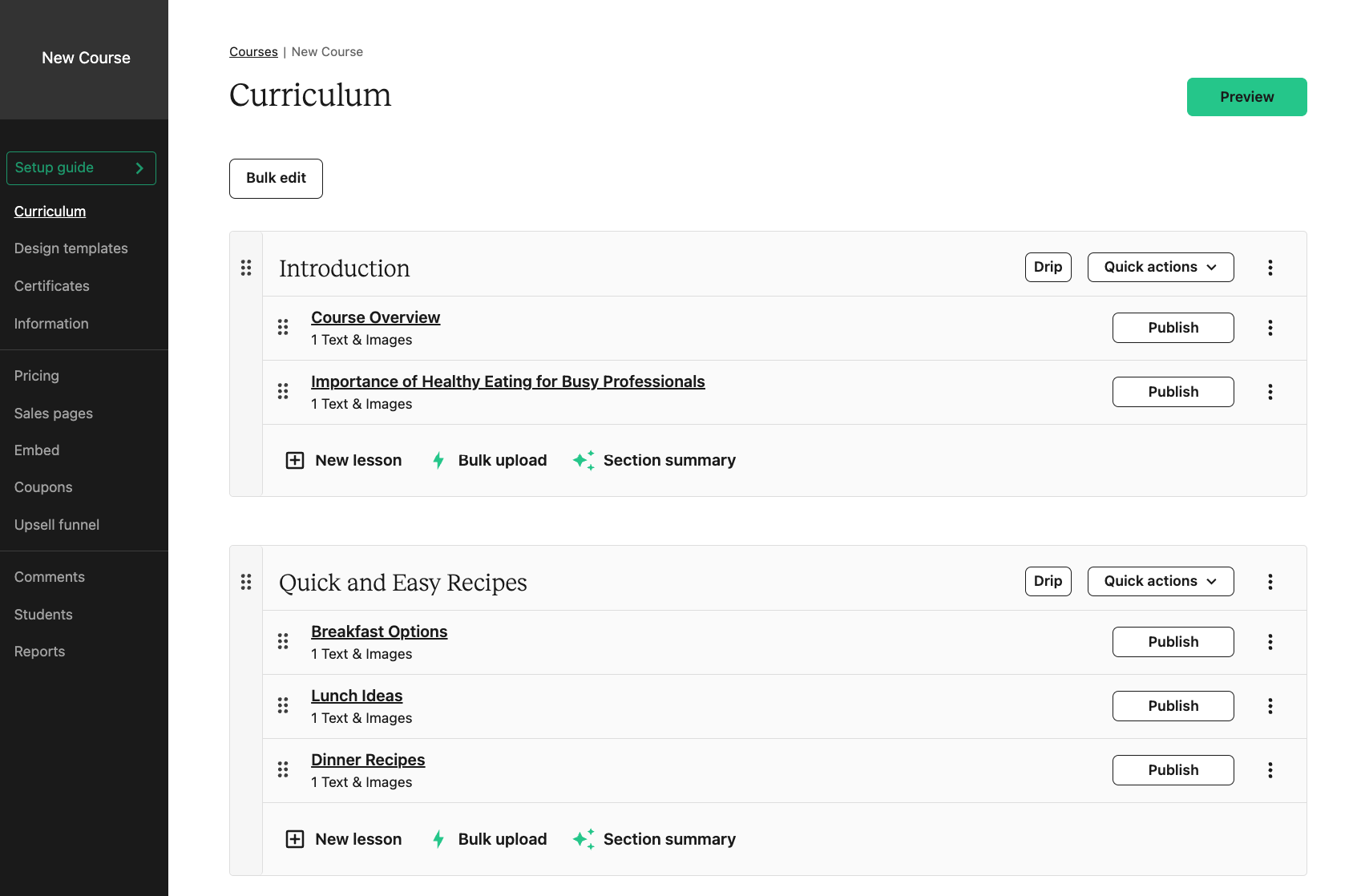
Teachable courses are made up of sections that contain lectures. And for each lecture, you can choose which content format you want to include:
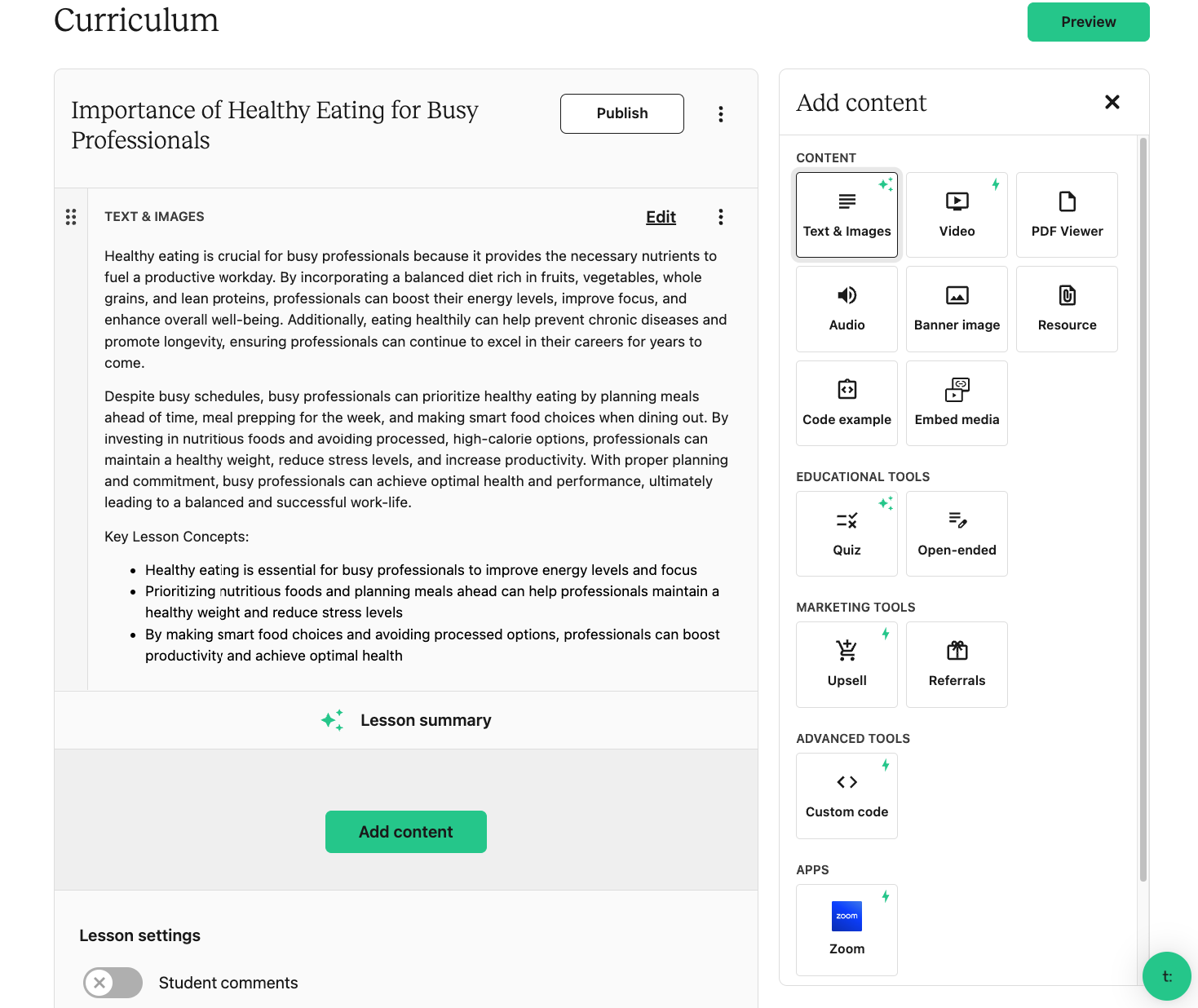
Teachable also lets you bulk-select lectures and publish, upload, delete, or change their visibility settings without going into individual lessons, which is a handy time-saver.
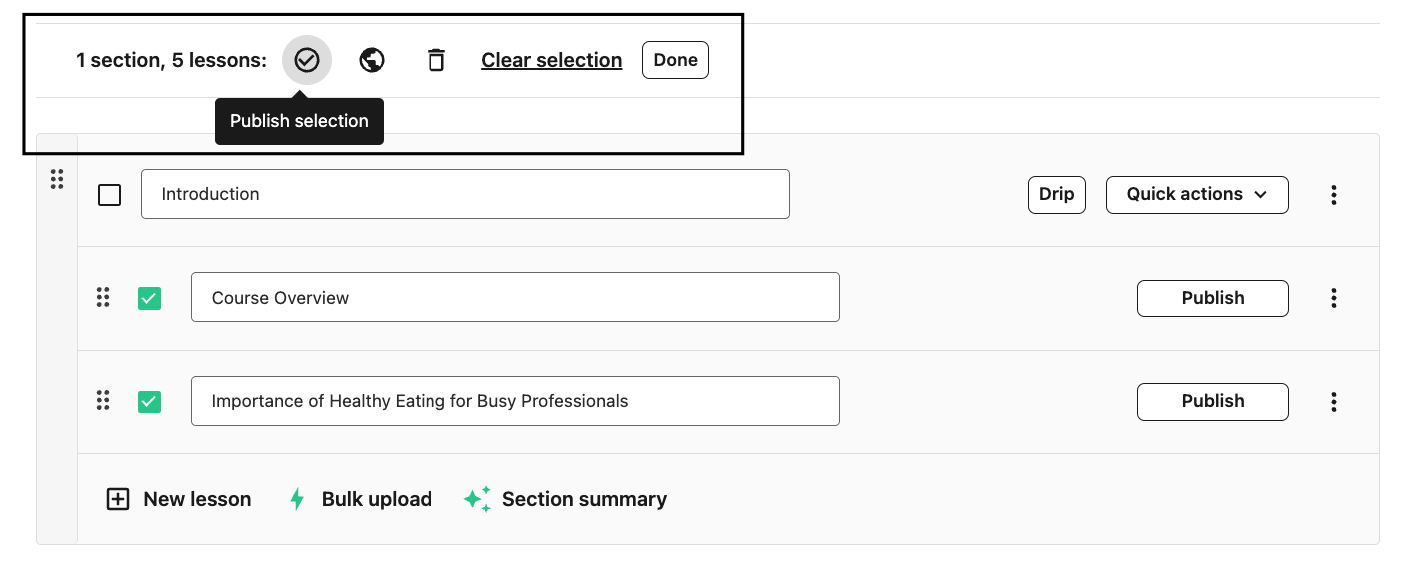
Their course player is very similar to Thinkific’s with a side bar and a main window.
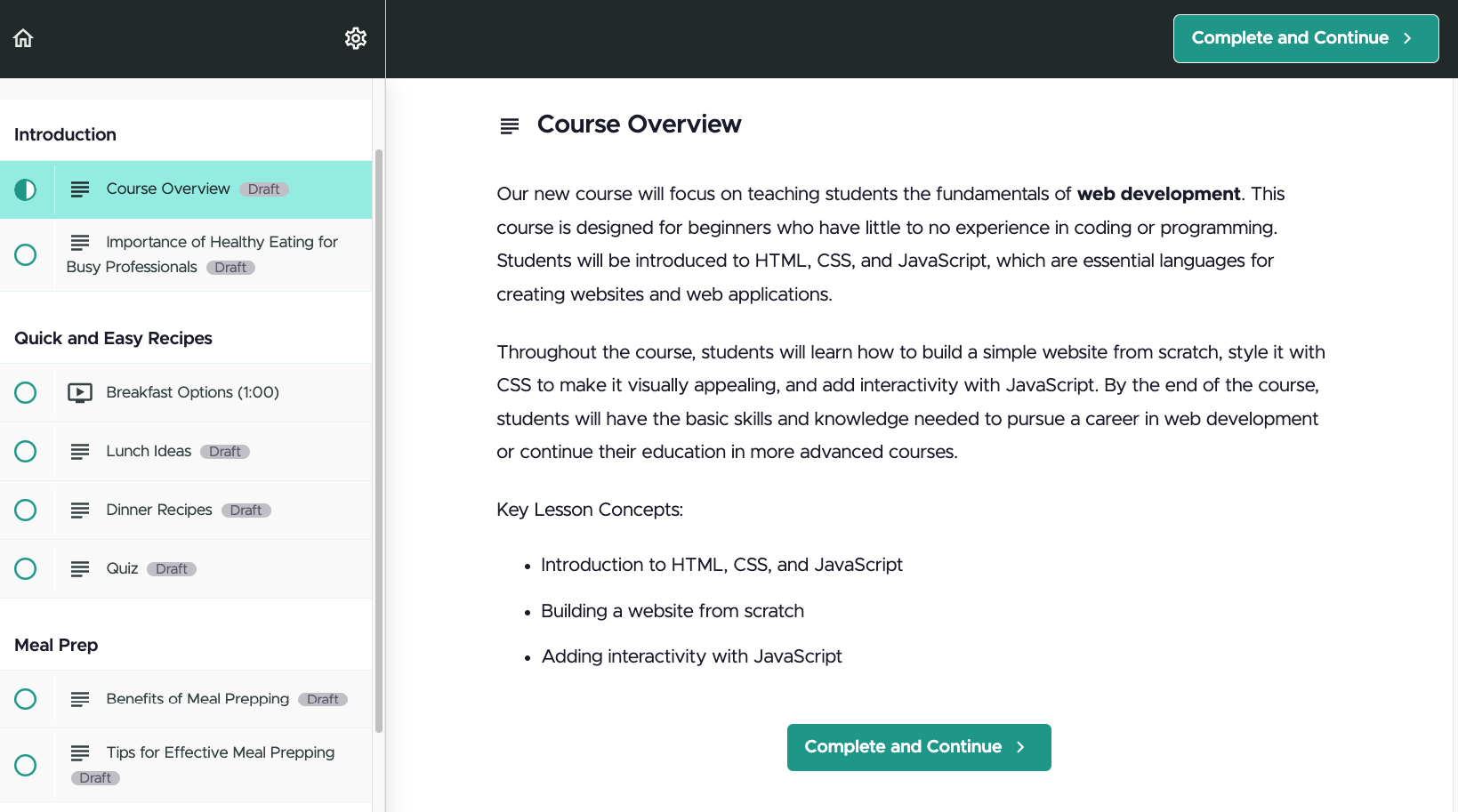
🏆 Verdict: Thinkific Wins
Both course builders allow you to kickstart your course with AI and a description, giving you a rough template of it could look like that you can then edit to your desires. They also both let you add multiple content types in the same lecture, with Thinkific offering slightly more options.
Interactive tools and assessments
Thinkific
Thinkific lets you interact with your students using its Communities feature that can be bought separate. It is attached to specific courses or bundles and it can be visible to anyone logged in your site, or only available to students in specific groups.
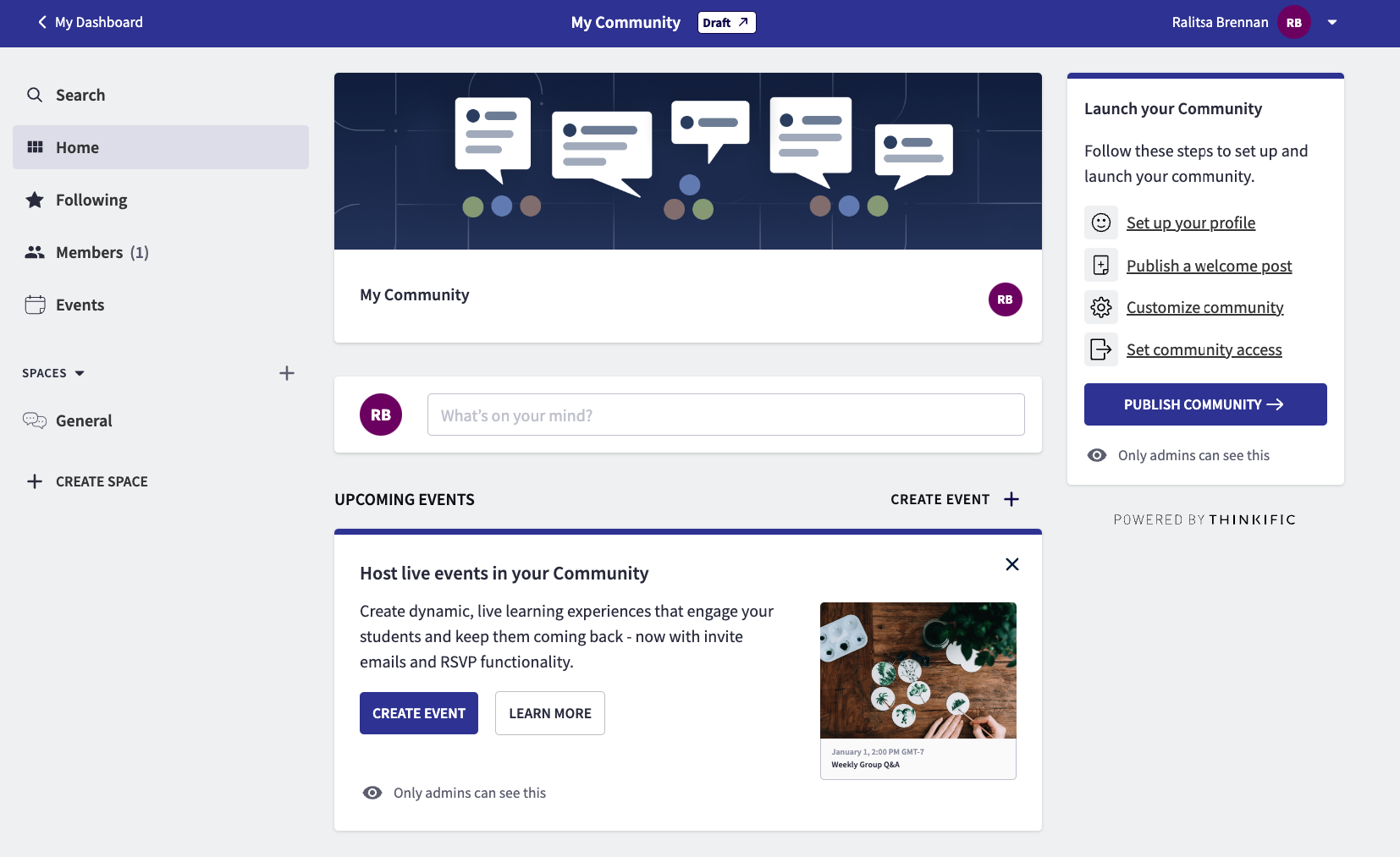
You can change those access settings for each community.
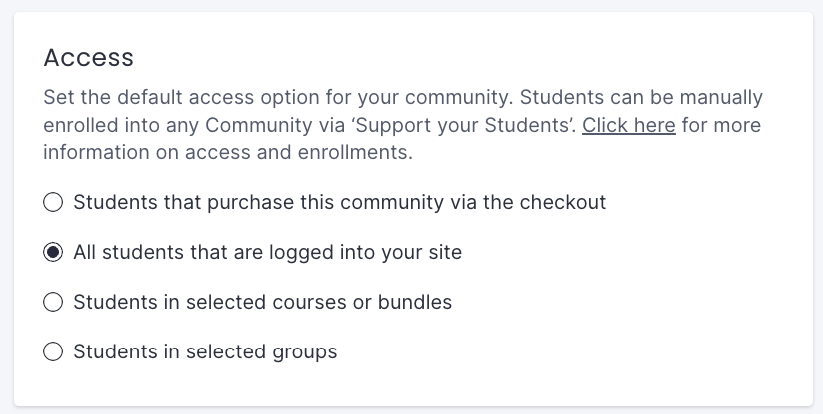
Other ways you can interact with your students is by enabling discussions for specific lessons or giving them quizzes and surveys, which you can customize in the settings and then gather that data for assessments and analytics.
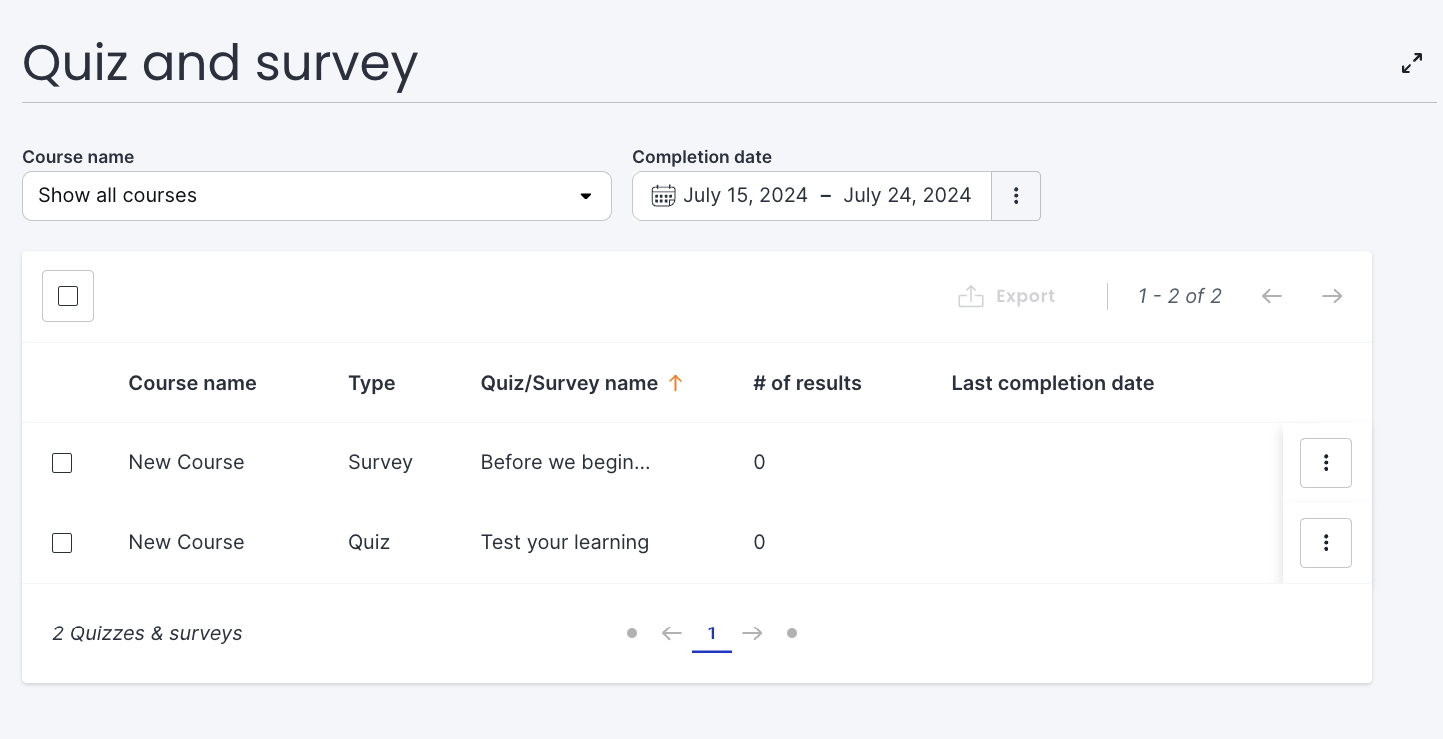
Quizzes are also how your students are graded. When you create one, you can add the option that the quiz can only be completed with a passing grade, which is determined by you.
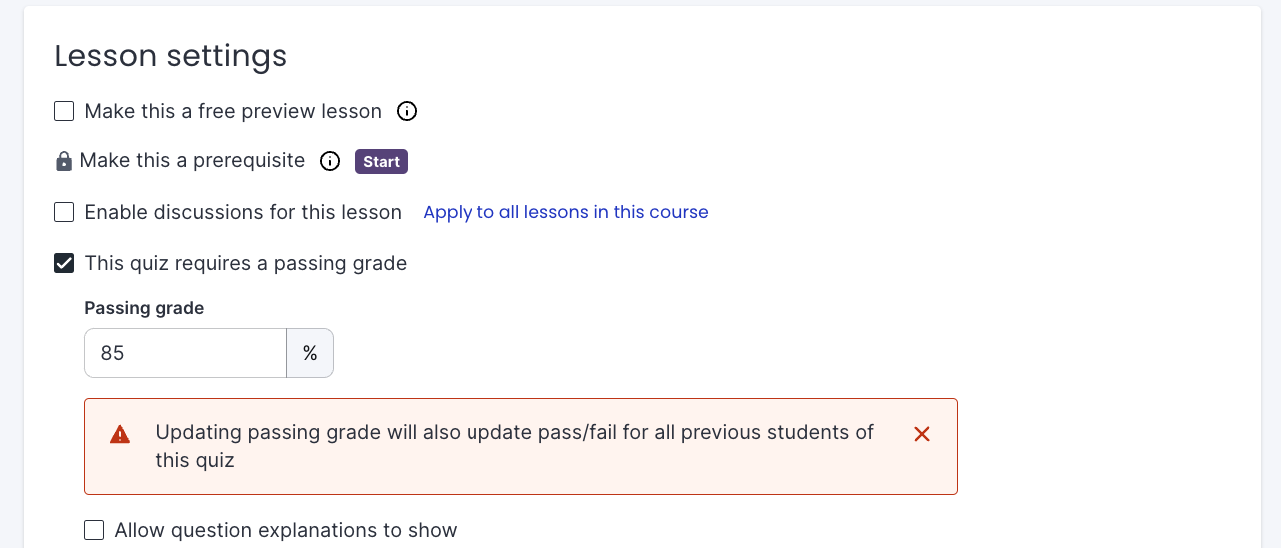
When students complete a course, you can have the platform automatically issue a certificate, but keep in mind that this option isn’t included in the free plan. If you go with that, you can choose from 7 different templates and personalize the design and text to fit your brand.
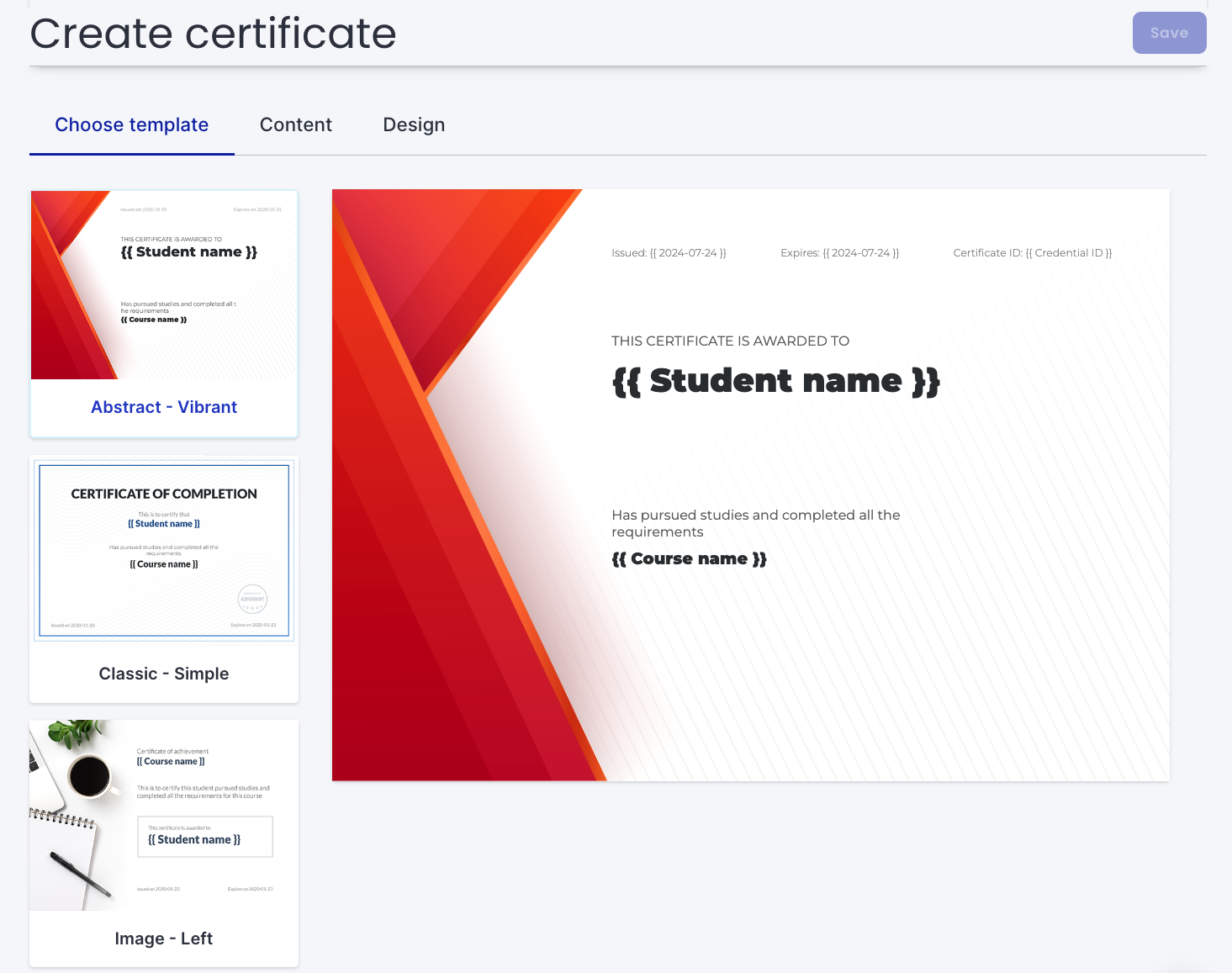
Besides the certificates, you can also create a custom completion page, which gives you the opportunity to offer them more relevant content or suggest the next course they should take.
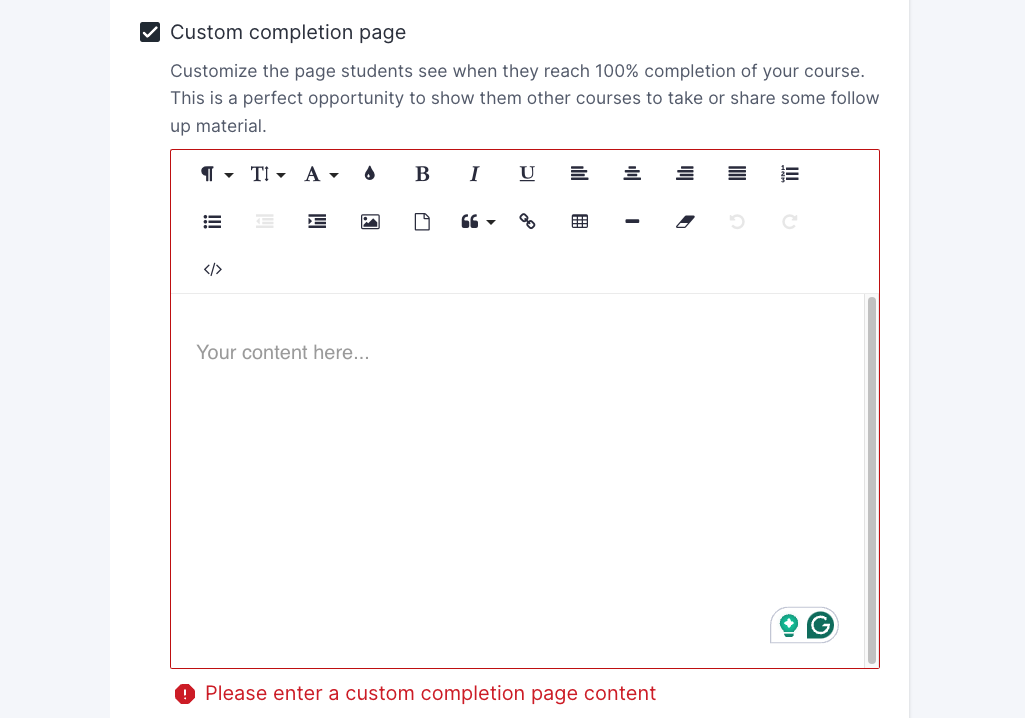
This could be a great feature if you’re someone who offers beginner, intermediate, and expert classes, for example, in guitar. As soon as someone finishes one tier, you can immediately offer them to purchase the next level, encouraging progress and their continued involvement.
Teachable
Since mid 2024, Teachable now also has a community option, which isn’t available on the free plan, but it works more or less like Thinkific’s version. It’s in the same platform, so people don’t need a separate login and can be adjusted depending on the course and student requirements.
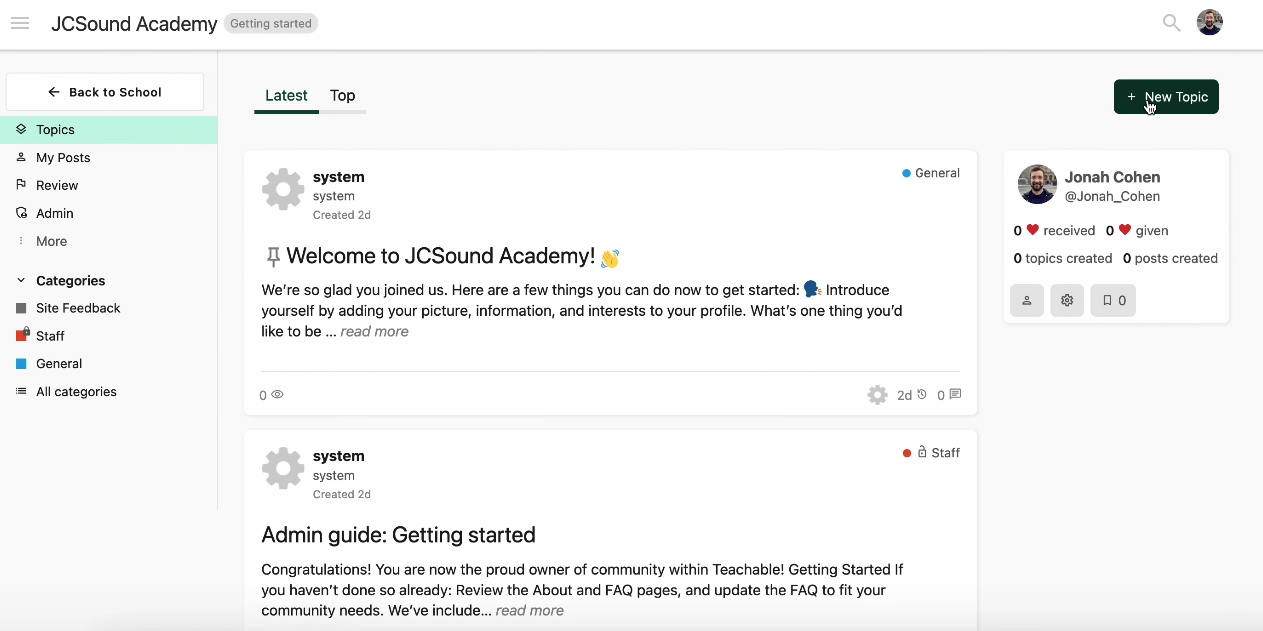
Once you create it, you can:
- Adjust who has access
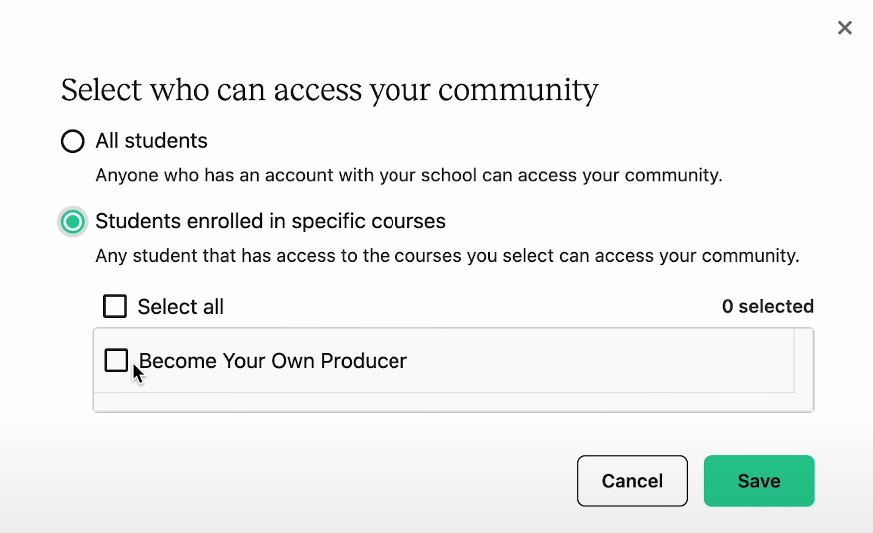
- Create new categories and adjust their permissions and visibility.
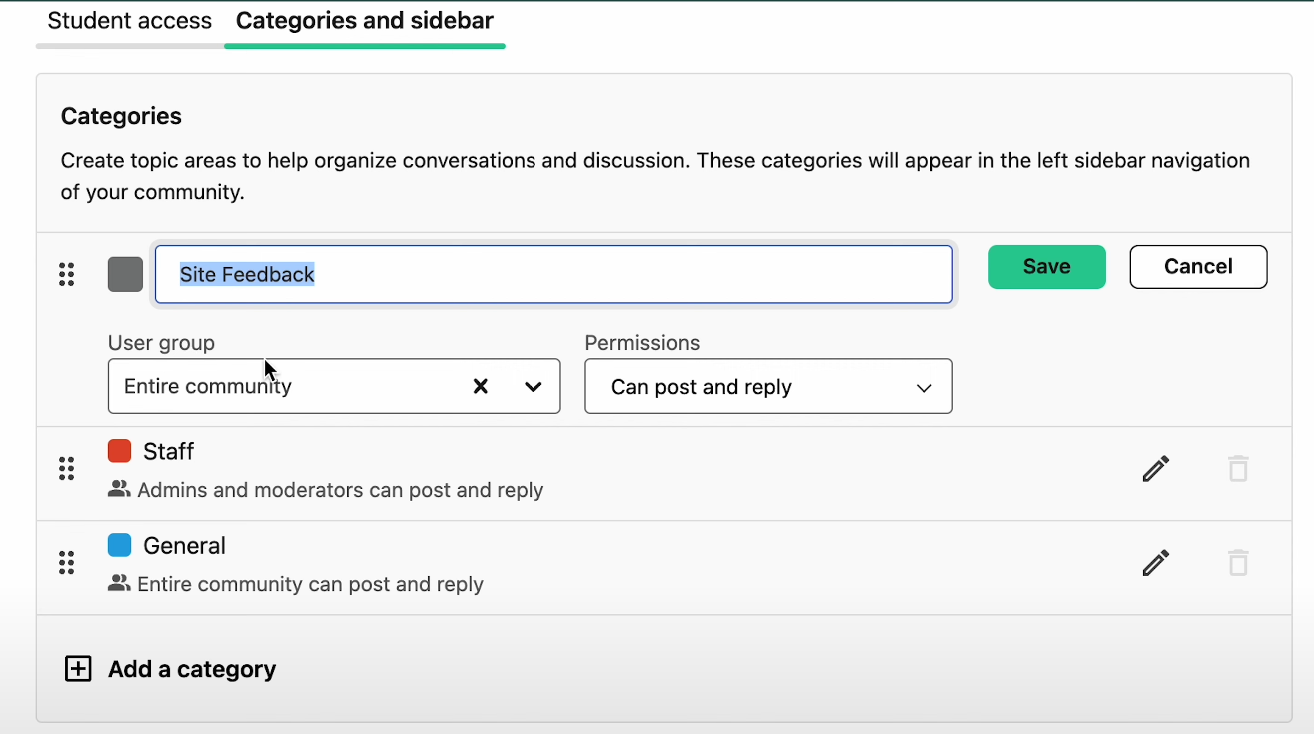
Teachable also uses a native commenting system to support student interactions. You attach comment blocks to specific lectures, which makes it topic-based.
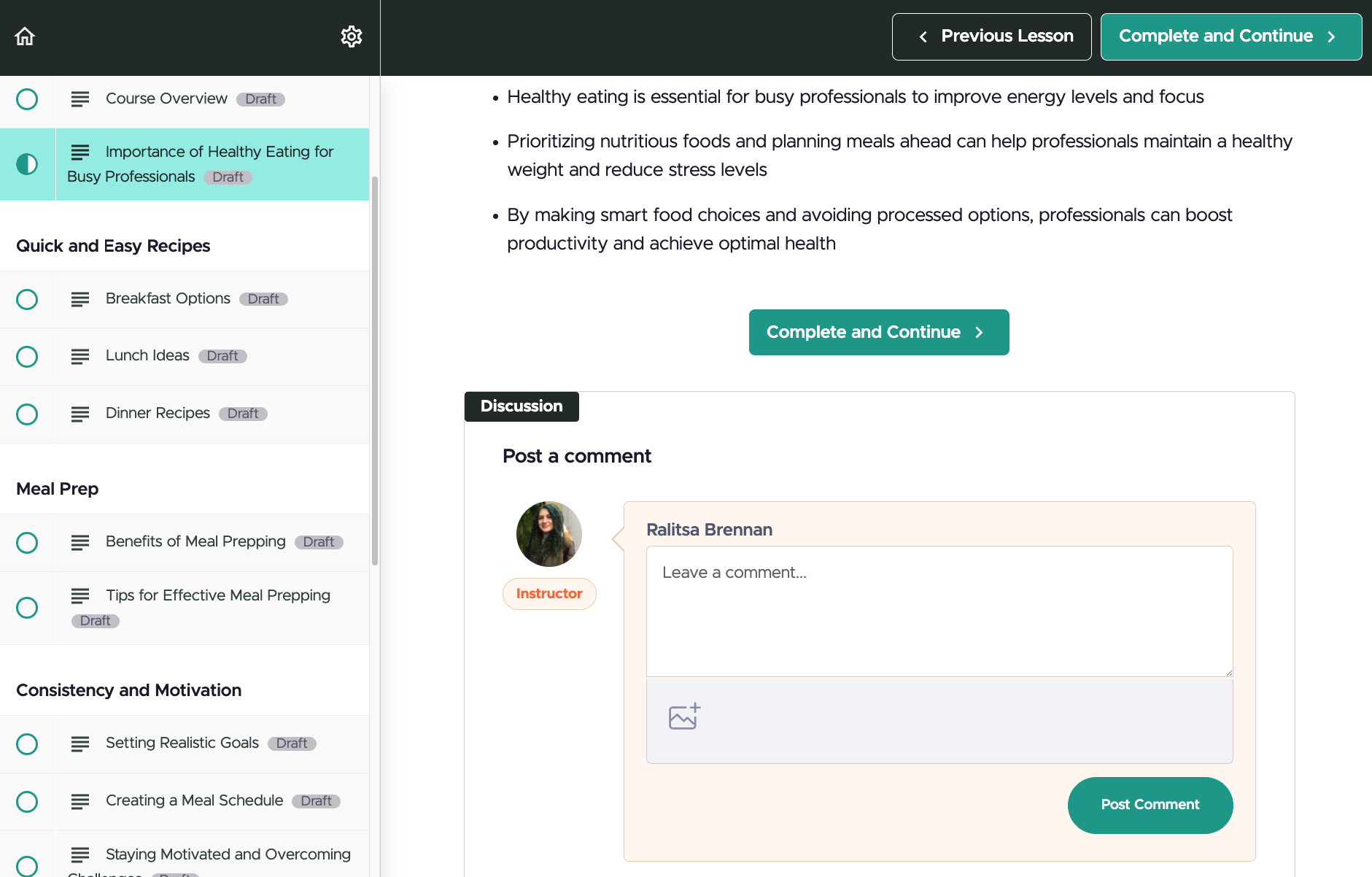
This is a great option for students to leave their impressions and opinions for a specific lesson and even get advice from their peers.
🏆 Verdict: It’s a Tie
On Teachable, you can choose from one of 3 pre-designed templates or create a custom certificate, but keep in mind that this is only available on the paid version and unlike Thinkific, they don’t offer a custom completion page that you can add.
However, it also gives you the option to customize the templates with CSS, which the other platform doesn’t provide.
Website design and customization
Thinkific
Thinkific allows you to customize the landing page in a user-friendly block editor.
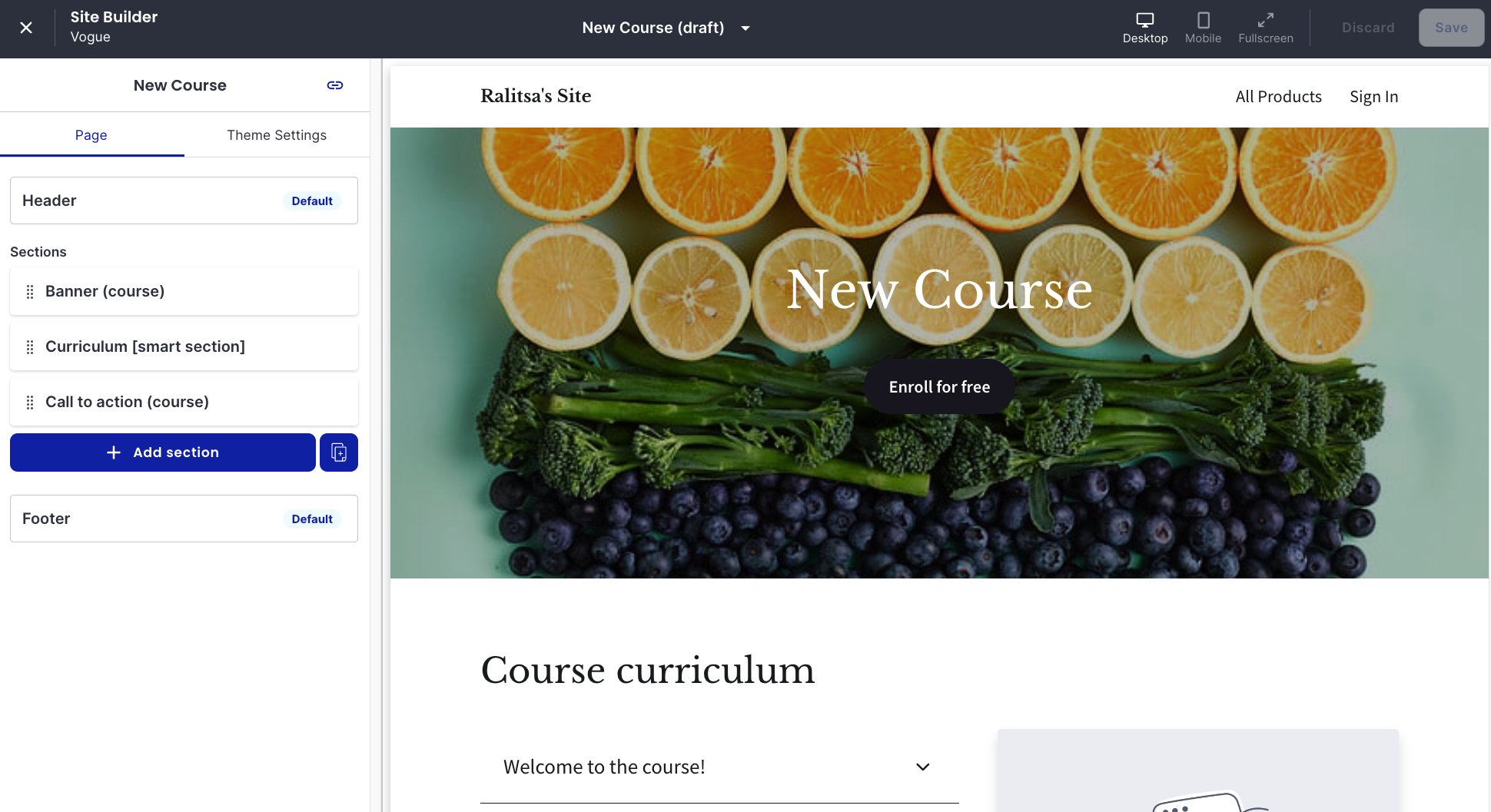
Some of the sections you can add include:
- Calls to action
- Course banners
- Curriculum overview
- Ratings and reviews
- Author bio
- Pricing options
- Countdown timer
- Frequently asked questions
- And many more!
With the paid versions, you can also create custom pages to include information like the Terms and Conditions, About us, Contacts, and more. Removing the branding is available to users with the Grow plan and more.

Teachable
Similarly, Teachable’s site builder lets you customize your pages, but unlike Thinkific, it includes the extra pages for free.
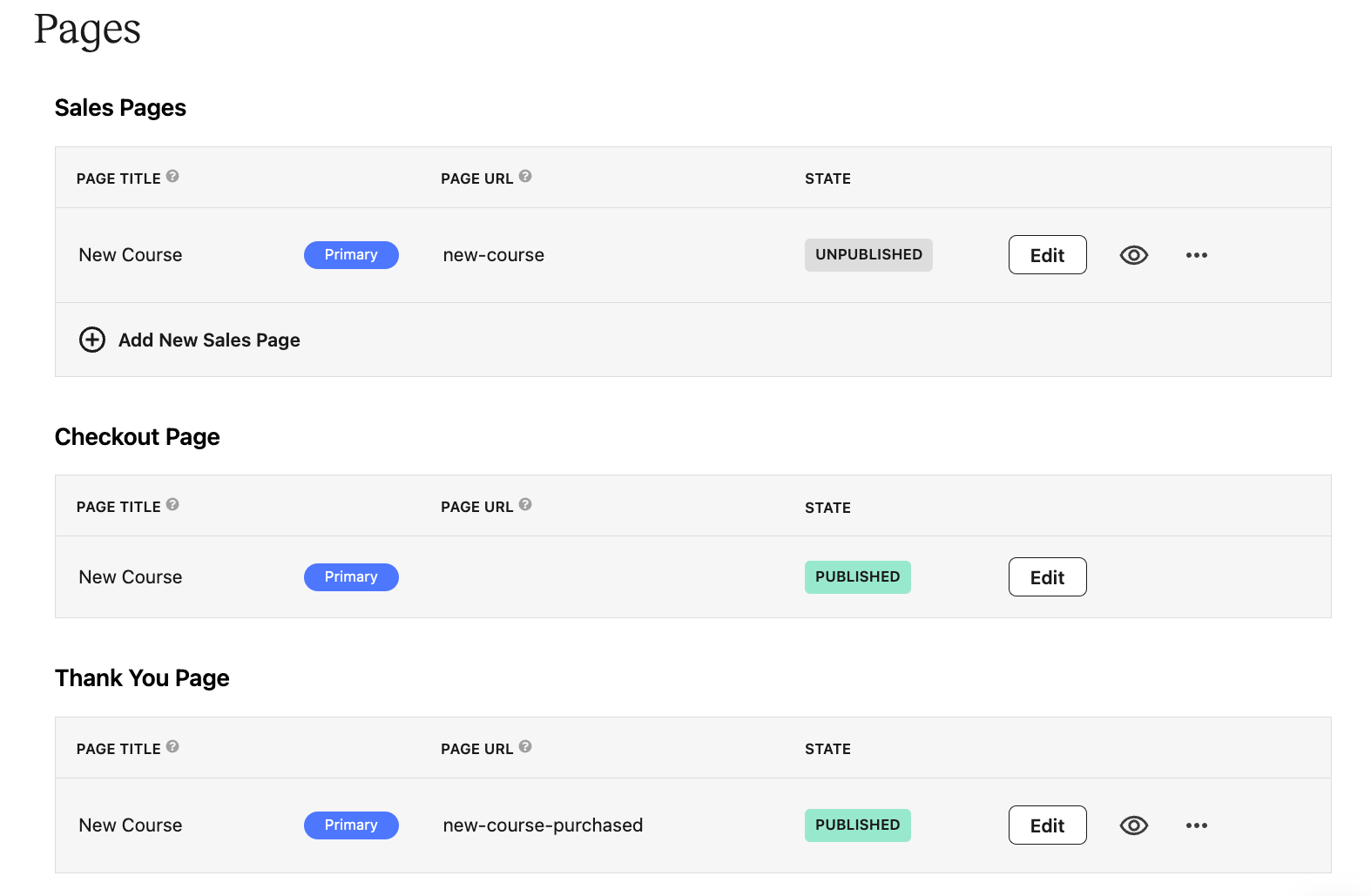
Teachable’s page builder lets you add:
- Banner.
- Text.
- Image with text blocks
- Dynamic FAQs
- Personal letters
- Featured insights blocks
- Recent results
- Testimonials
- eCommerce plugin
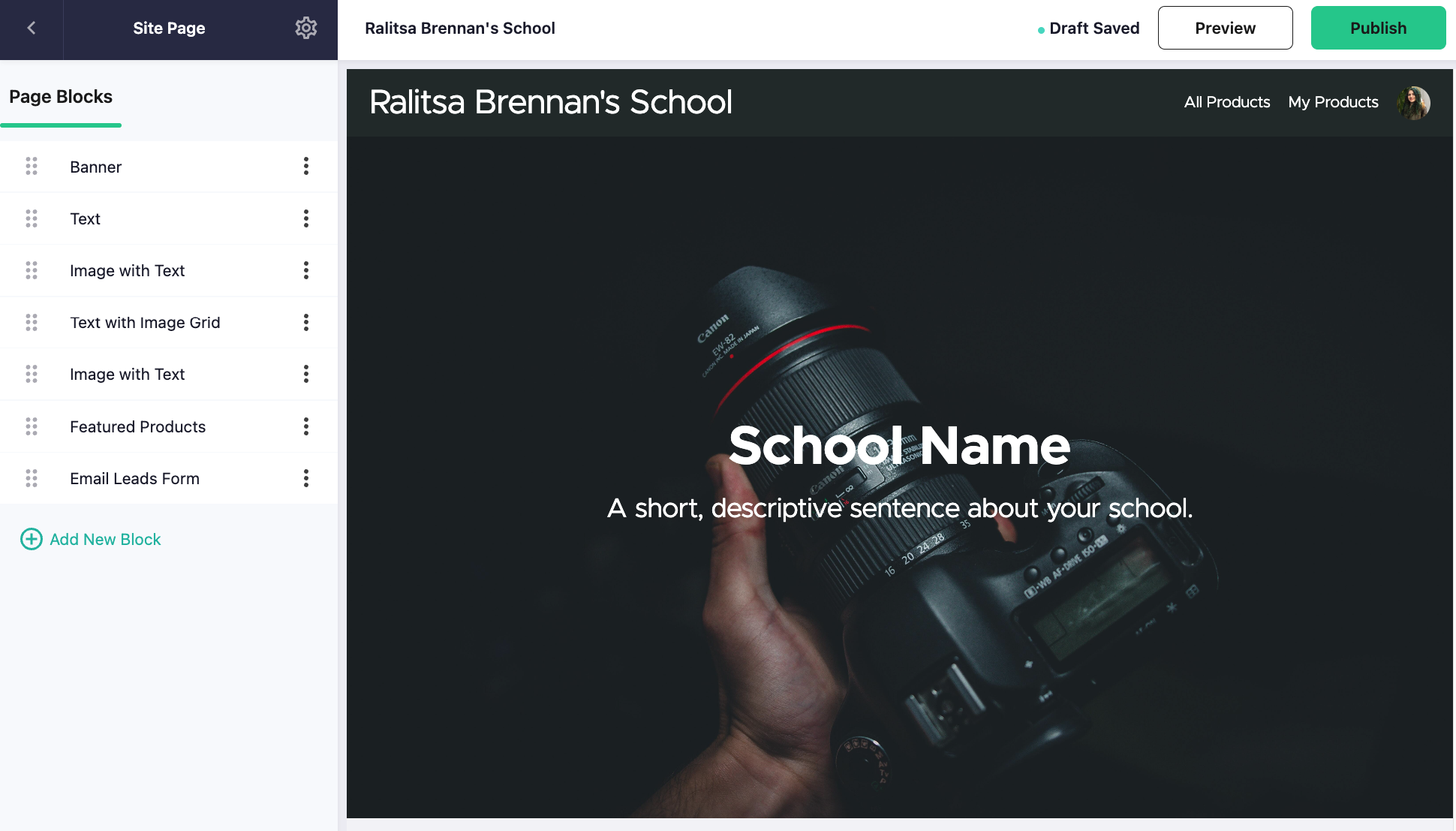
However, you’re limited to those 3 pages per course:
- A course description landing page.
- A sales page.
- A checkout page.
Keep in mind that even if you use a custom domain in Teachable, the signup, login, and checkout pages still use a Teachable sub-domain, which you cannot change. However, you can hide the footer with the Teachable logo if you want to.

🏆 Verdict: Thinkific Wins
Both platforms offer very user-friendly site builders and the opportunity to deeply customize the landing page with all kinds of sections. Thinkific, however, has a significant edge here as you can create your own custom pages, unlike the three options that Teachable gives you.
Marketing and sales tools
You’ll need to market and sell your course after you’ve created it. And both Teachable and Thinkific provide the tools to do that.
For example, you can:
- Sell lifetime courses.
- Create subscriptions.
- Add 1-click upsells.
- Generate coupon codes for promotions.
- Bundle courses, promote, and sell them as discounted offers.
- Pre-launch courses to build a waitlist.
- Conduct email marketing campaigns.
- Launch affiliate marketing programs.
- Use Google analytics and course tracking.
Thinkific
Thinkific has now upgraded its old 2-step checkout to a streamlined 1-step checkout:
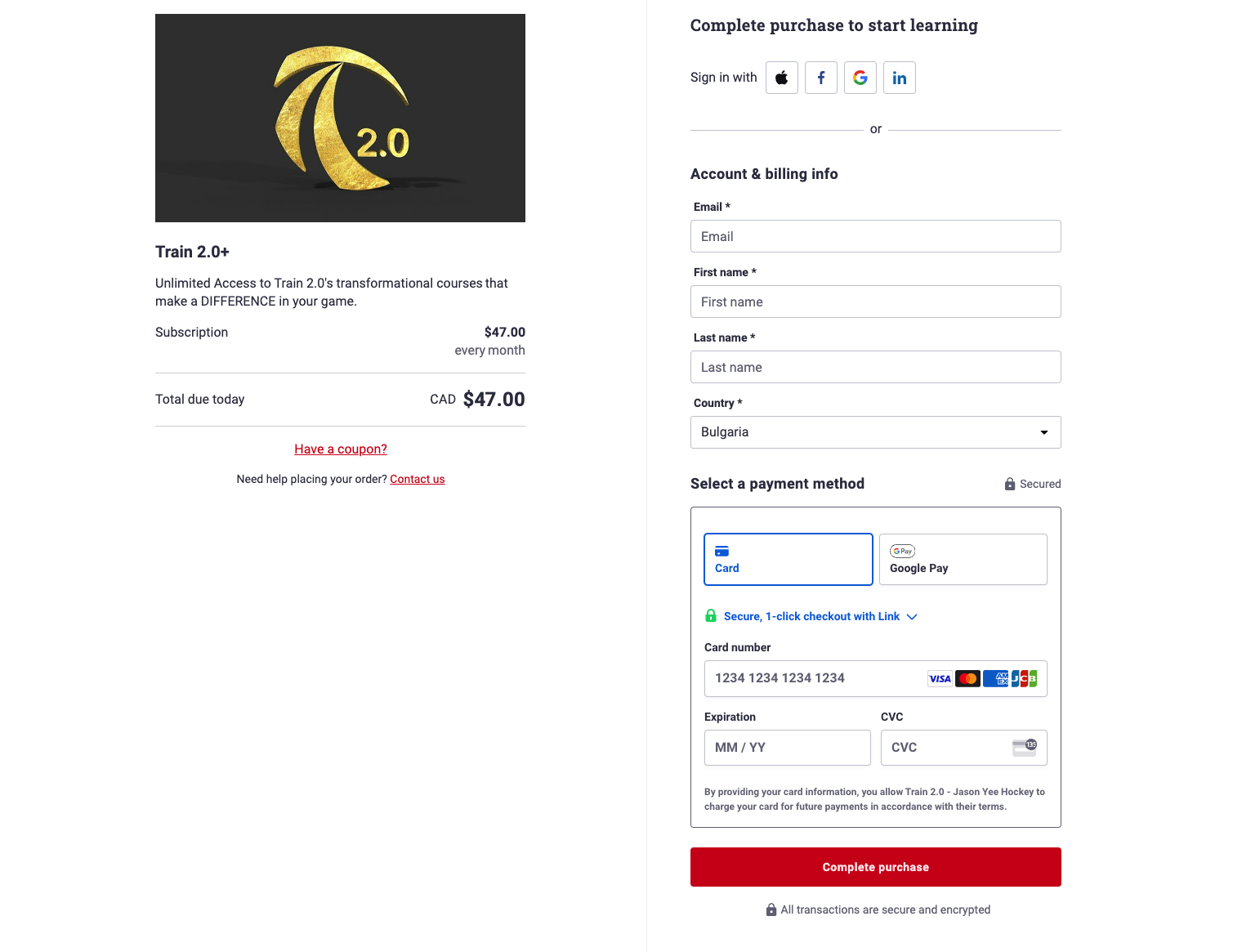
It also includes some useful marketing and sales tools, such as:
- Customized sales funnels
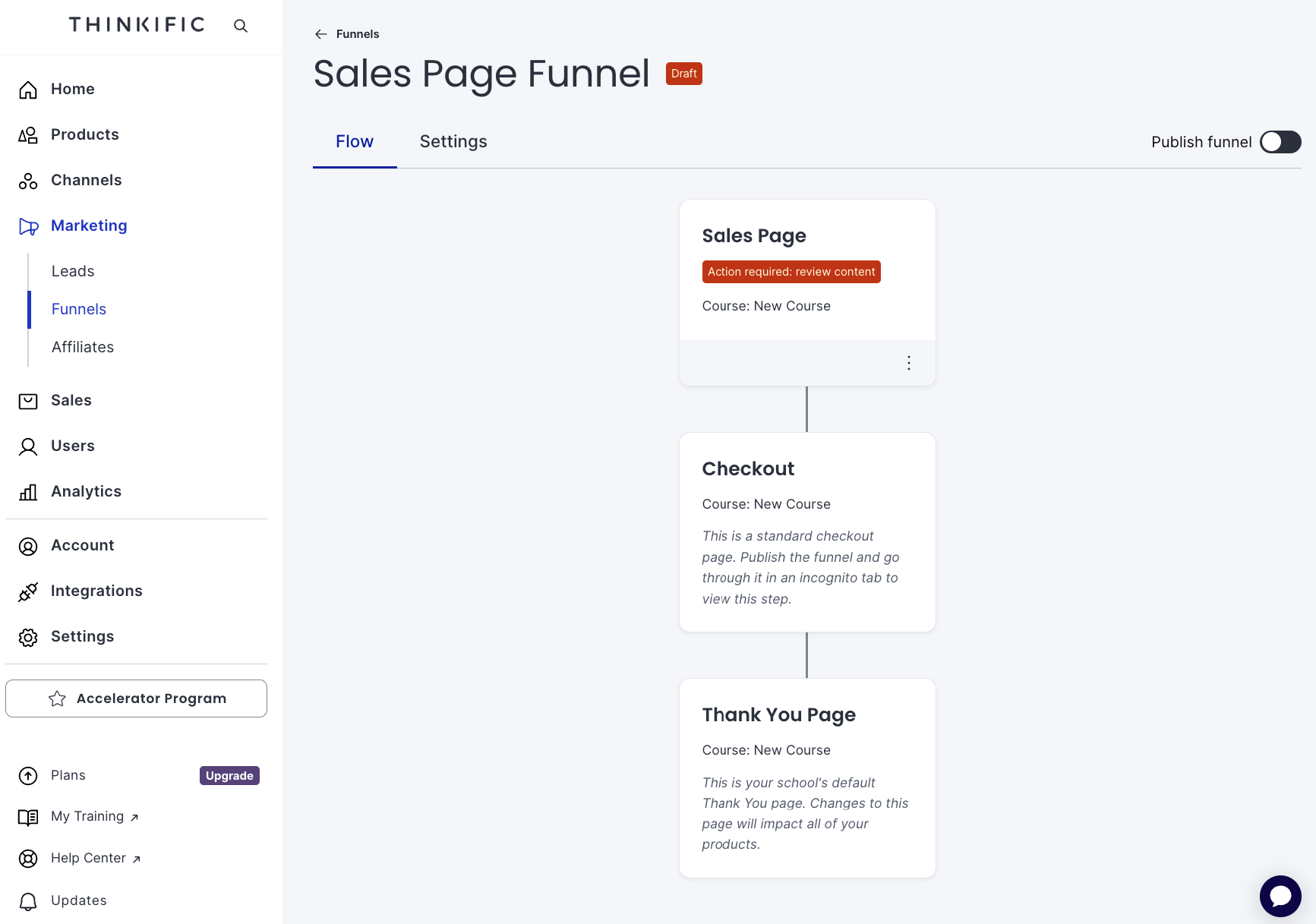
- Affiliate marketing management
- Lead management dashboard
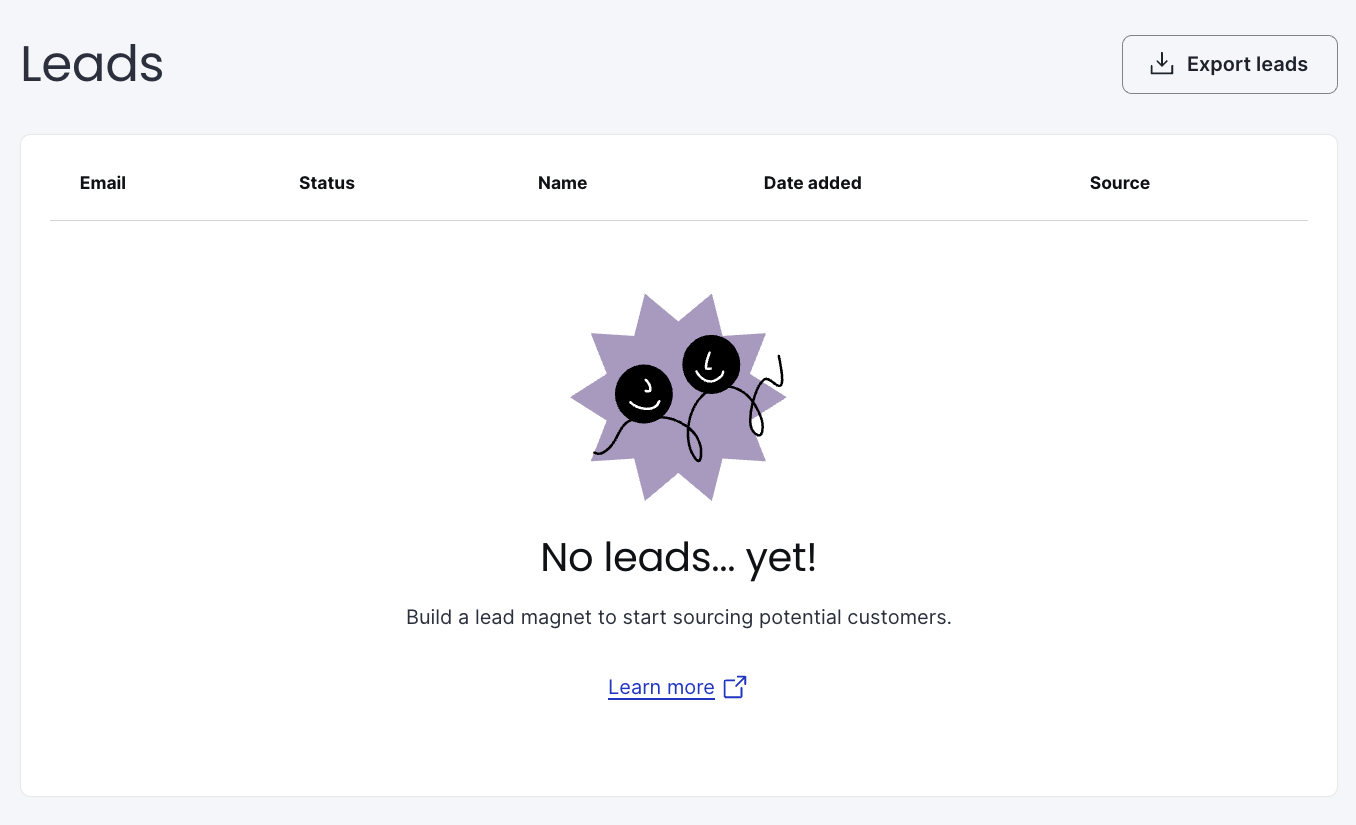
- The option to add revenue partners
Teachable
Teachable also has a smooth 1-step checkout process.
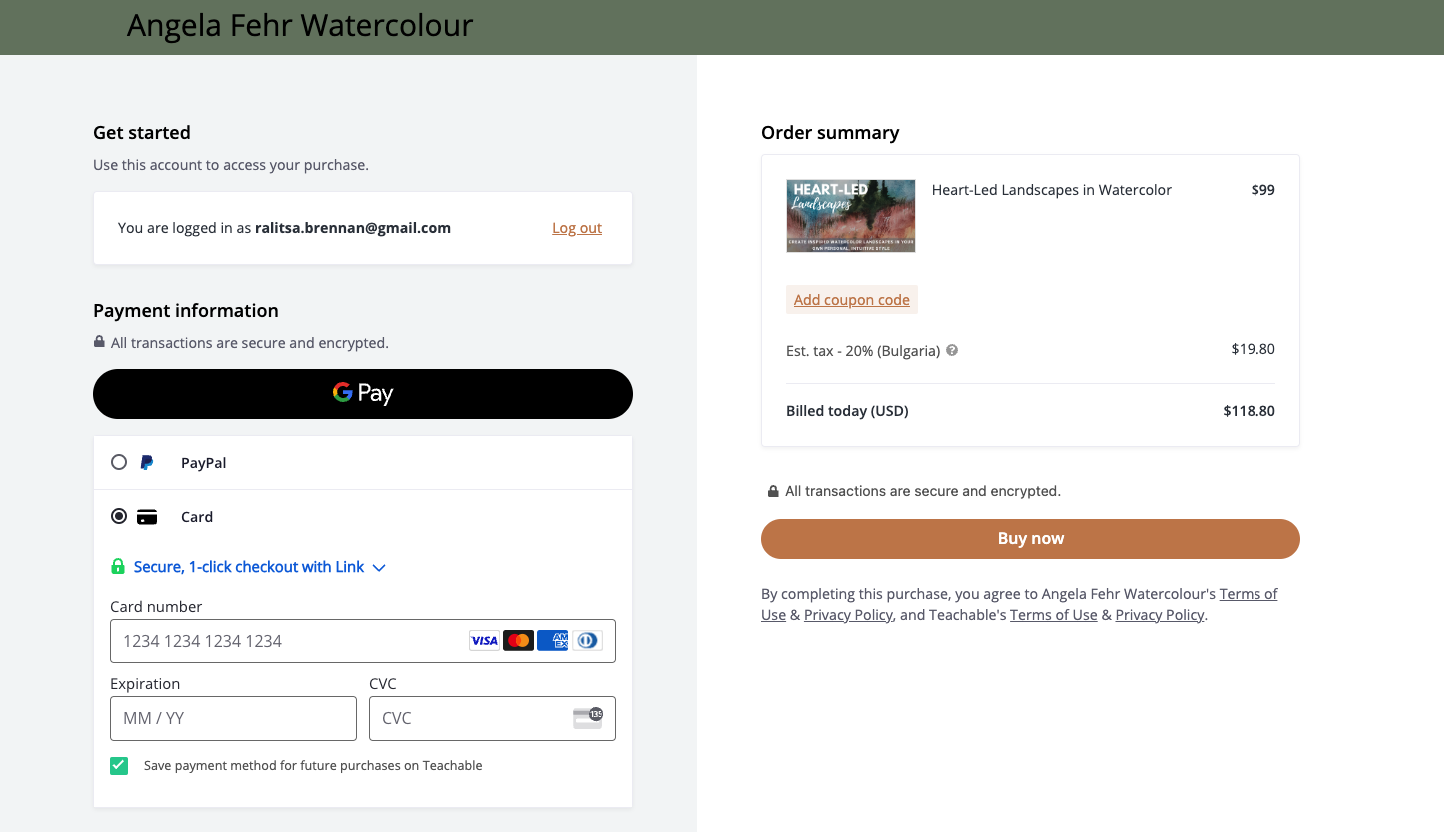
While they also let you create bundles, subscription plans with free trials, and upsells at different stages of the journey, they don’t really offer as many marketing and sales tools as Thinkific.
🏆 Verdict: Thinkific Wins
Both platforms include a great and simple checkout process, as well as other useful tools like bundles, subscriptions, and upsells. However, Thinkific offers slightly more options, allowing users to customize, launch, and track marketing campaigns.
Course reporting and analytics
Thinkific
Thinkific’s analytics dashboards are only available to paying users. The Basic plan offers marketing insights, while the Grow plan unlocks everything else, including enrollments, orders, revenue, and engagement.
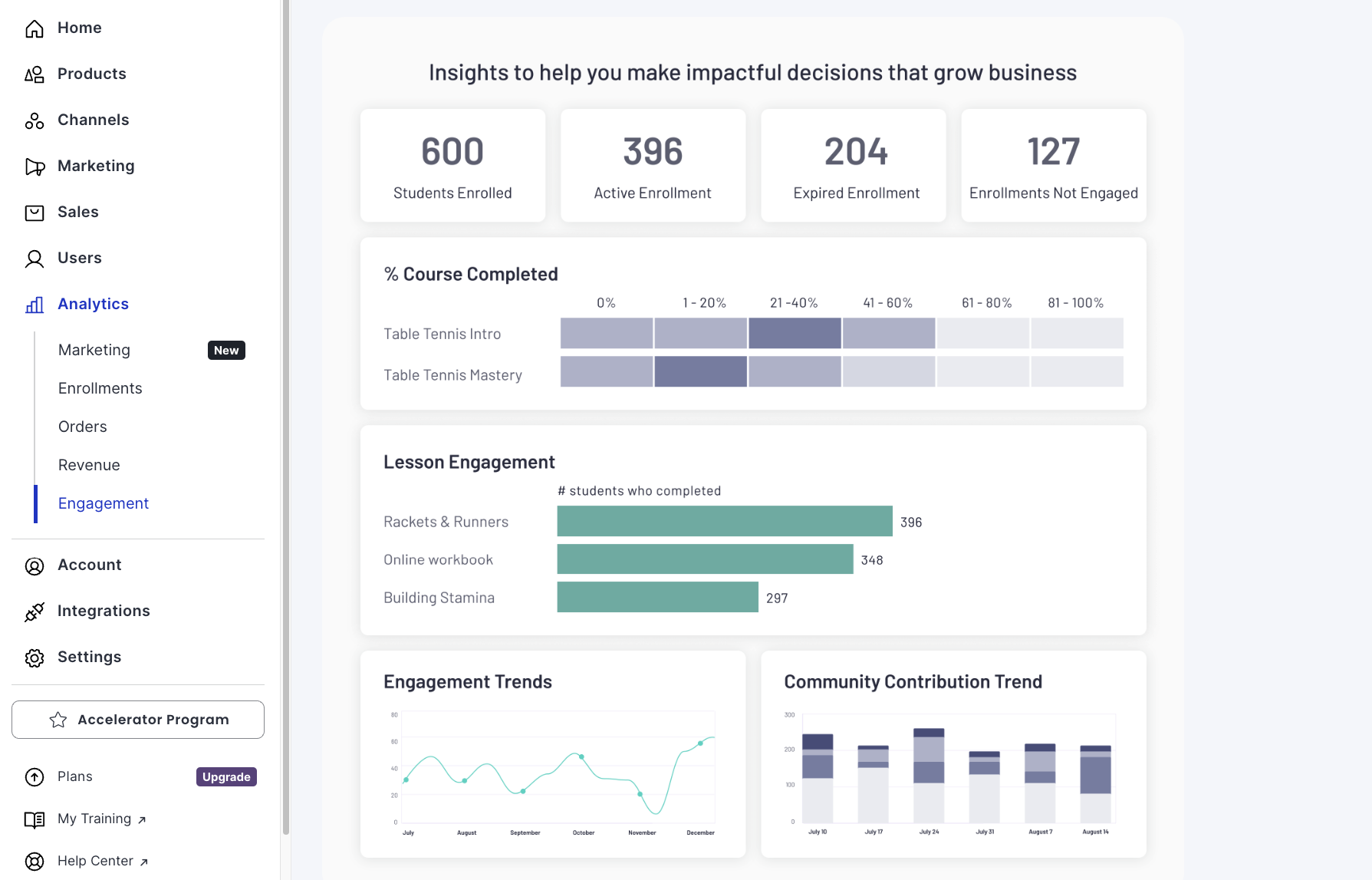
Teachable
Teachable, on the other hand, doesn’t come with native analytics and relies on third-party apps like Google Analytics or Meta Pixels.
🏆 Verdict: Thinkific Wins
If you want to have all the data you need in one place, Thinkific is definitely a better option. It also offers integrations with popular apps, including Zapier, ConvertKit, Meta Pixels, and Google Analytics, allowing you access more granular data.
Integrations
Thinkific
If you want to add an integration to your online platform, you can go to the Thinkific App Store.
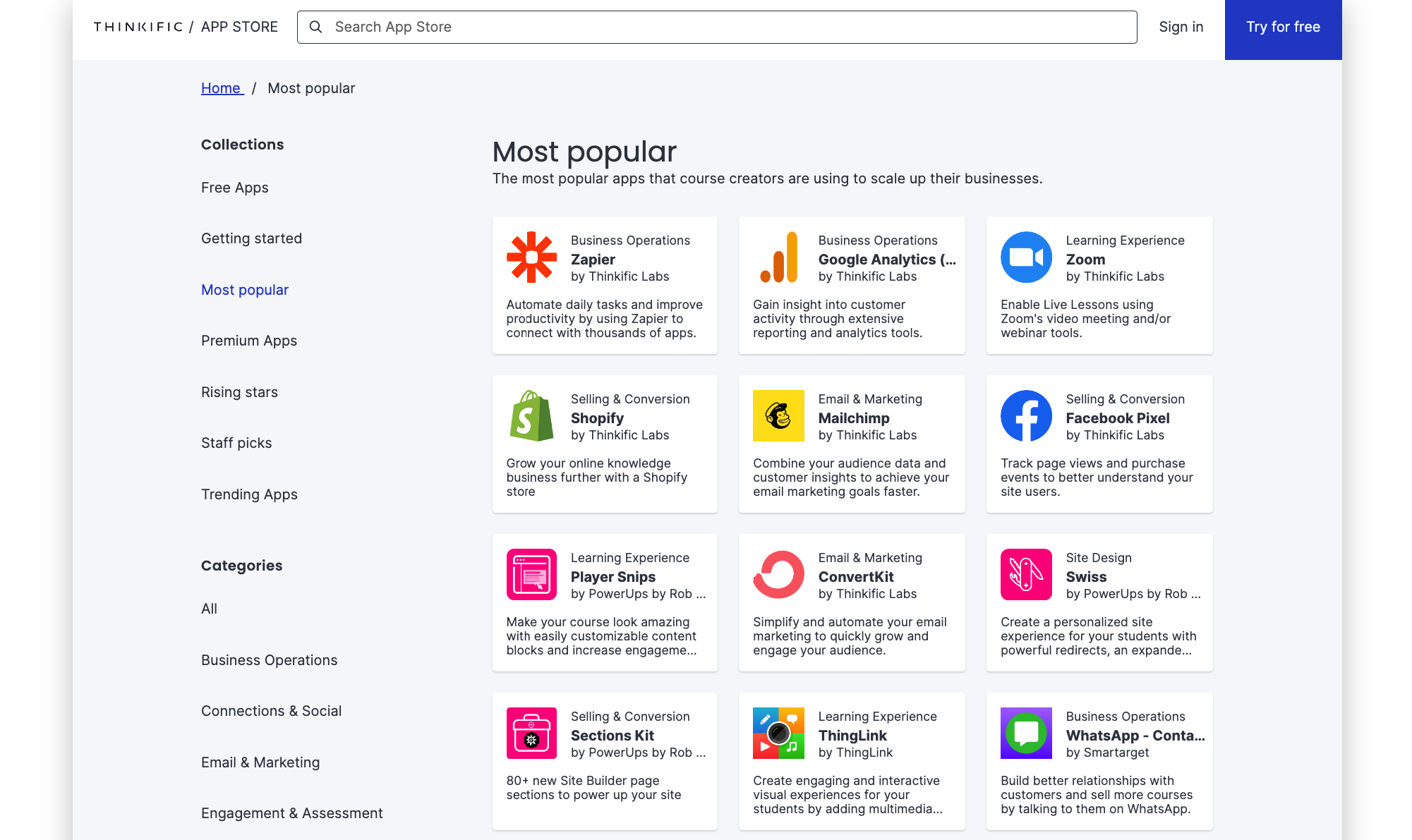
In there, you can choose from almost 100 integrations in different categories like:
- Business Operations
- Connections & Social
- Email & Marketing
- Engagement & Assessment
- Learning Experience
- Selling & Conversion
- Site Design
Teachable
Teachable has only 20 apps available for its users, all of which are restricted to paid plans, with some only in the highest tiers.
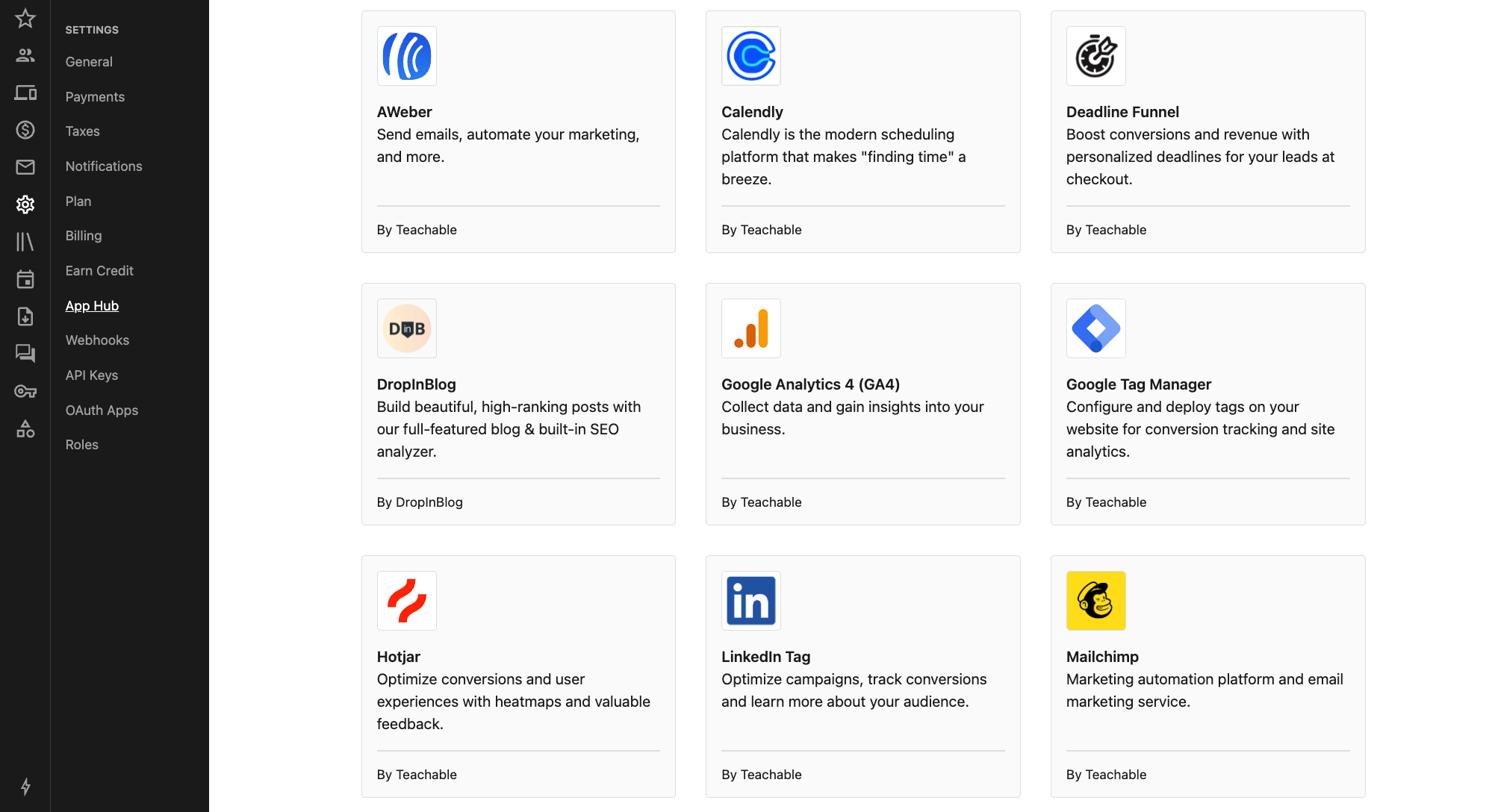
🏆 Verdict: Thinkific Wins
If you want to be spoiled for choice, Thinkific is definitely the better option with its rich library of app integrations.
Customer support and training
Both Thinkific and Teachable offer customer support channels, including a self-service knowledge base and a private Facebook community.
Teachable offers email support on all its plans and live chat support on the Pro Plan and above. It also has an online training school called TeachableU (available on any paid plan) to help course creators. However, recent reviews in Trustpilot show the lack of adequate support and long waiting times for response. There, its score is 2.7 compared to 3.8 for Thinkific.
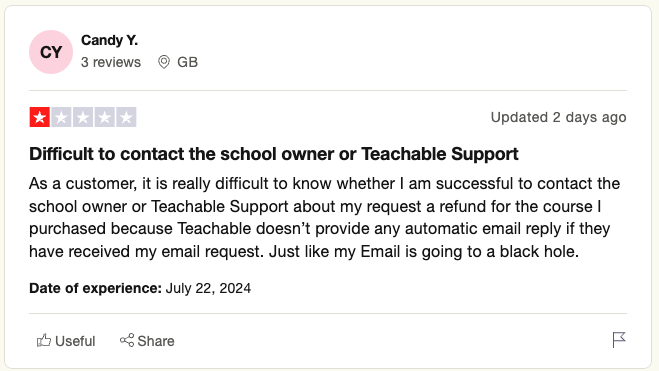
Thinkific offers email support on all its plans and live chat support on all the paid plans. It also has several free training courses and a premium training program called the Online Business Masterclass, available to its paid subscribers for free.
While these are rated excellent on the G2 website, similar to Teachable, when you go to Trustpilot, the situation is a bit different, with some instances of bad support and unwanted renewals.
🏆 Verdict: It’s a Tie
Both Thinkific and Teachable offer a range of support and training options. However, in the past year, both platforms have received many complaints regarding bad customer support, unresolved issues, and slow responses, so keep that in mind when you make your choice.
Security and hosting
Both platforms include…
- free secure cloud hosting and daily backups,
- built-in security and SSL certificate,
- And 24/7 monitoring, maintenance, and updates.
You can check their uptime performance here:
🏆 Verdict: It’s a Tie
Both Teachable and Thinkific offer comparable security and hosting capabilities.
Pricing plans
Both platforms have free versions, but Thinkific’s free plan is not available for users in the United States, Canada, and Australia. If you’re from any of these countries, you can only use their 14-day free trial.
Thinkific
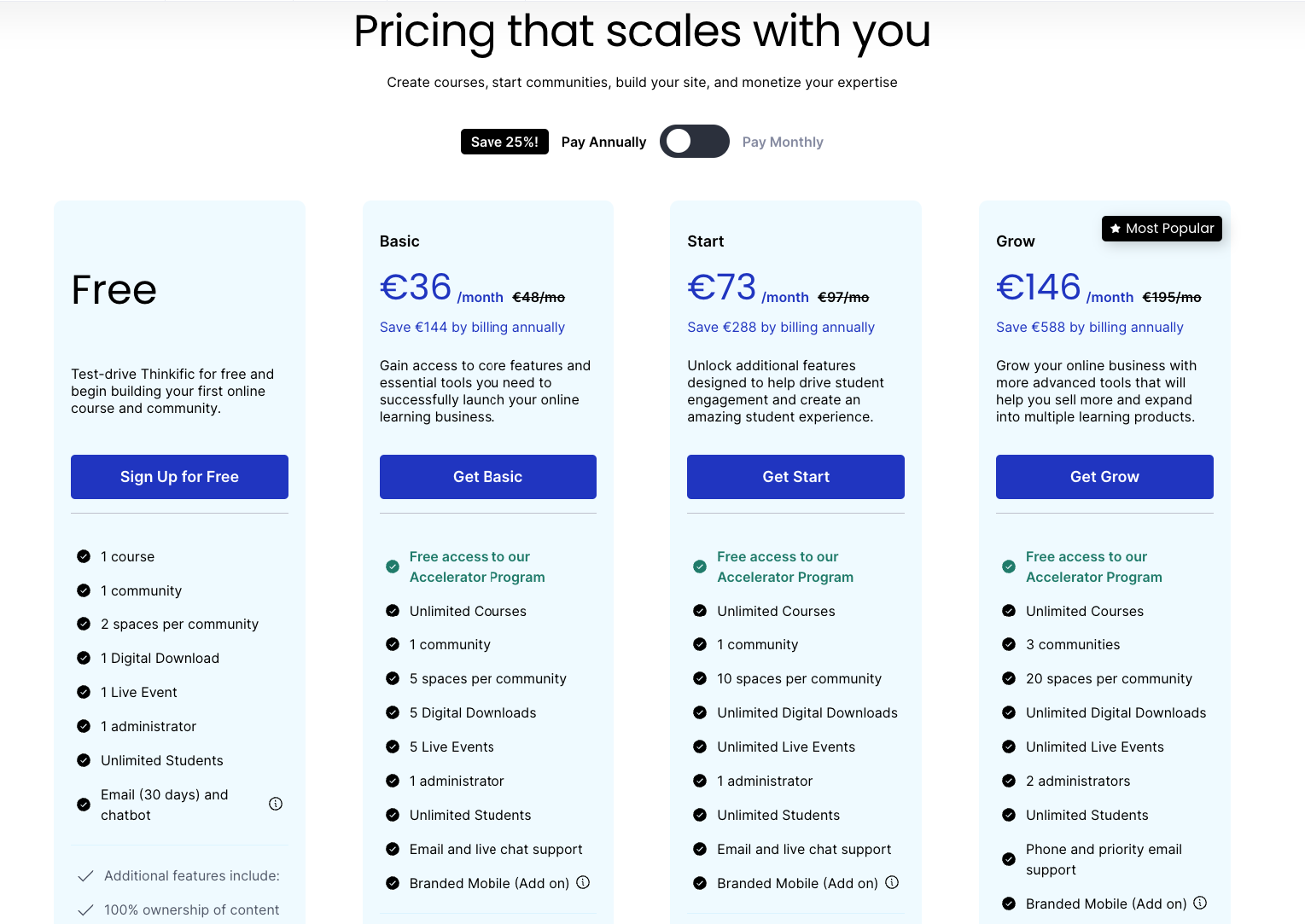
Thinkific has one free and 3 paid pricing plans that come with unlimited students and unlimited courses:
- Basic: $49 per month or $36 per month (billed annually).
- Start: $99 per month or $74 per month (billed annually).
- Grow: $199 per month or $149 per month (billed annually).
With Thinkific, there are no transaction fees on any plan. Plus, you get instant payouts on all the plans. All paid plans include their Accelerator Program, which is “an 8-week interactive learning experience that gives you the tools, community, and mentorship you need to quickly and confidently sell digital courses.”
Teachable
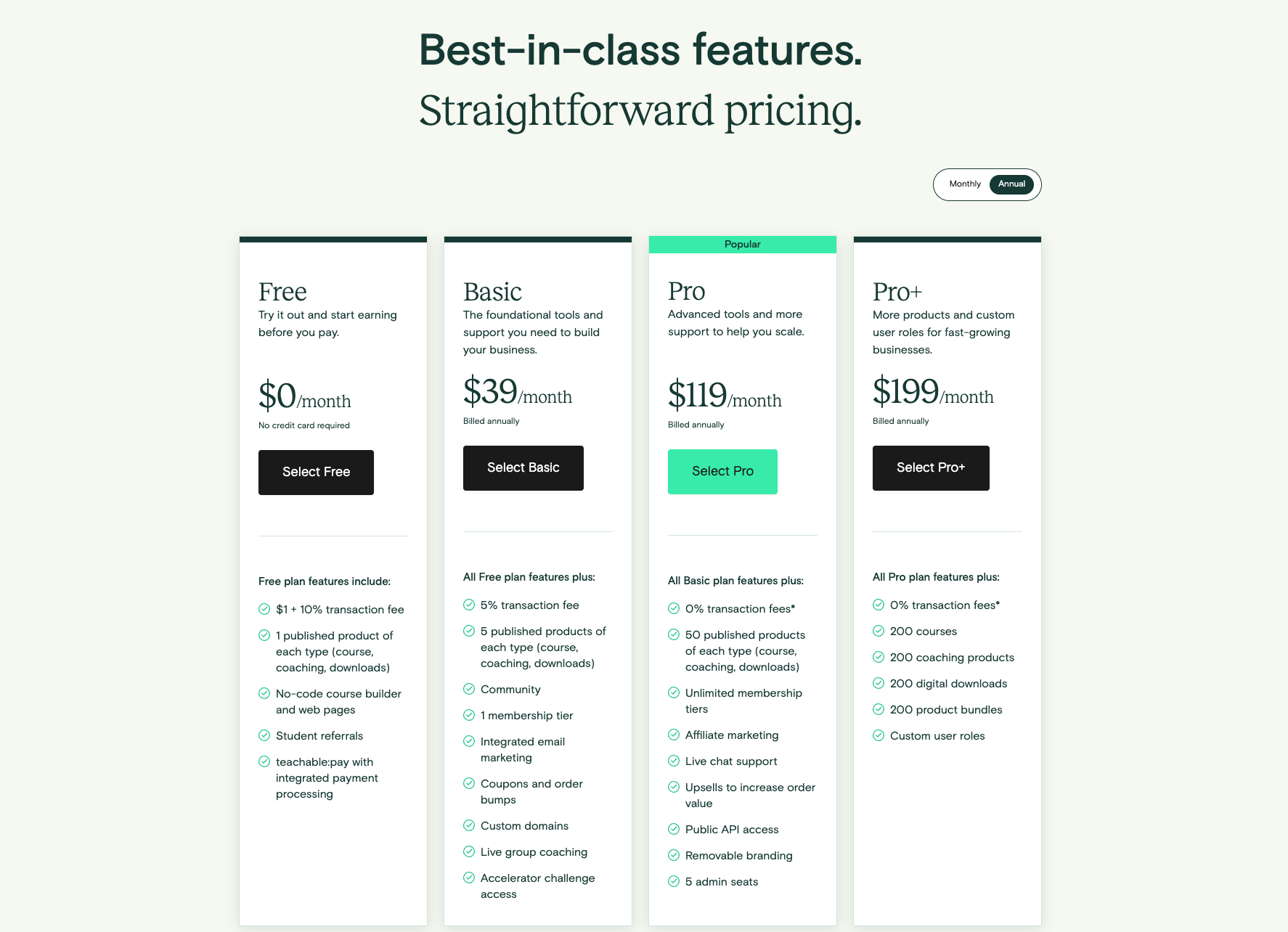
Teachable also has one free and 3 paid pricing plans that come with unlimited students and unlimited courses:
- Free: $0 per month with limited features.
- Basic: $59 per month or $39 per month (billed annually).
- Pro: $159 per month or $119 per month (billed annually).
- Pro+: $249 per month or $199 per month (billed annually).
- Enterprise: Custom pricing
Teachable charges ($1 + 10%) transaction fee on their Free Plan and 5% on the Basic Plan.
Uscreen: An alternative for video-first creators
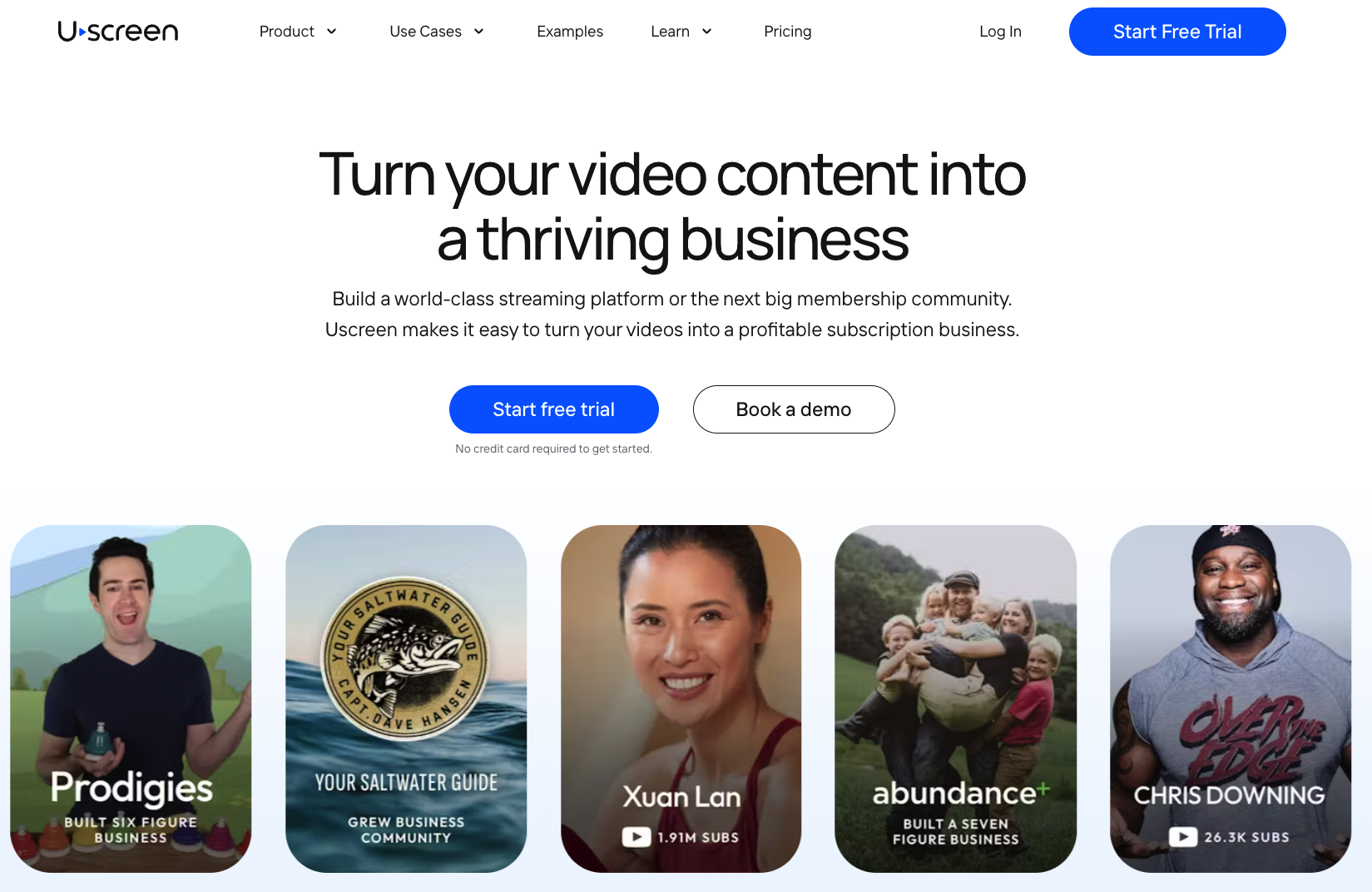
Now that we’ve been through the A to Z of Teachable vs Thinkific, it’s clear that they are both solid online course platforms. For someone looking to create one-off courses with a mix of written content, video, and quizzes, then any of these would be amazing for you.
However, if you’re looking to grow a membership business with multiple video courses, apps, and a sustainable community instead of one-off students, then maybe you need something a bit different.
And we have the happy community to prove this, with a rating of 4.8 on G2.
Uscreen has changed my life and helped me 5x my income all while receiving full and ongoing support
Natalie Rose E. – 5/5
Personal Trainer & Online Coach
What do you like best about Uscreen?
They are constantly adding new features & the team are very responsive if you need anything. You can view analytics clearly and the community aspect is a great way to build retentionForever grateful and excited to reach more people with my online studio!
What do you dislike about Uscreen?
I would like the ability to give other members of the team more editing or controls within Uscreen.
Every Uscreen creator is paired up with a dedicated success manager to help you make the best of the platform. And if your content is already hosted somewhere else, you get a free migration included.
To put it simply, this is a platform made for ambitious video creators that need a stable income and want to give the best possible experience to their community.
You can even launch your own branded OTT apps to reach your students on their favorite devices.
Website design and customization
Uscreen is fully equipped with options to build sales pages and landing pages so you can control your customer’s journey through your sales funnel.
You get:
- A website template optimized for user experience and high engagement across all devices. Optimized for high conversions with the seamless flow of built-in sales and checkout pages. Plus, its SEO-friendly, so you can add relevant details like keywords and meta tags to improve your site searchability.
- Easy-to-use website builder with options to customize and add your own branding and domain name. It comes with all the blocks and tools you need to create a modern, engaging website that converts visitors into students.
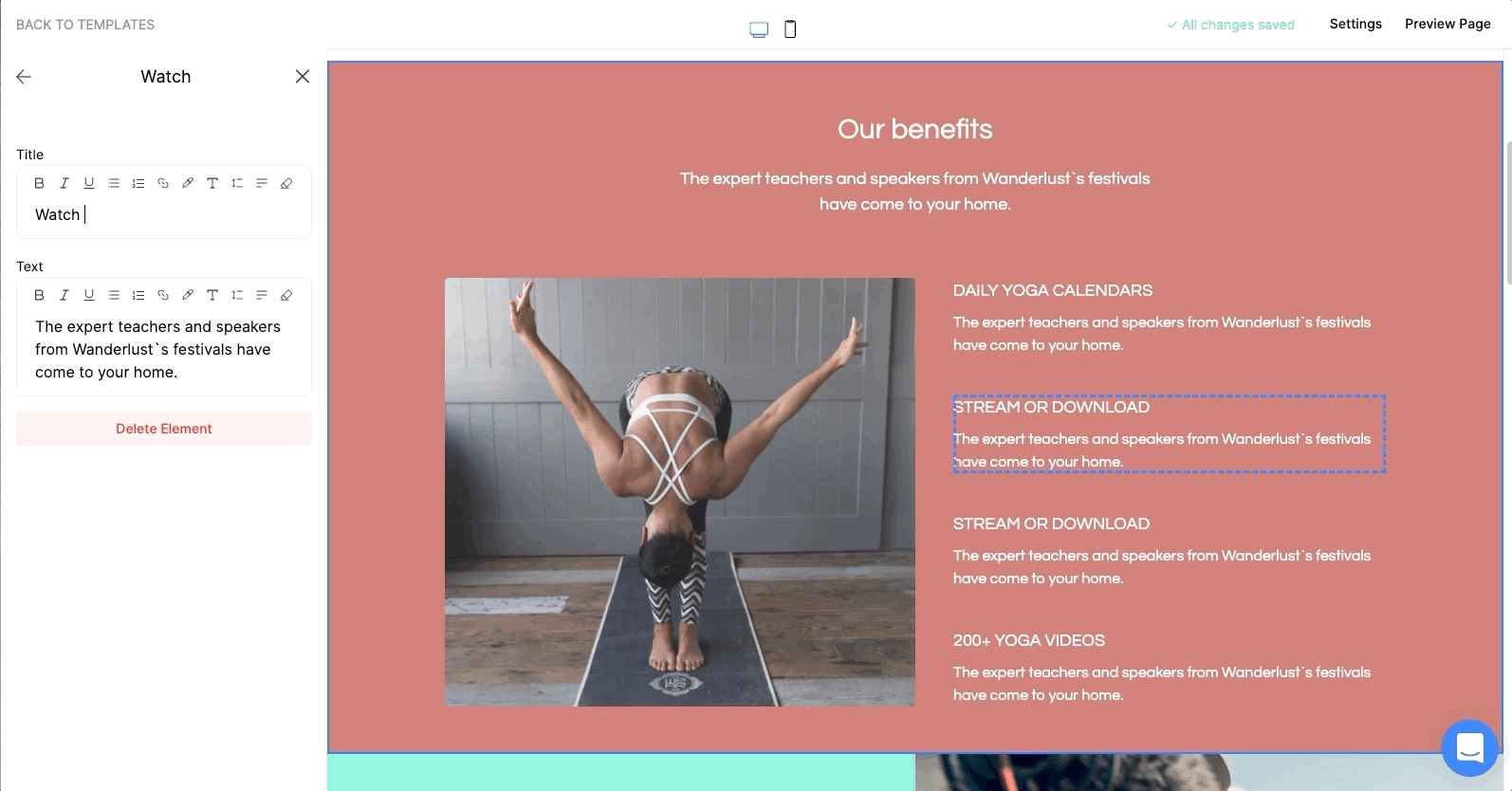
- The option to create your own branded mobile and TV apps, depending on what suits your learners and content.
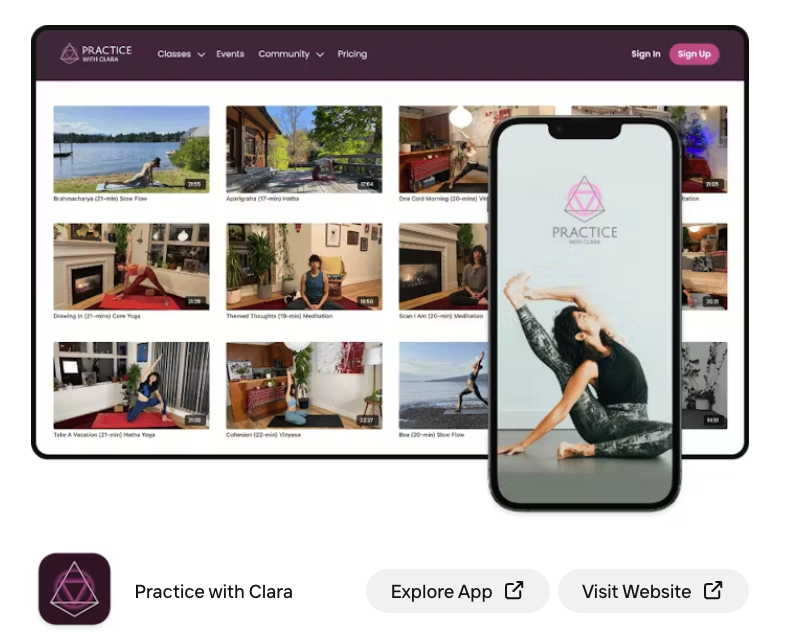
Uscreen has been great so far and continues to get better every month
Ryan R. – 5/5
What do you like best about Uscreen?
What I like best about Uscreen is the Netflix-like format of delivering their videos. Since my users don’t follow a linear path to what they are learning, I like that I can organize everything in a way that is best for them while still allowing them to search things on their own. I also like that their team is very proactive in fixing any issues and making improvements on a monthly basis. They take the time to learn about your business and also learn how you are using their product.
What do you dislike about Uscreen?
What I dislike about Uscreen applies more to my particular use case. Since my membership is designed for students taking college courses, I do wish Uscreen had quizzes so that I can include them after a video but it’s not that big of an issue since I can upload a pdf file where a student can take it and check their answers. Not as streamlined but it still works.
Course creation and structure
Uscreen comes with a built-in video catalog, so you can organize your course content with multiple filters, including categories, authors, and difficulty levels.
You also get:
- Unlimited video streaming, bandwidth, and uploads, with storage space starting at 3,000 minutes of content
- Bulk uploader to speed up the process
- Storage space to host other course content behind your paywall, such as course notes, ebooks, and other downloadable content
On Uscreen, your video content is delivered in Full HD quality on a fully customizable and guaranteed buffer-free branded video player.
It also features:
- “Resume Where You Left Off” feature – great for students on the go
- Picture-in-picture to keep your students watching
- Optional subtitles to make classes super accessible
You can also live-stream classes and course content straight to your website using encoding software while running an interactive live chat – perfect for technical lessons that students may have questions about.
Uscreen will help you build your own, fully-branded mobile app for Android, iOS, and smart TVs – great for cooking, crafting, or kids classes – so your students can learn on the go or follow along with your tutorial from their kitchen or living room.
Heck, we even support Apple WatchOS if you offer health and fitness classes.
Student interaction
Uscreen is currently one of the most powerful online community platforms on the market. It lets you build an engaged community around your content with comments and live chat where students can exchange ideas with you and their peers.
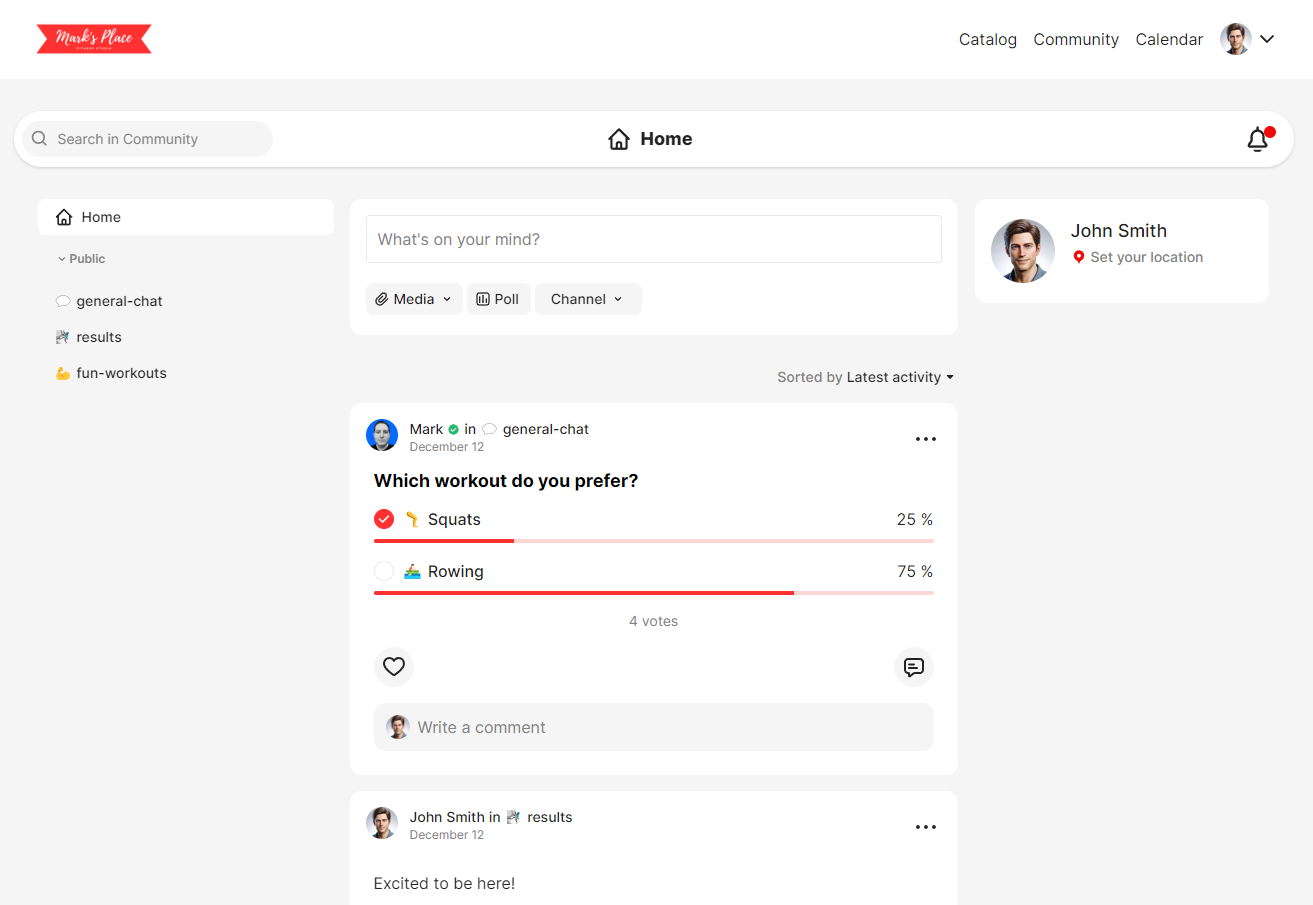
You can also take advantage of the live streaming capabilities to host live tutorials and take questions through the live chat feature.
Marketing and sales tools
We’ve got a whole host of sales and marketing tools that’ll help you:
- Build your audience
- Engage your community
- Increase your revenue
You can use marketing tools such as…
- gift cards
- free trials
- coupons
- upsells
…on your sales pages and at the checkout.
There are also built-in retention tools that let you give win-back discounts and email automation for your users who cancel. Plus, an abandoned cart sequence to keep potential students in your sales funnel.
Course reporting and analytics
Uscreen provides a range of analytics tools to help you understand what engages your audience and how to improve their learning experience.
The analytics suite includes:
- Video-level details, like watch time and view count
- User information, like device and location access
- Financial figures, like royalties and affiliate payouts
Integrations
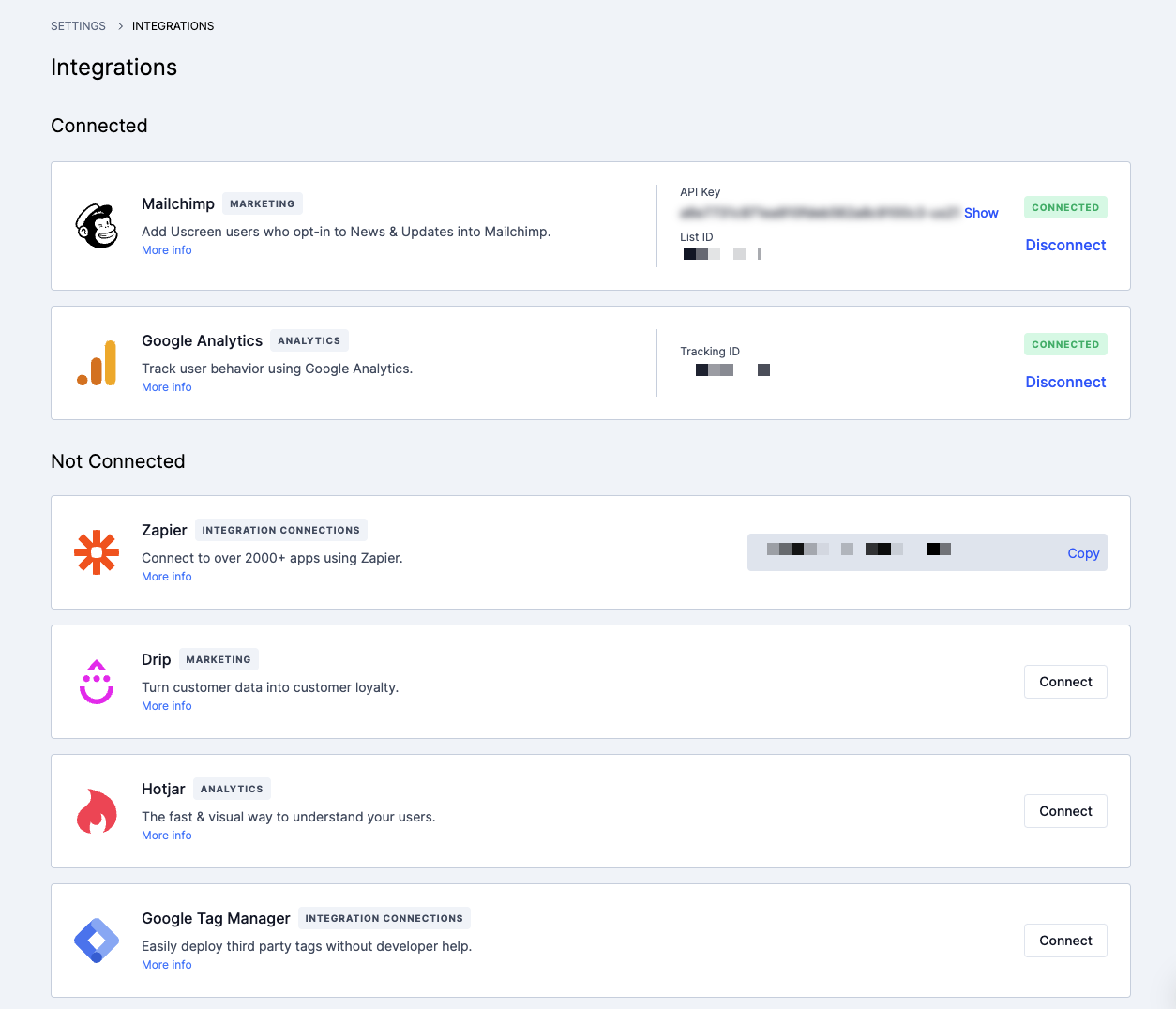
Uscreen has over 1,000 third-party integrations either directly or via Zapier, including:
- Email marketing
- Affiliate programs
- Google Analytics
- Certificates
- Awards
It integrates directly with two email marketing solutions – Drip and MailChimp.
You can also connect with ecommerce stores like Shopify to sell other products in addition to your video content. Plus, there’s a powerful API to connect your existing tools and platforms.
Support and onboarding
Uscreen offers 24/7 email support with same-day response on all plans for all customers, along with our robust help center.
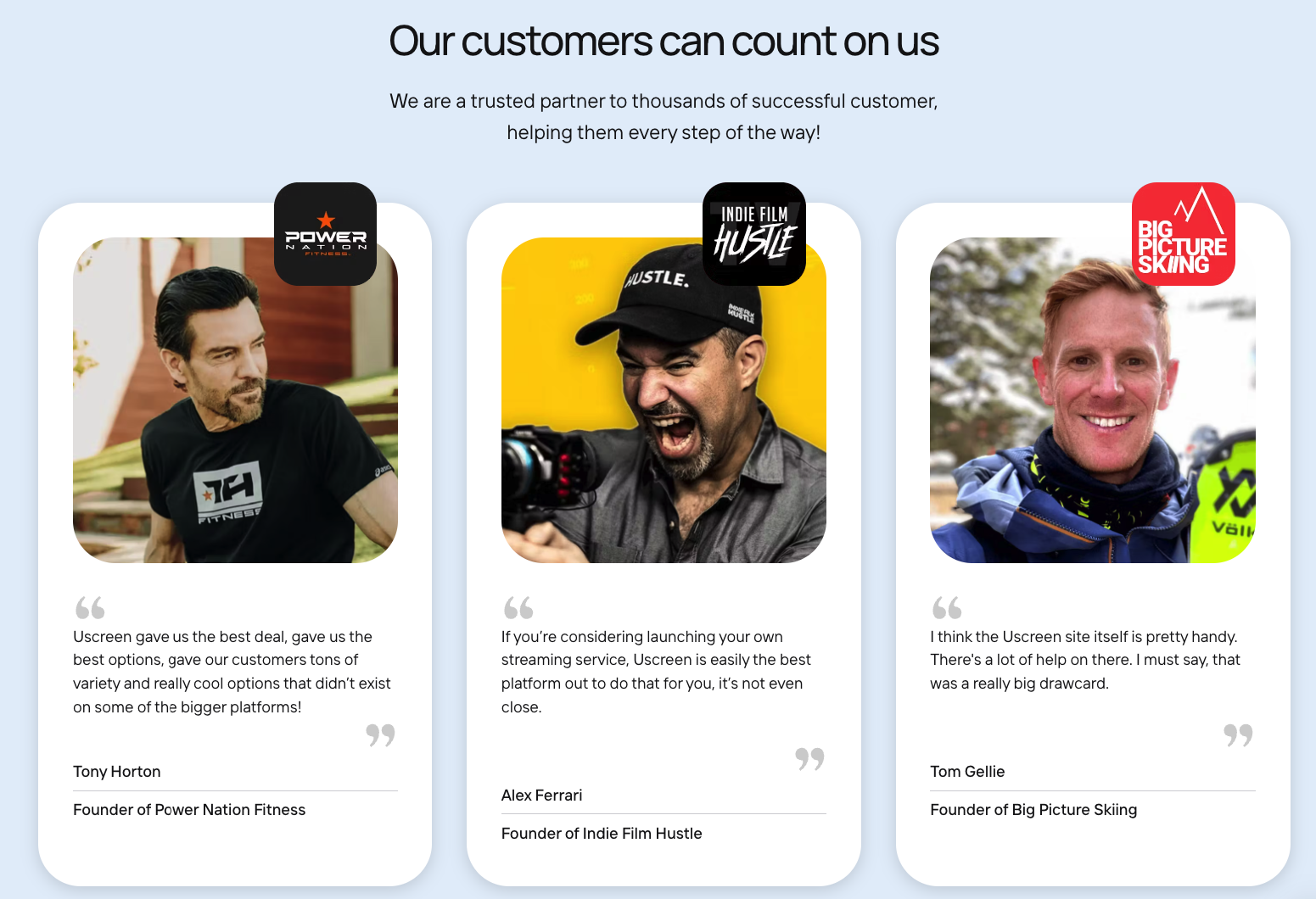
Our Uscreen Plus package also offers an add-on with end-user support to help your students if they have technical problems, leaving you to focus on course creation.
Security and hosting
Uscreen provides enhanced security and privacy features to keep your video content and client data secure, including:
- Secure cloud hosting and daily backups
- Built-in security and SSL certificate
- Secured (PA-DSS PCI compliant) payment data
- 24/7 server monitoring, maintenance, and updates
You can check our 99.99% uptime performance here: Uscreen Status.
Thinkific Vs Teachable…
Both Thinkific and Teachable are excellent online course platforms, and they are best suited for people looking to sell courses on a one-time basis and who don’t rely on video content. After trying both of them, Thinkific feels more intuitive, and you get a lot of useful features even with the free versions. And if you decide to upgrade to a paid tier, it’s less expensive than Teachable, which is ideal for people just starting out.
But if you’re an established video creator focused on community building and getting your content onto smart TV and mobile apps, Uscreen is the better option.
It will help you…
- build an app so your students can get your classes anywhere
- create a truly custom, branded website experience that feels natural and user-friendly
- interact with your community through live streams and live chat
- access all the tools and apps you need to grow your online learning business, including professional assistance from the dedicated account manager
Start your free trial with us today to see exactly how we can help you expand your classes, courses, or coaching business.
Build, launch and manage your membership, all in one place.






