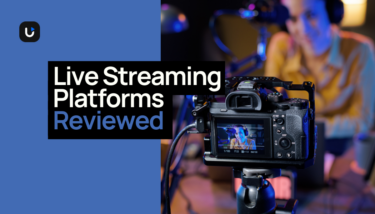Going live is one of the easiest ways to build a more intimate connection with your community. And if you’re serious about building your brand, you need professional-looking live streams.
Live streaming software gives you that professional, polished look and feel and this guide includes reviews on the best live streaming platforms available today, including free and paid options.
You’ll learn about features, ratings, and real customer reviews, and see pricing too. You’ll also receive a helpful list of what to look for when shopping for live-streaming software.
When you’re done reading this, you’ll be ready to pick your live streaming software of choice and stream like a pro.
Ready to explore how Uscreen’s reliable, scalable solution is helping customers monetize live events through pay-per-view, on-demand content, and memberships?
Top 10 live streaming software at a glance
| Software | Best for | G2 ratings | Pricing plans |
| Restream | New to established creators. | ⭐️⭐️⭐️⭐️✨4.4 out of 5 | Free plan with paid plans starting from $16/mo. |
| StreamYard | New live streaming creators. | ⭐️⭐️⭐️⭐️✨4.8 out of 5 | Free plan with paid plans starting from $9/week. |
| OBS | New and established Creators. | ⭐️⭐️⭐️⭐️✨4.6 out of 5 | Free. |
| Switcher Studio | New and established creators. | ⭐️⭐️⭐️⭐️⭐️5 out of 5 | Free 14-day trial with plans starting at $79/mo. |
| Ecamm | New and established video content creators using Mac computers. | ⭐️⭐️⭐️⭐️✨4.4 out of 5 | Free 14-day trial with plans starting at $14/mo. |
| Wirecast | New and established video content creators. | ⭐️⭐️⭐️⭐️4.0 out of 5 | Plans starting at $35/mo. |
| Streamlabs | New and established creators. | ⭐️⭐️⭐️⭐️✨4.2 out of 5 | Free with plans starting at $19/mo. |
| Zoom | New and established creators. | ⭐️⭐️⭐️⭐️✨4.5 out of 5 | Free with plans starting at $15.99/mo. |
| Livestorm | Creators with large communities. | ⭐️⭐️⭐️⭐️✨4.4 out of 5 | Free with plans starting at $79/mo. |
| XSplit | New and advanced creators. | ⭐️⭐️⭐️⭐️✨4.2 out of 5 | Plans starting at $8/mo. |
How to choose live streaming software
I know what I’m looking for, take me to the list of live-streaming software.
Live streaming software makes it possible for you to stream your video to the world in real-time. But not all live streaming software is the same.
There are solutions that cater to a variety of needs, from creators with small communities looking for a barebones setup to established creators who want to be able to create different scenes, host several guests, and more. Here’s a list of features worth considering:
- Video and audio streaming capabilities: Video and audio streaming quality are the biggest parts of a viewer’s experience. Because you can’t control the quality of internet connection your viewers will use, seek out a live streaming software solution that offers Adaptive Bitrate Streaming. Viewers will be able to receive the highest quality video and audio their connections allow without too much buffering or breaks in connection.
- Device compatibility: Opt for a solution that accommodates as many devices as possible. This will open your streaming reach to a wider audience and ensure that viewers are able to participate through chat and other engagement tools.
- Interactive tools: Chat, polls and quizzes, alerts, and interactive overlay can create a more engaging live stream. You may not need all of these, however, chat, polls and quizzes will help you gain more audience insights and hold viewer attention.
- Content monetization options: Live streaming is a smart way to promote products and services. Most platforms offer several ways to monetize video, including shoppable videos, live selling with integrations to platforms like Shopify, the chance to receive tips and donations, and sell gated content.
- Custom branding: Branding is a key component of creator video. It’s what your audience identifies with you. Look for platforms that support overlays, customizable video players, and the option to also embed your live video using HTML.
- Scalability: If you’re planning on being a creator for a long time, you need a solution that can easily grow with your brand. Look for software that can scale with the volume of viewers and maintain the same quality of service.
- Pricing: Find a plan that fits your budget and be sure to identify any add-ons you may need that could cost extra.
Why are YouTube Live, Facebook Live, and Twitch not the best option for video membership owners?
Streaming on social media platforms is a big deal. You get access to a large audience, and if you do a good job, your audience could funnel into your community.
But using social media platforms alone to stream isn’t a good idea. There’s far more to lose than gain, and here are 8 reasons why you should take the pro route and host your own live streams with live streaming software:
- You vs. the algorithm: Algorithms are in constant flux, making ranking in results an uphill battle that you cannot control.
- No retention features: Unlike live streaming platforms, retaining viewers on social media platforms is more challenging. Social platforms don’t provide contact information for audiences, and beyond direct messaging, and platform notification, you have no other means of re-engaging your audience.
- Limited branding: Social media platforms will let you change your cover and profile images, but nothing more. This leaves you with very little room to create branded experiences for members with overlays and more.
- Trust issues: Because anyone can create a social media account, there’s little to no protection against anyone creating a fake version of your community page.
- Monetization is harder: Beyond the use of links in posts and comments, making money via social platforms is harder. Social media platforms are not built to monetize audiences as easily as live streaming software can through shoppable videos, gated content, and more.
- Limited engagement: You can’t run email campaigns because social media platforms do not share audience contact information. And beyond posting content and sending direct messages, engaging your community isn’t impossible.
- Privacy concerns: User data is collected and sold to the highest bidder to be used in advertising campaigns. Community members who want to maintain their privacy often leave social platforms as a sign of protest, decreasing your potential captive audience.
- Fighting for attention: Due to the sheer volume of social content published daily, content you share could be easily missed by your members, a problem you have no control over.
The top 10 live streaming software
1. Restream
G2 Rating: 4.4 out of 5.
Best for: New to established creators.
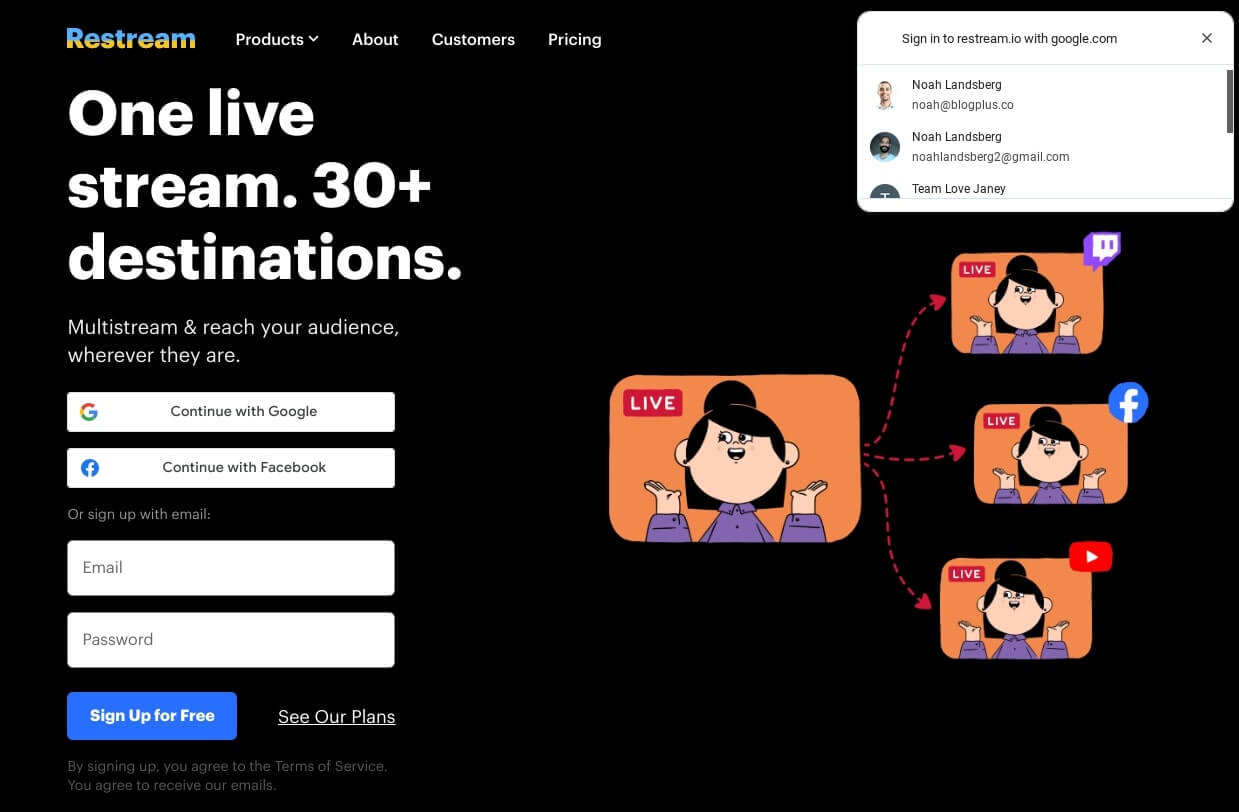
Why choose Restream?
Restream is likely one of the easiest live streaming software solutions out there. It’s easy to set up and link to social media platforms, and comes with a collection of helpful tools, that will improve your live streaming experience.
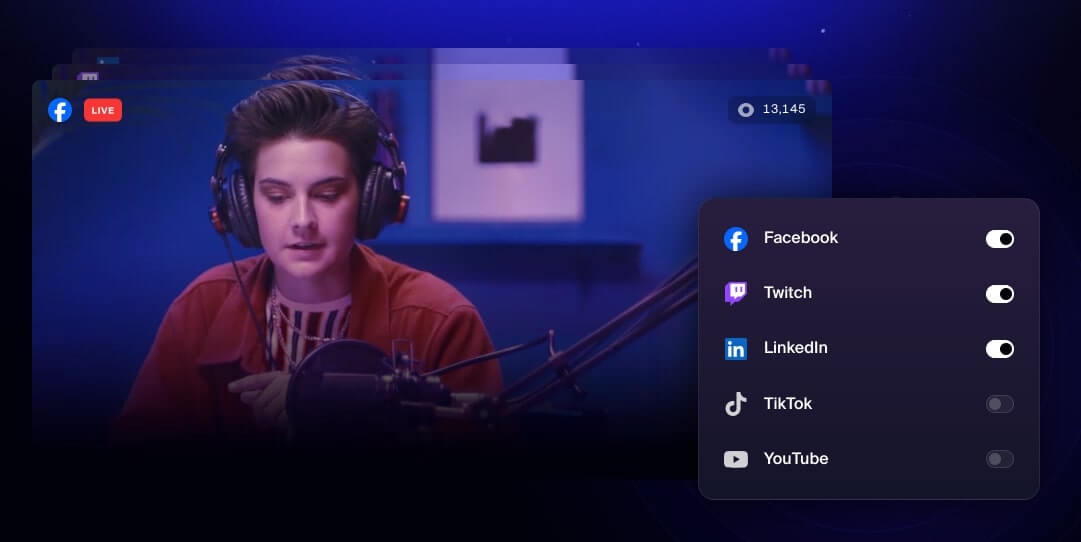
What customers say
The ability to stream simultaneously to multiple platforms with ease. The seamless integration with LinkedIn and YouTube Live has been very convenient, allowing us to reach a wider audience without additional effort. The user-friendly interface, easy-to-understand scheduling feature, real-time analytics, and live chat integration make the overall streaming experience a breeze.
Restream features
- A browser-based software that lets you live stream from both Windows and Mac.
- Full HD quality streaming with no bitrate limits.
- Multi-platforms streaming over 30 social media platforms.
- Stream recordings and storage.
- An event scheduler.
- Host up to 10 guests with custom overlays.
- Screen sharing.
- A large selection of overlays, themes, and backgrounds to use on your stream.
- Hi-res audio and the ability to add background music
- Record audio and video files separately.
- Create branded experiences with player and video feed customization options.
- Use call to actions and showcase important messages on-screen.
- Centralized chat management.
- Performance analytics.
Restream Pros
- Multi-OS support: Supports streaming from Windows, Mac or Linux computers.
- Multi-platform streaming: Stream simultaneously to all of your accounts.
- Centralized chat management: Handle all chats in a single interface.
- Customization options: Brand your video player and video feed with your unique look.
- Analytics: Gauge how effective your live streams are.
Restream Cons
- Limited features: Compared to competitors, Restream offers fewer advanced features.
- Cost: Pricing in higher-tier plans may be out of reach compared to competitor plans.
Is Restream right for you?
If you’re looking for a quick and easy way to go live, Restream could be the tool for you. It integrates with over 30 social media platforms, allowing you to reach the widest audience possible in one go. You’ll also appreciate centralized chat functionality, and the ability to brand your video player and feed.
While high-tier plans offer advanced features, pricing may scare some creators off. Restream’s business plan comes in at $199/mo, a major jump from the next plan down which will cost you $39/mo.
Restream Pricing
- Free: Just what you need to get started.
- Standard: $16/mo – Ideal for creators with small communities.
- Professional: $39/mo – Suited to creators with a growing community and a regular live streaming schedule.
- Business: $199/mo – Best for creators who livestream regularly to large communities.
2. StreamYard
G2 Rating: 4.8 out of 5.
Best for: New live streaming creators.
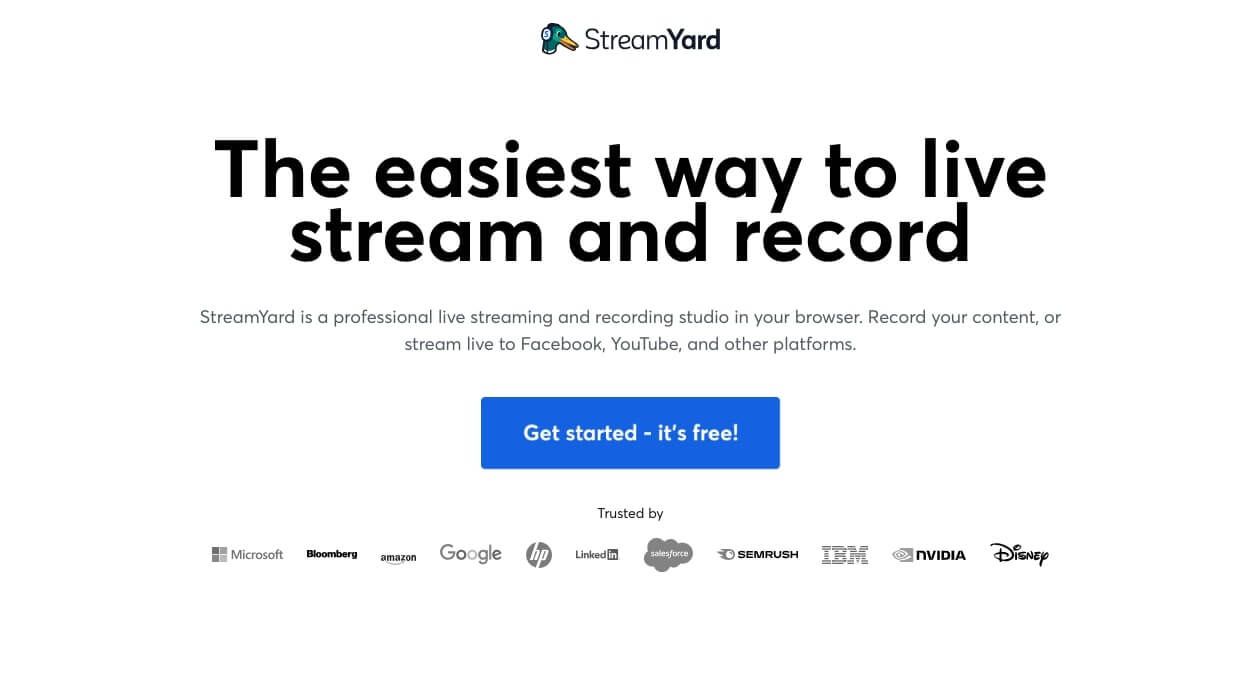
Why choose StreamYard?
If you’re looking for simplicity, StreamYard is a good choice. Its interface is clean and intuitive. And if you’re after some advanced functionality, you’ll love the abundance of features rolled into this software. You can introduce several sources, audio or video, host guests, stream to social media platforms, and record content locally to be used as a podcast.
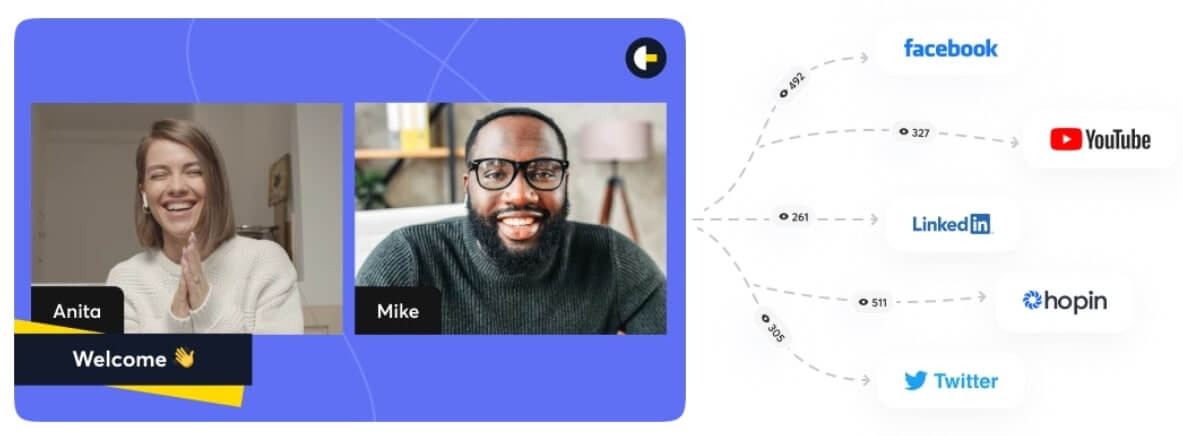
What customers say
I have used StreamYard for a few years now and it is super easy to use and very intuitive.
StreamYard features
- Go live or record video locally.
- Multi-platform streaming to Facebook, YouTube, Instagram, LinkedIn, X (Twitter), Twitch, and more.
- Customize your stream with your brand colors, logo, overlays, backgrounds, and you can use your green screen for extra effects.
- Streaming in up to 1080p quality and to Chrome, Edge, Opera, or Firefox web browsers.
- Schedule live streams to any of the popular platforms, including setting up events and creating notifications for audience engagement.
- Select comments to showcase live.
- Host up to 10 guests on your stream for interviews or interactions, each with their own audio recording, plus a private chat just between you and them.
- Analytics on video performance for each platform that you streamed to.
- Screen sharing from multiple sources.
- Incorporating audio from other sources into your livestream.
- Stream with RTMP to custom destinations.
- Run pre-recorded streams.
- Record your live feed to store on the platform.
- Video editing.
StreamYard Pros
- Web app: Stream from your browser.
- User-friendly: Intuitive and simplistic look and feel.
- Multi-platform streaming: Stream to multiple platforms at once.
- Customization options: Brand your video player and video feed with your unique look.
- Analytics: Gauge performance of your live streams.
StreamYard Cons
- Monetization: No built-in monetization features.
Is StreamYard right for you?
StreamYard is a smart choice for new creators exploring live streaming and in need of an easy-to-use platform. It has all you need to go live and present the most professional version of your brand, without compromising on the quality of your video.
The one and only setback of choosing StreamYard is that it doesn’t come with monetization features commonly built into live streaming software. This rules out shoppable video, gated content, and increases the risk of friction when pursuing sales.
StreamYard Pricing
StreamYard pricing doesn’t appear on the site. You’ll need to sign up with a free account and later upgrade to see plans.
- Free: 14-day free trial – Best for creators getting started with streaming with 2-hours worth of free recording and hosting 6 viewers.
- Basic: $9/week – Suited to creators with small communities and can host up to 10 viewers on a stream.
- Professional: $19/week – Ideal for creators with growing communities and the need for a more professional service. Note: You can only host 250 viewers on this plan.
3. OBS
G2 Rating: 4.6 out of 5.
Best for: New and established Creators.

Why choose OBS?
Open Broadcaster Software has been around since 2012 and has become somewhat of an institution in its own right. It’s one of the most popular free streaming software solutions, and with over 9 billion downloads some consider it the best free streaming software on the market.
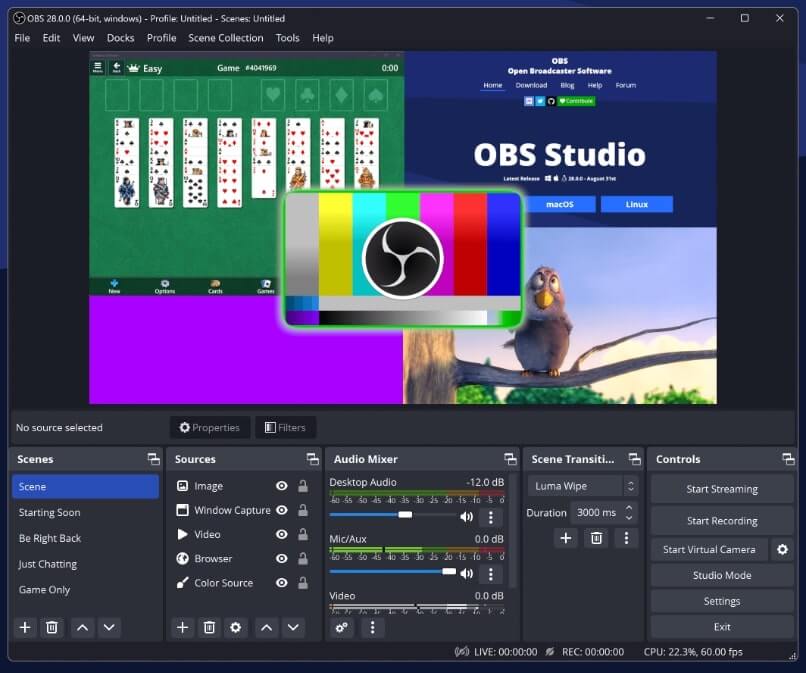
OBS is open source software and free, making it largely attractive for creators wanting flexibility and the lowest possible expense. It comes with all you need to go live, including streaming to multiple platforms, recording video locally, and much, much more.
What customers say
I like almost everything about this OBS, especially being an open-source software! You get an amazing experience with professional fine tuning options all for free! The customization options are great, the flexibility in the interface and wide range of fine tuning filters and streaming options is wonderful!
OBS features
- Stream in up to 1080p.
- Stream to multiple platforms like Facebook Live, YouTube Live, Twitch, and more.
- Create and schedule events for your streams using Windows Task Scheduler.
- Add a chat overlay to your stream so you can see what people are talking about in one window.
- Include graphics, motion graphics, text, banners, panels, and overlays, including your logo, to your stream.
- Host guests.
- Combine OBS Studio with other tools like Zoom for more customization.
- Introduce various media sources, including your webcam, web browser windows, capture cards, and more.
- Set up an RTMP feed in your OBS stream.
- Have detailed control of the audio input including VST plugin support.
- Use an array of plugins when you need a network device interface and other advanced features like scene switchers.
OBS Pros
- Supports multiple operating systems: Stream from Windows, Mac and Linux computers.
- Free: Open source and freely available for download and use.
- Advanced features: Introduce multiple sources and network device interfaces, and integrate with other streaming solutions like Zoom.
- Create and schedule events: Manage event creation and scheduling from a single interface.
- Multi-platform streaming: Stream to multiple platforms simultaneously.
- Customization: Brand chat and video feeds with your colors, themes, banners, panels, and overlays.
OBS Cons
- No support: As an open-source project, OBS doesn’t come with direct support. You’ll have to engage with other users for help.
- Stability issues: Users have reported some stability issues with the software.
- Learning curve: Users have reported that learning how to use OBS can be challenging due to the technical nature of the interface.
Is OBS right for you?
OBS is an attractive option for anyone looking to save on their tech stack. As free live streaming software with all the features you need to start streaming, it’s a perfect option for new and established creators.
While free and open-source, OBS may present some challenges during setup. Users have complained about the learning curve and getting used to the interface. Some users have also mentioned interface and audio issues may occur. That said, like all platforms, once you’re familiar with it, OBS becomes a valuable addition to your business.
OBS Pricing
OBS is free to use.
4. Switcher Studio
G2 Rating: 5 out of 5.
Best for: New and established video content creators.
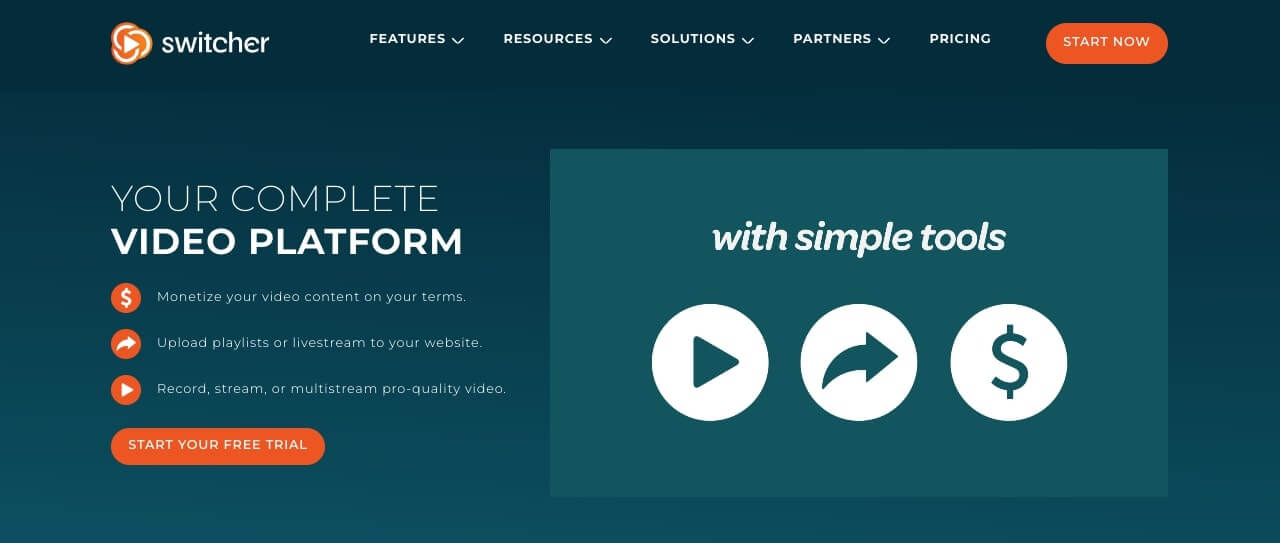
Why choose Switcher Studio?
Switcher Studio is a well-balanced live streaming solution for new and established creators. From the option to stream via up to 9 iOS phones as different sources, to running live polls, and monetization through subscriptions, donations, tips, and gated content, you’ll be hard-pressed to want for more.
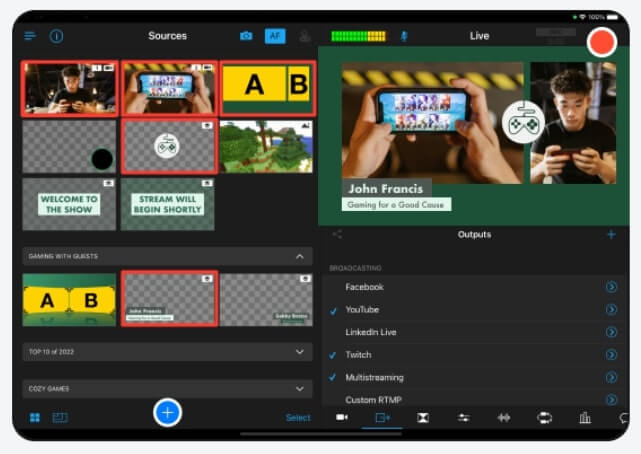
What customers say
I can utilize outputs from my iPhone, iMac, PC, and remote people to integrate with my weekly Facebook Lives! My views went up almost 10 times after starting to use this software and the video quality is amazing! I have recently begun creating professional commercials for my site with excellent results!
Switcher Studio features
- Stream in HD quality from up to 9 iOS camera sources through the app.
- Broadcast several platforms, including Facebook, Twitch, YouTube, and more.
- Displaying the comments from your stream directly on your feed.
- Run live polls that your viewers can see.
- Host up to 5 guests on your stream with screen sharing rights.
- Customize your feed with graphics, your logos, overlays, scoreboards, and animated texts with no branding or watermark from Switcher Studio.
- Accessing analytics through an integration with Google Analytics, or track your data on the platform you cast to.
- Streaming to any platform that uses RTMP.
- Store up to 250 pieces of media to use in the live editing of your streaming.
Switcher Studio Pros
- Web and mobile app: Live stream from your browser or phone.
- Customization: Give your feed a branded look and feel.
- Monetization: Monetize your video and offer gated content, accept donations and tips, and offer subscriptions.
- Interactive tools: Run polls in real-time.
- Multi-platform streaming: Stream to several platforms simultaneously.
- Analytics: Access performance metrics on live streams.
Switcher Studio Cons
- Price: At $239/mo, Switcher Studio’s business plan is on the higher end of the pricing scale compared to other live streaming software.
Is Switcher Studio right for you?
Switcher could be the perfect solution if you want to deliver quality live streams and plan to monetize your video. Its ability to manage up to 9 iOS sources for streaming is impressive, and it gives you the chance to sell videos and gated content.
While feature-rich, Switch Studio’s Business plan may appear expensive compared to advanced plans from competitors that are slightly cheaper.
Switcher Studio Pricing
- Business: $79/mo – Best for creators with small communities. Includes a $0.99 Stripe transaction fee.
- Business+: $239/mo – Suited to creators with growing communities. Includes a $0.99 Stripe transaction fee.
- Enterprise: Contact for pricing – Ideal for established creators with unique monetization needs.
5. Ecamm Live
G2 Rating: 4.5 out of 5.
Best for: New and established video content creators.
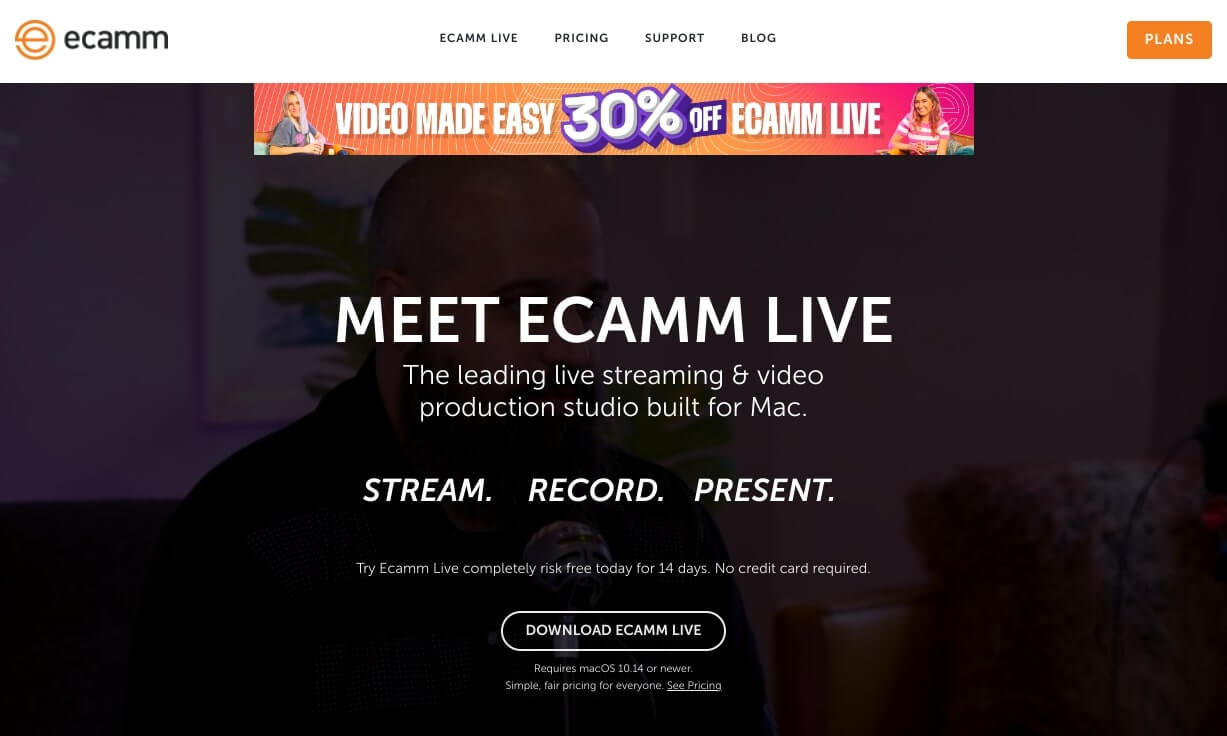
Why choose Ecamm?
Mac user? Ecamm could be what you’re looking for. It’s a Mac-only live streaming software with the core features you need. Go live with various sources, stream to multiple platforms, and schedule events on Facebook and YouTube.
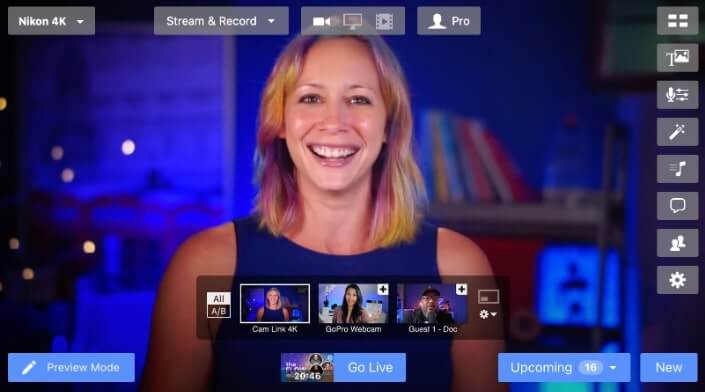
Ecamm also hosts up to 4 guests, and can showcase comments and reactions of your choice from your feed. And if you’re interested in how well your streams perform, it has a built-in analytics tool that automatically collects stream event data.
What customers say
Ecamm is easy to set up, operate and use for all your streaming needs. It gives me the ability to stream to multiple networks and even schedule them in advance. The audio and video setup is great and the overlays are easy to manage. Support is great and always helpful.
Ecamm features
- Mac-only software.
- Multiple platform streaming.
- Schedule events on Facebook, YouTube, or Restream feeds.
- Showcase specific feed comments and reactions.
- Host up to 4 guests in their stream.
- Customize your feed with logos and graphics, overlays, including animations on screen, countdowns, and scrolling tickers.
- View analytics for live streams.
- Connect DSLR, mirrorless cameras, and iPhones, and control audio with the in-built audio mixer.
- Use custom RTMP destinations to stream to most video hosting platforms.
- Roll pre-recorded videos and use green-screen effects during streams.
- Integrated chat from various platforms, including Facebook, LinkedIn, YouTube and more.
Ecamm Pros
- Multi-platform streaming: Stream to the largest audience possible.
- Host multiple guests: Run engaging events with up to 4 guests.
- Play pre-recorded content: Share pre-recorded content during live streams.
- Analytics: Dig into live stream performance with data from each event.
Ecamm Cons
- Mac-only: No support for Windows or Linux users.
- Monetization: No monetization feature.
Is Ecamm right for you?
If you’re a Mac user looking for live streaming software made just for your computer, Ecamm will get the job done. It’s easy to use and built with all you need to host live streams, and you’ll appreciate its native chat features which integrate with platforms like Facebook, LinkedIn, YouTube, and more.
While a perfect Mac solution, Ecamm doesn’t offer any monetization features. Integrations with other platforms like Zoom have been reported as buggy from time to time.
Ecamm Pricing
- Free: 14-day free trial.
- Standard: $20/mo – Ideal for creators with small communities or those starting out with live streaming.
- Pro: $40/mo – Best for established creators with large communities who need professional services.
6. Wirecast
G2 Rating: 4.2 out of 5.
Best for: New and established video content creators.
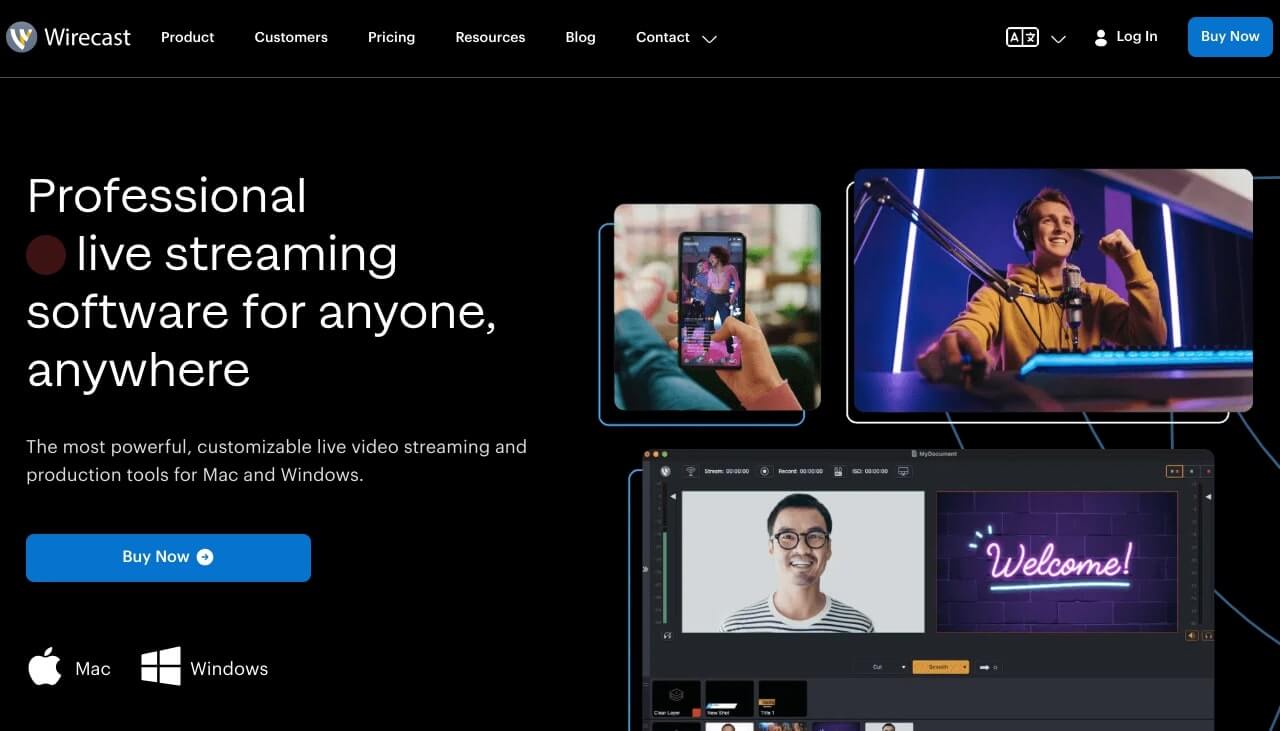
Why choose Wirecast?
Wirecast may appear as a barebones solution, but it offers almost all you need to create professional live streams. You can stream to multiple platforms, host guests, and customize your feed.
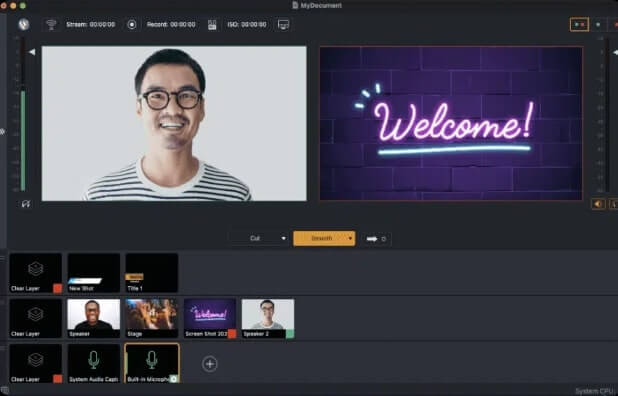
It also comes with a built-in stock media library that you can use for background content and the option to screen capture moments of your live streams.
What customers say
We like that Wirecast has so many layers and shots that can be created to present a Mass to those online parishioners so that they feel as if they are there.
Wirecast features
- Stream in up to 1080p video quality.
- Multi-platforms streaming to Facebook, YouTube, X (Twitter), and more.
- Schedule live stream events on YouTube, Facebook, and LinkedIn.
- Facebook polling and a live X (Twitter) feed on your streams
- Private chat for viewers.
- Host up to 7 remote guests in your stream.
- Customize your stream with your own logo and other graphics, and access to a library of lower-third and full-screen animations.
- Unlimited inputs sources for audio and live videos.
- A professional audio mixer that can ingest and mix multiple sources.
- Live instant replays, timers, screen sharing, clocks, and scoreboards to add to your streams
- Organize your content into playlists.
- ISO recording to save your streams in raw form to enable better editing.
- RTMP coding and SRT so you can stream to most places.
- Chroma key and green screen effects on streams.
Wirecast Pros
- Desktop app: Supports Windows and Mac.
- Affordable: Both plans are affordable, with the most expensive plan with advanced features coming in at under $50/mo.
- Customization: Customize your player and feed to match your brand.
- Multi-platform streaming: Stream to several platforms at the same time.
Wirecast Cons
- Monetization: No video monetization features.
- Limited support: No support for Linux users.
Is Wirecast right for you?
Wirecast could be considered an “essential live streaming platform” because it rolls together almost everything you need. You’ll find its feature set easy to access, and customization options appealing.
Where Wirecast may not be ideal is in the monetization department. It doesn’t offer any monetization features, which could be a challenge if you’re planning on hosting events and promoting offers while streaming.
Wirecast Pricing
- Wirecast Studio: $35/mo – Ideal for new creators and those with growing communities.
- Wirecast Pro: $46/mo – Suited to established creators with regular live broadcasting schedules and the need for advanced features like production tools and the option to invite up to 7 remote guests.
7. Streamlabs
G2 Rating: 4.0 out of 5.
Best for: New and established creators.
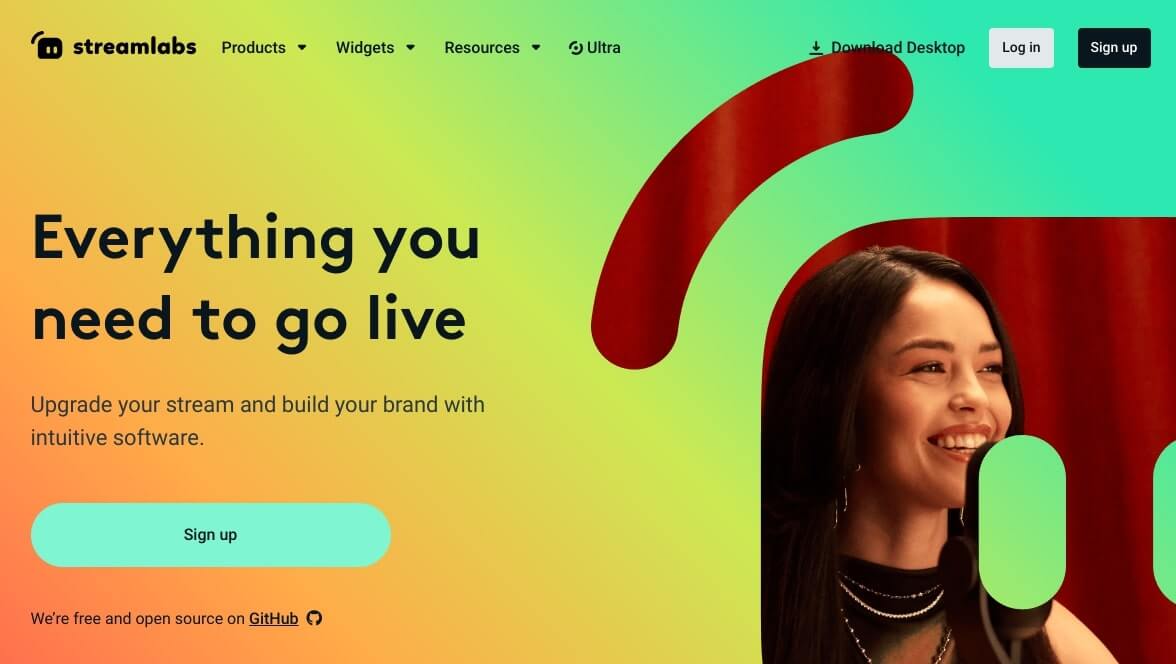
Why choose Streamlabs?
Streamlabs is a good fit for creators new to live streaming and those with established communities. It comes with a host of features that both new and established creators will appreciate. You can stream from your smartphone or gaming console, stream to multiple platforms, accept tips, and access up to over 1000 overlays and themes to customize your feed.
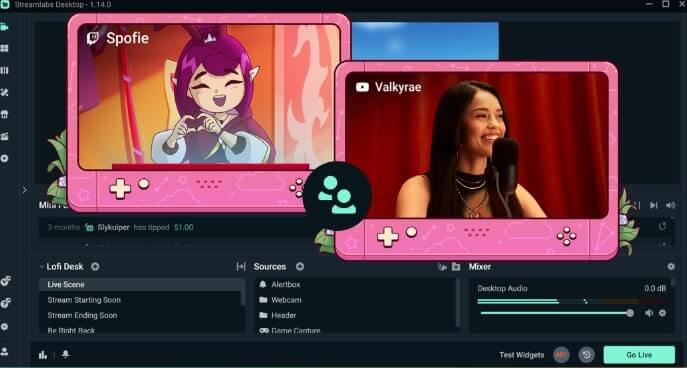
Streamlabs also does something unique. You can create and link a merch store for print-on-demand products which are fulfilled by Streamlabs.
What customers say
“Streamlabs is extremely customizable, and what I love the absolute most is that you can program little gimmicks, add them via Chrome or another Browser and display them by command or by interaction. It’s also the only software for live streaming that goes in-depth into the settings of how to stream, at what codec and resolution and at what speed.”
Verified User in Entertainment.
Streamlabs features
- Stream in 1080p video quality.
- Stream simultaneously across multiple platforms.
- Stream from your PC, smartphone or gaming console.
- Schedule live streams from the software.
- Add overlay on your chats, and highlight interactions like viewer tips.
- Customize your feed with theme templates, graphic overlays, and your branding.
- Access analytics for your stream.
- Use multiple audio and virtual camera sources to add extra angles to your stream.
- Host up to 11 guests.
- Custom named cloudbot.
- Add custom stream locations using RTMP.
- Play pre-recorded content in your stream.
- Record your streams and access the video recording from cloud storage.
- Remote control for your streams with Streamlabs app for your smartphone.
- Monetize your own line of merch with fulfillment by Streamlabs.
Streamlabs Pros
- Desktop app: Supports Windows and Mac.
- Customization: Customize your feed to match your brand’s look and feel.
- Multi-platform streaming: Stream to several platforms at once.
- Scheduling: Schedule events from the software.
- Analytics: Gather insights on live stream performance.
- Monetization: Sell print-on-demand merch with fulfillment handled by Streamlabs.
Streamlabs Cons
- Limited monetization: Only merch can be sold and not video content.
- Limited storage: Established creators may find 50GB of online storage too little.
- Limited support: No support for Linux users.
Is Streamlabs right for you?
Streamlabs is a smart choice for new and established creators because of its simplistic and flexible approach to streaming. You can reach audiences through your smartphone, PC or gaming console. If you plan to monetize your brand, you’ll appreciate Streamlabs’ print-on-demand merch store.
Monetization, while available through print-on-demand stores, is still limited. Video content creators will miss the opportunity to sell subscriptions and gated content. Storage could be a bone of contention for more established creators too. Video files are large, and with a maximum of 50GB on the Ultra plan (top plan), hosting several live streams a week could see you easily max out your quota.
Streamlabs Pricing
- Free: Ideal or new live streamers with small communities.
- Ultra: $19/mo – Best for established creators with growing communities.
8. Zoom Events and Webinars
G2 Rating: 4.5 out of 5.
Best for: New and established creators.
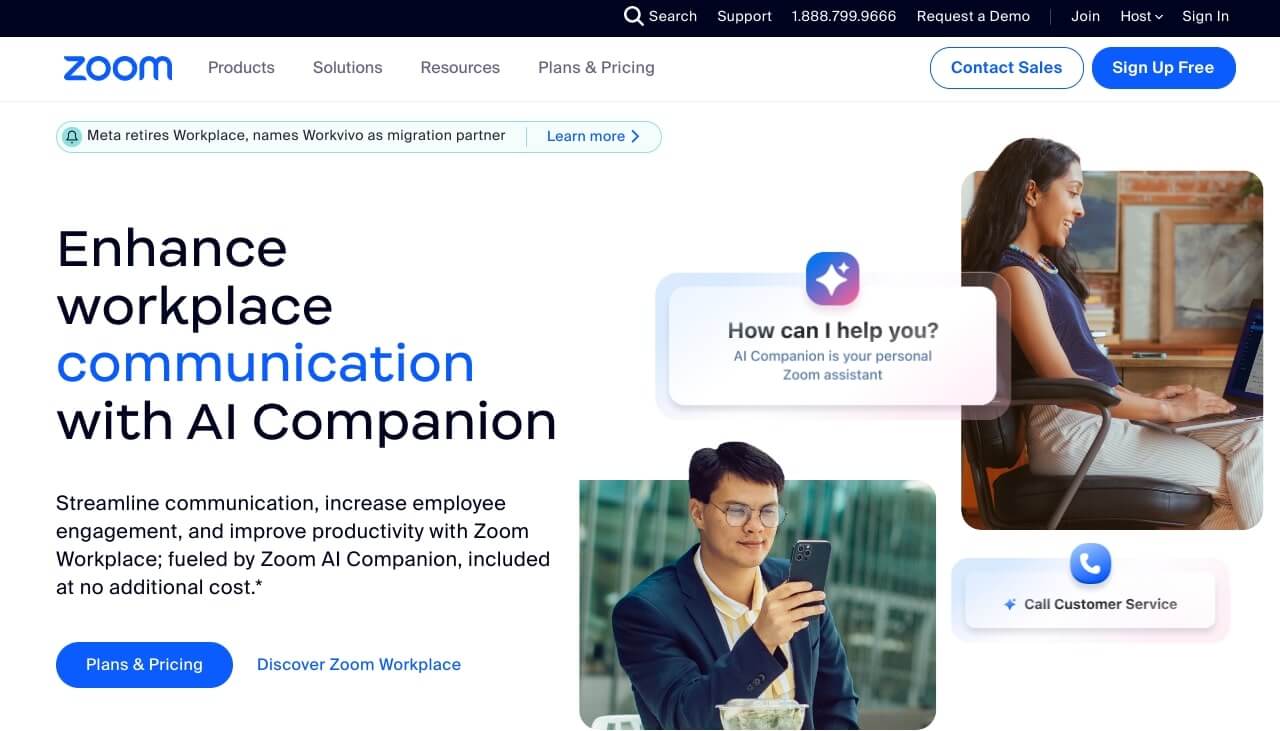
Why choose Zoom?
Zoom is likely one of the major streaming platforms available today. While it’s more associated with corporate users, it still offers a collection of features that are worth considering.
Desktop, mobile and browser options make it flexible for anyone to attend your live streams. You can schedule events through the platform and store recordings that can be shared on branded web pages and create event tickets.
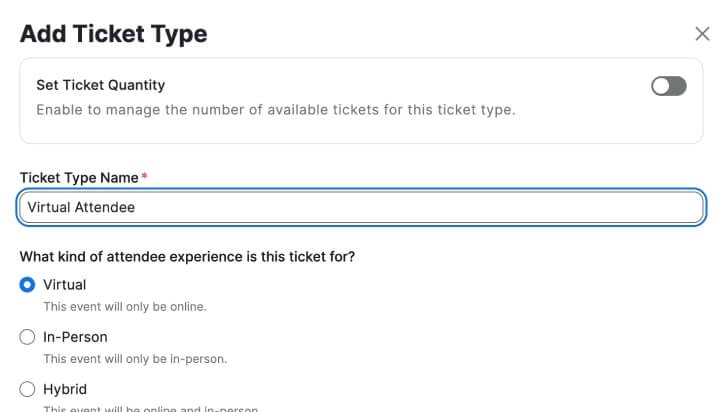
Zoom also provides event analytics, showing sales, registrations, attendance, Q&A session data, and more.
What customers say
It is very user friendly and has tons of useful features to help give a great webinar class. It has AI tools and if for any reason you should have issues they always have customer support ready to help answer any questions. It has an easy to understand integration and this is the only application I use to run my online classes.
Zoom features
- Streaming in your browser in up to 1080p quality.
- Viewers can access your streams through their Zoom desktop, mobile app, or browser.
- Schedule events via events hub.
- Store event recordings and share them with your own branding on the page.
- Live chat during your event.
- Attendees can meet and interact away from the event in the virtual lobby.
- Host speakers as panelists, with up to 100 allowed depending on your pricing plan.
- Get analytics on event sales and registrations, attendance, Q&A sessions, and more.
- RTMP support so you can stream to custom locations.
Zoom Pros
- Web app available: No software downloads. Plan and host events through your browser.
- Flexible access: Viewers can stream via desktop app, mobile phone or browser.
- Integrations: Connect with CRM, communication, and project management tools.
- Event scheduling: Book events using the platform.
Zoom Cons
- Price: Subscribing to add-ons available at extra cost could see your monthly subscription rise considerably.
- Monetization: No options to monetize video content or sell merchandise.
Is Zoom right for you?
Zoom is ideal for new and established creators looking for intuitive live streaming software. Features like the lobby are a smart touch, helping creators deliver opportunities for engagement within their communities.
Zoom’s brand and flexibility are a major drawcard too. As a titan in the live streaming space, it is trusted and you have ample support when needed.
But if you’re planning on monetizing your brand, Zoom may not be the best route. It doesn’t come with any monetization options.
Zoom Pricing
- Zoom Webinars: $79/mo – Best for creators with growing communities.
- Zoom Sessions: $99/mo – Suited to creators who want more customizations and the ability to send branded emails to promote your live streams and measure event performance.
- Zoom Events: $149/mo – Ideal for established creators in need of more branding flexibility.
9. Livestorm
G2 Rating: 4.4 out of 5.
Best for: Creators with large communities.
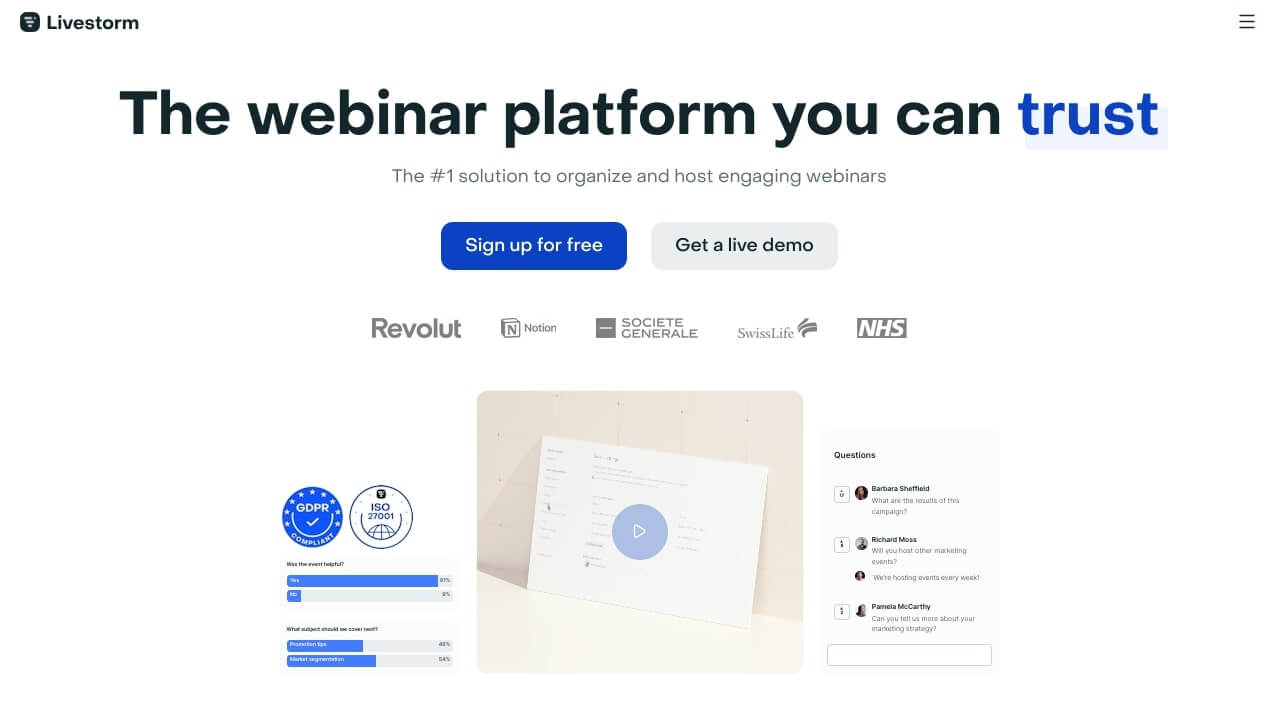
Why choose Livestorm?
Livestorm is best compared to Zoom. It’s designed to make event planning and promotion simple, offering email and customization features similar to Zoom’s.
You’re able to create branded event registration pages, stream to multiple platforms at once, engage with your community via chat, run polls, and give attendees the chance to upvote questions. File sharing is available, and if you’d like to share event slides, you can embed them too.
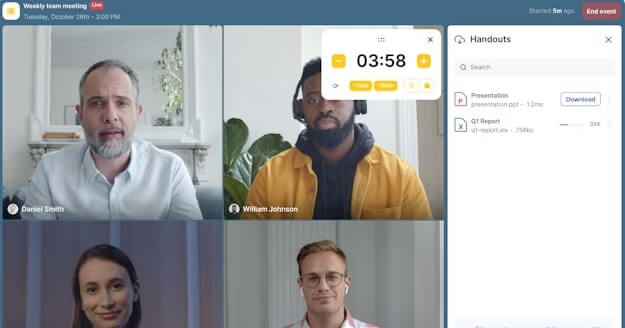
What customers say
The best thing about Livestorm is the versatility in configuring the rooms, the entire event implementation, the automatic recording of events, the differentiation between chat types for questions, the ability to download statistics and other session data, and overall, it is a great platform for hosting private streams. The customer service is excellent, especially if Aidee assists you; she resolves all your doubts with the best attention.
Livestorm features
- Stream your video content in up to 1080p resolution.
- Multi-platform streaming to X.com, LinkedIn, Facebook, and other platforms.
- Embed live streams from other platforms into your Livestorm account.
- Schedule multiple sessions of a live event to Livestorm with the same registration page.
- Built-in chat tool.
- Viewers can upvote questions.
- Host polls during your stream.
- Host up to 25 guests at once.
- Customize your event or webinar registration pages with your brand colors and logo.
- Share your screen with participants.
- View detailed live streaming statistics about traffic sources and each registree.
- Record and replay live sessions.
- Embed PowerPoint slides in your event room.
- Transcription.
- Share MP4, PDF, and other file types.
- Integrations with CRM tools.
- Customizable emails with delivery statuses.
- Event moderation.
Livestorm Pros
- Web app: Cloud-based streaming service that works through your browser.
- Engagement tools: Host polls, upvote questions, and chat with attendees.
- Analytics: Track traffic sources and event performance.
- Multi-event scheduling: Schedule multiple events with the same registration page and from your scheduler.
- Multi-platform streaming: Reach a large audience by streaming to more platforms.
- Integrations: Connect Livestorm with your CRM tools, access its API, and use Zapier integrations.
- Customization: Add your branding to registration pages and email.
Livestorm Cons
- Monetization: No monetization features.
- Complexity: Some users have mentioned that planning large events may require time.
Is Livestorm right for you?
Livestorm has a corporate look and feel and a host of features to help make event promotion simpler. And considering all it has to offer, it’s a tool best suited for creators with large communities and the need for branding flexibility.
Integrations with HubSpot and Salesforce are examples of how well-aligned this tool is for corporations, and so are its Zapier connections which aim to connect as many tools in your tech stack as possible.
Complexity has been identified as an issue when setting up large events. And like Zoom, you can’t make money live streaming with Livestorm because it doesn’t include monetization features.
Livestorm Pricing
- Free: Great for getting your feet wet with live streaming.
- Pro: $ 79/mo – Suite to established creators with a growing community.
- Business: Contact for pricing – Ideal for creators with large communities.
- Enterprise: Contact for pricing – A good fit for creators with large communities and advanced live streaming requirements like longer live stream sessions (up to 12 hours) and hosting 3000 viewers.
10. XSplit
G2 Rating: 4.2 out of 5.
Best for: New and advanced creators.
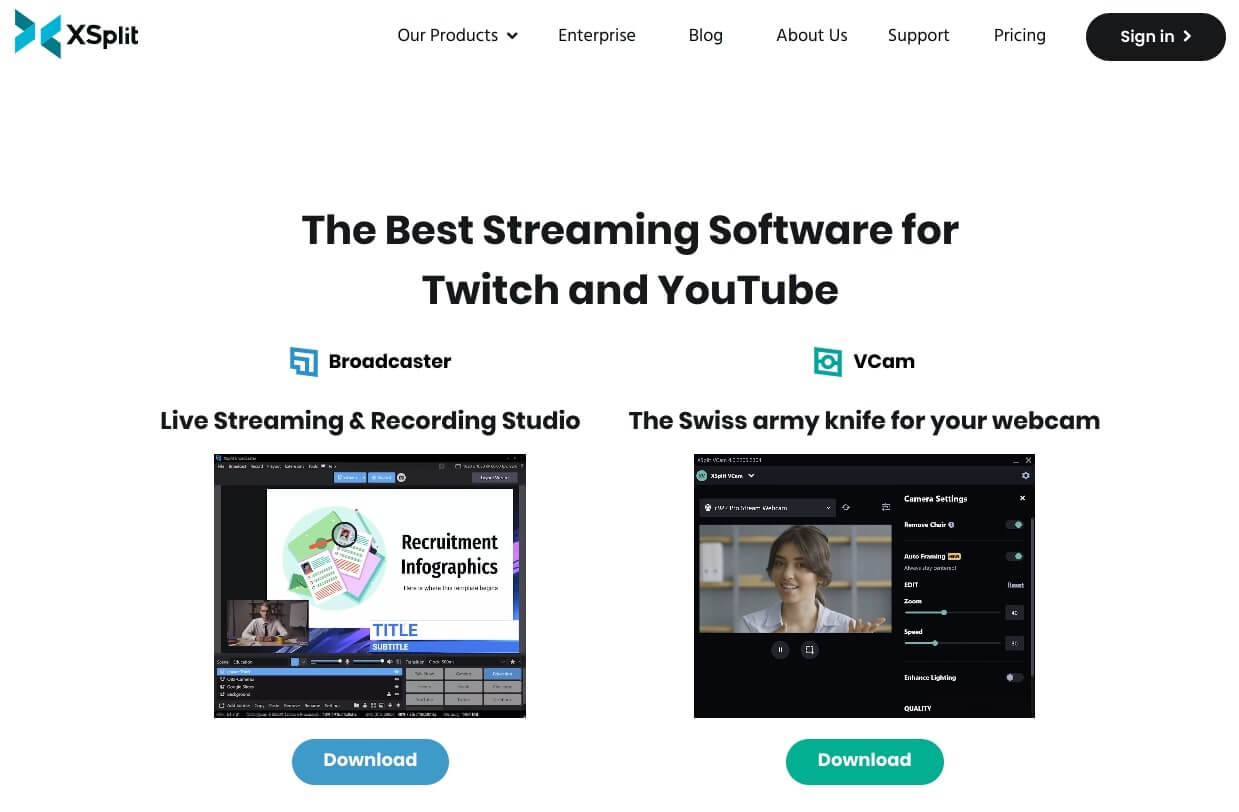
Why choose XSplit?
XSplit joins the ranks of the easiest to use live streaming software. Users have praised the platform for its efficient workflow, making it perfect for new and established creators.
Features like its layout wizard help you quickly get the lay of the land, and customizations give you the flexibility to incorporate your unique brand aesthetic. You can add GIFs to your stream and broadcast to multiple platforms too.
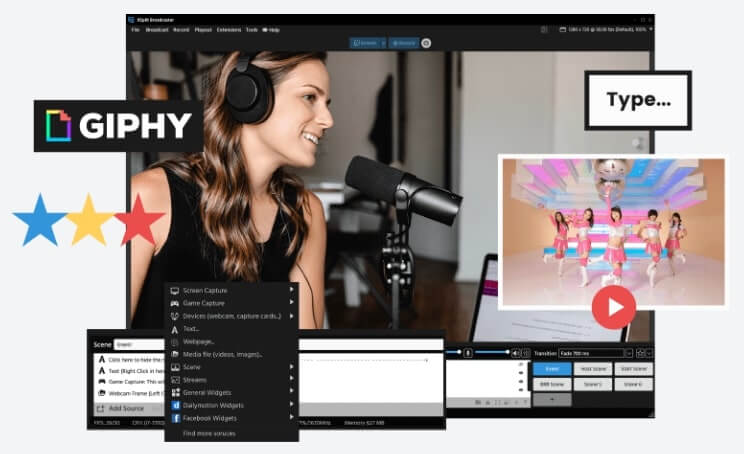
If you’ve ever felt frustrated by the number of live stream platforms and how they may not speak to each other well enough, XSplit has figured that out. It allows you to add guests from Zoom and Skype to live events.
What customers say
XSplit is super easy to use, with simple navigation and promoting efficient workflow. It supports integration with multiple live streaming platforms like Facebook Live, Instagram, Youtube Live, Twitch etc. With powerful scene editor, broad device support, advanced audio filtering and enhancing features, it is a full-packaged software for content-creators like me.
XSplit features
- Windows-only software.
- Stream video in up to 4K for playback which can be watched live in up to 1080p.
- Multistream to YouTube, Facebook, and Twitch with native integrations, or a range of other custom locations.
- Use chat plugins to pull chat from different sources into one display.
- Add guests to your stream using video conferencing tools like Skype or Zoom.
- Customize your feed with drag-and-drop media like images, GIFs, and logos onto your stream and add overlays and custom transitions for full customization.
- Add multiple animations and effects to live streams.
- Use multiple audio and video inputs to create your stream.
- Use your mobile device into another camera source.
- Stream to any host that uses RTMP codes.
- Use chroma key effects, green screen, and other special effects when you use the VCam tool.
- Record your stream including multiple separate audio tracks and camera sources for content repurposing.
- Project any scene onto another monitor.
- Use various screen transitions.
- Adjust audio levels for each scene.
- Change the shape of any camera or source in-app.
XSplit Pros
- Multi-platform streaming: Stream to several platforms at once.
- Invite guests from other platforms: Add guests from Skype and Zoom to participate in your live streams.
- Customization: Make your feed to match your brand’s look and feel.
- Multi-device sources: Use your smartphone as a source.
- Extra native plugins and extensions: Add a Gamepad Visualizer, Whiteboard, intuitive Audio Mixer and DSP Effects, and a Replay Source.
XSplit Cons
- Monetization: No monetization features.
- Advance customization: Customization beyond feature limits will require coding expertise.
- Windows-only: Doesn’t support Mac or Linux computers.
Is XSplit right for you?
XSplit’s simplicity and efficiency make it a beginner-friendly option. But that’s not to say established creators won’t appreciate the same ease of use, or the option of tackling advanced modification to code for even further customization.
Most live streaming solutions don’t offer the ability to host guests from Zoom or Skype, and that’s a bonus too.
But like other live streaming software, monetization is missing. And if you’re thinking long-term, and you want to be able to sell content through your live streams, XSplit may not be the right tool for the job.
XSplit Pricing
- Broadcaster Premium: $15/mo – Best for creators with small communities and the need for multistreaming.
- Premium Bundle: $20/mo – Suited to established creators with large communities and the need for VCam Premium (removes blur from live streams and adds custom backgrounds) and Broadcast Premium features.
Go live, build a community and a healthy creator business
Live streaming is truly one of the most exciting ways to build your brand as a creator. It’s an authentic take on who you are and the chance to build strong relationships with your audience.
But if there’s one thing you should know about using live streaming, it’s that live streams alone may not be enough to build a sustainable and rewarding video content business. You need a community that you can engage with whenever and wherever they are.
Uscreen helps video content creators build thriving communities that are also paying subscribers. If you’ve struggled to transition from content creator to paid content creator, demo Uscreen. It’s packed with all you need to build a powerful brand and sustainable business.
FAQs
Live streaming software enables creators to broadcast live video over the internet in real-time.
Real-Time Messaging Protocol or RTMP is a communication protocol for streaming audio, video, and data over the internet.
Live streaming software falls into different categories based on features, target market, and cost. The best software for live streaming is the one that fits your needs best – as this varies from one individual creator to another, there’s no one solution that fits all.
The best live streaming app is the one that’s going to deliver everything that you need for your streams. This depends on the features you need, who and where your target audience is and your budget.
Yes. OBS has been around since 2012 and downloaded by over 9 million users. It is open-source software and offers all you need to host live streams.
A live streaming website is a site that allows viewers to watch or listen to live video and audio.