Choosing the right video editing software can be confusing, can’t it?
You know it comes down to two options – Final Cut Pro or Adobe Premiere – but deciding between them is hard.
Each one of them looks compelling, but you want to be sure you’re investing your hard earned cash into the right tool. After all, there are only a few worse feelings than buyer’s remorse.
Asking around doesn’t seem to help either. It’s like every review, friend or YouTube video has a conflicting opinion. Weighing up all the options can leave you feeling a bit, well, confusing.
But that’s about to change.
In this guide, we’ll show you a side-by-side comparison of each tool and how they stack up against each other in the most crucial categories. So, by the time you’ve finished reading, you’ll be able to make a decision once and for all.
HINT: if you don’t care too much about the specifics and just want us to decide for you, jump right to the final section where we give you per-case recommendations for different hypothetical video-editing needs and circumstances.
Ease Of Use
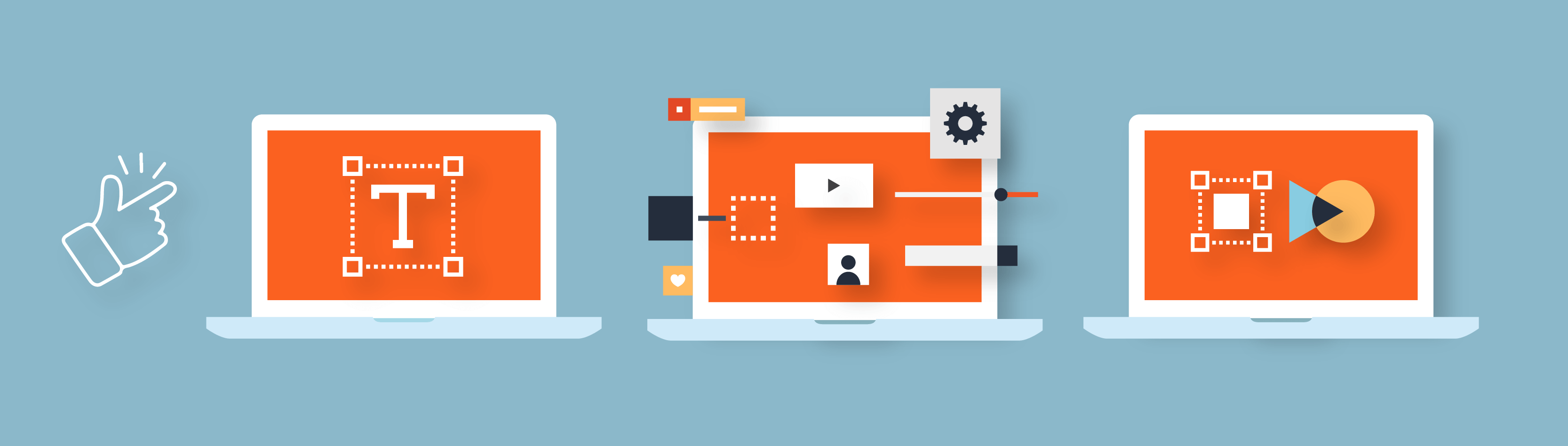
The first time you open any new editing software it can feel a little intimidating. There are all these new bells and whistles, and getting to grips with them is a daunting task. So, let’s first look at which of these tools is going to be easiest to use.
Final Cut Pro has by far the most intuitive user interface; it’s put together in a way that makes sense to a first time user.
Editing options are placed in logical progressions for an editing workflow, and finding your way around the tool just feels natural. Whilst you get a lot for your money, it doesn’t ever feel like you’re trying to wade through a sea of tools to find the right one.
And, as you’ll see throughout this article, Apple has tried to make this tool easy, fun and accessible, without damaging the quality.
Adobe Premiere isn’t quite as intuitive in comparison and is targeted to more experienced video editors. But, that doesn’t mean it’s bad.
They’ve sacrificed some user experience to create a more logical structure for their users. Files are easier to find, layers are clearly separated and once you get the hang of the menus everything is easy to find. Meaning you can spend less time angrily muttering, “Why isn’t it where I saved it?”, to yourself.
Color Options
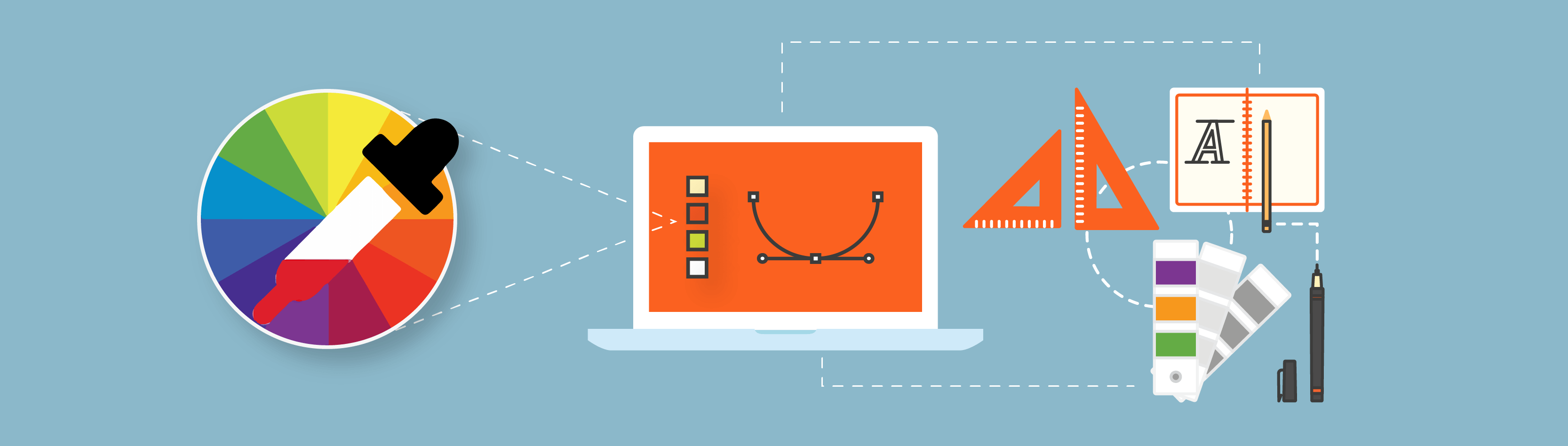
The hands-down winner here is Adobe Premiere.
Out of the box, Adobe Premiere comes with the best color grading options on the market. Not just in comparison to Final Cut Pro, but to every tool you may possibly want to use.
With such a wide and varied palette of options, you can: bring your raw videos files to life, use colors to elicit emotions in specific scenes or just improve the overall pop of your videos.
Although it is possible to improve the color options in Final Cut Pro by using external plugins like Color Finale, it’s still a few paces behind Adobe Premiere.
If you’re working on simple videos, like interviews or marketing videos, not having this won’t give you too much trouble, and the color options available will be okay.
But if you’re trying to create long-form videos, where you need emotion and to bring individual scenes and moments to life, then it pays to have this powerful tool in your arsenal. Especially if they’ll be broadcast on larger, higher quality screens.
Overall Optimization
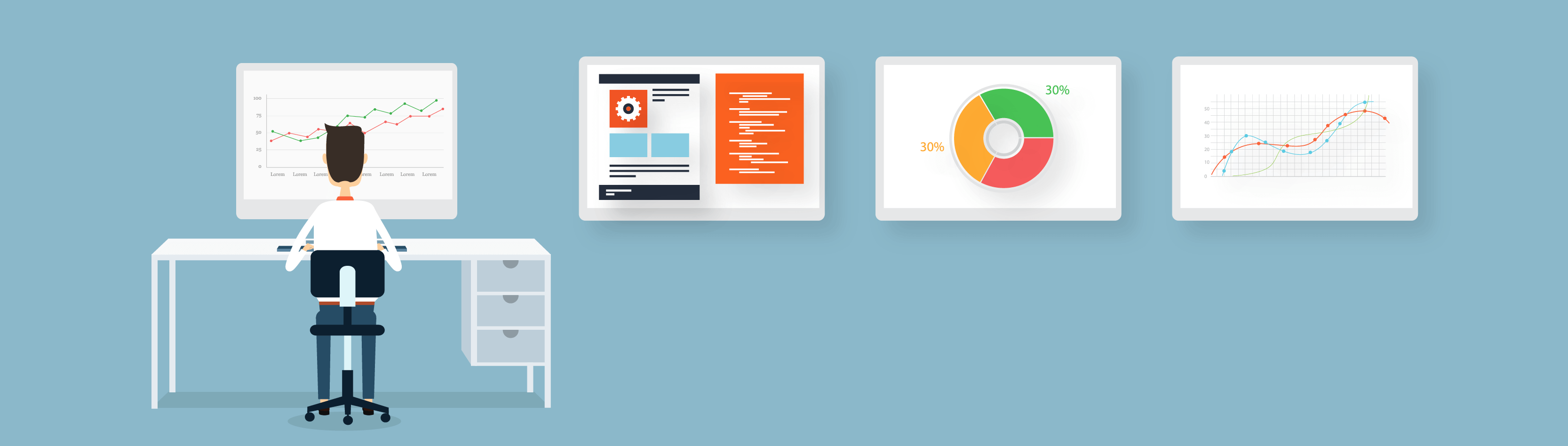
In this section, we’ll look at how these programs will perform on your computer, and see which one works best for your needs. (Don’t worry, there’s no useless techie-jargon).
Final Cut Pro is the fastest video editing tool in the world right now.
Think of it as a tailored suit for your Mac device. The inner workings of this tool have been created to interact perfectly within the limits of your computer.
Because of this, it’s able to offer low rendering and exporting times for videos, even at a 4k quality, without using up too much power. Making it the perfect choice for situations where you can’t connect to mains power, like on a plane.
Adobe Premiere, on the other hand, is much slower. Without being tailor-made for a computer, it has to use what’s available on each device. This makes exporting and rendering times much slower and means it’ll drain your battery quicker than you can drain your bath.
Final Cut Pro is the clear winner in performance. (Provided you have an Apple Mac computer).
Timeline And Tracks
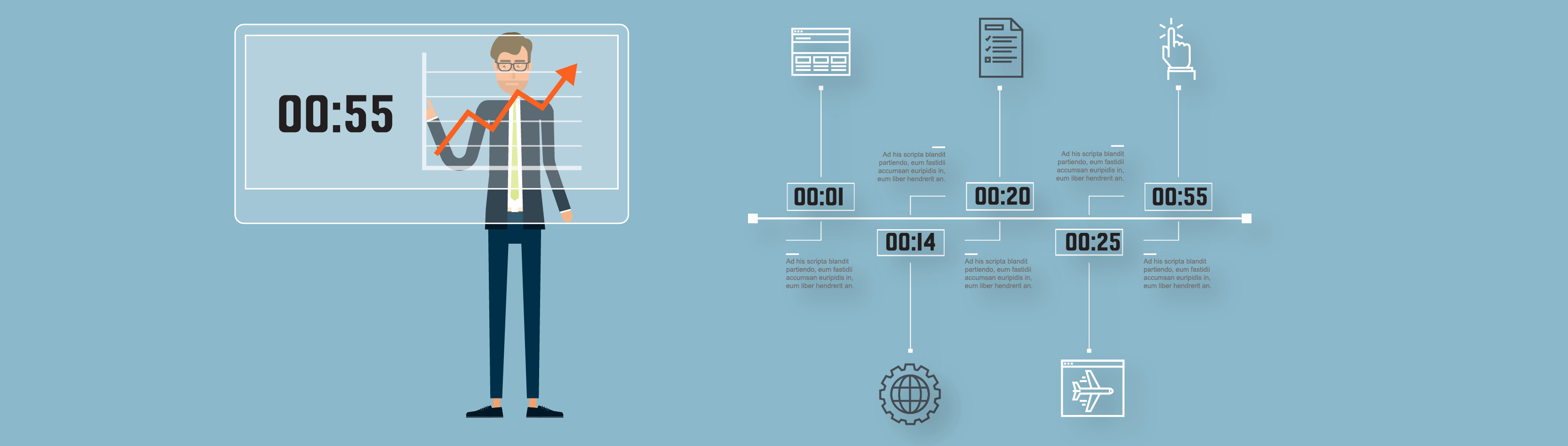
Final Cut Pro has a pretty, well…controversial timeline. The Magnetic Timeline is either loved, or hated, by users.
This timeline works like a storyline. It allows you to seamlessly connect scenes or sections of video, and automatically removes anything on your timeline that may interfere with that. This also prevents you from accidentally overwriting any existing footage by moving a clip around.
You can also take advantage of a great tool called connected clips. This allows you to cycle in different pieces of footage, like three different takes of the same scene, to see how it fits into your content. This can save you a lot of time in the long run.
But it can often feel restrictive and inflexible, which is why many people prefer Adobe Premiere’s more traditional and flexible timeline.
Working on different layers of video, audio, image, and text, you’re able to precisely work on individual elements. This gives you a higher level of flexibility, control and, customization for your video that you don’t get in Apple’s tool.
This also makes collaboration (more on that next) much easier to do. You can work on your layer of the project, and your sound editor can swoop in and work magic on her level, too.
As I mentioned before, it can be a little less intuitive, and a slip of the mouse can often mean disaster for your work. But once you get the hang of it you’ll love the amount of freedom you have. Especially on bigger projects with lots of moving parts.
Collaboration
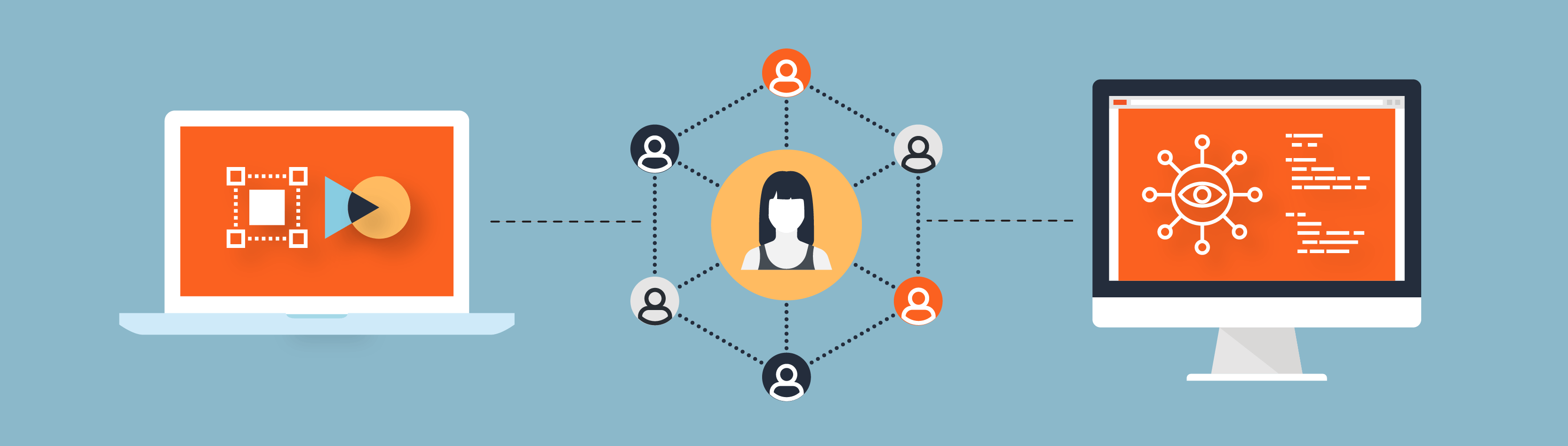
If you’re going to be working as part of a larger team, with several editors, it’s worth paying attention to how this works in a team environment.
Adobe Premiere is really ahead of the curve here.
Through the Adobe Teams Project, you’re able to share files and edit across a network. Meaning that no matter where your team is, you can always get access to the same files without exporting them to a third party tool.
As I touched on in the last section, the different layers of the timeline allow this to work incredibly well amongst big teams. Seamless changes can be made to your project without worrying about losing any of your work along the way.
This system even works across different types of computer. If you’re editing on a Mac and your counterpart is working on a PC you can still share files and collaborate on the same project.
In the newest updates, Final Cut Pro does allow for collaboration with outside parties. But, unlike the rest of the tool, it’s time intensive and not straightforward. Plus you’ll hit snags the minute you have to work with anyone who isn’t using a Mac.
Integrations
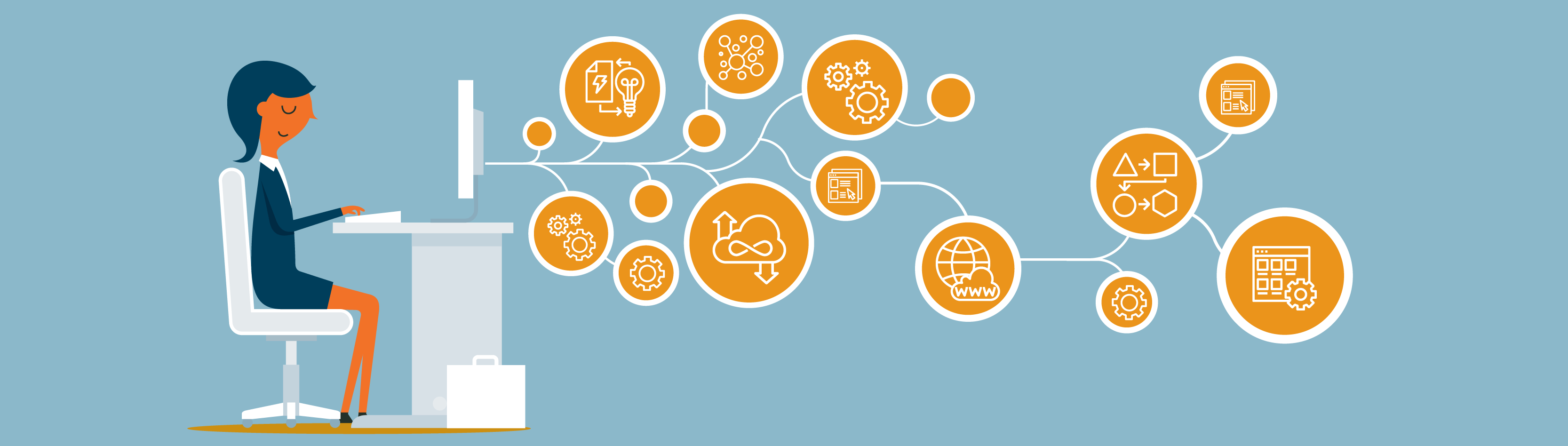
Final Cut Pro can easily be enhanced with plugins. If there is a part of the tool you feel isn’t as good as you need it to be, there is probably a plugin out there to help you make it better.
You can get plugins that help you: create 3D visual effects, remap time to create slow-motion scenes, stabilize your videos and improve the color options. These plugins can be pricey ranging from $99 to $399 and beyond but do enhance your experience.
You can also take advantage of lots of tools and templates to help you make up for parts of the editing process you’re not so strong at.
For example, if you wanted to make a moving title card you could download a motion template from MotionVFX. It would then be editable in real-time in your timeline, without exporting to a third-party tool. That wouldn’t be possible in Adobe Premiere, which would require your video to be exported to Adobe After Effects first.
This can make for a lengthy and time-intensive process. But this can often be worth it. Why? Because Adobe Premiere comes as part of Adobe’s Creative Cloud, which is a Marvel’s Avengers-esque suite of tools to support your video making.
You’ll be working alongside Adobe Photoshop, Illustrator and After Effects to name just a few. So, even though this may add extra time and effort to your workload, does it really matter if it’s being done using the best tools on the market?
Importing, Exporting and Rendering
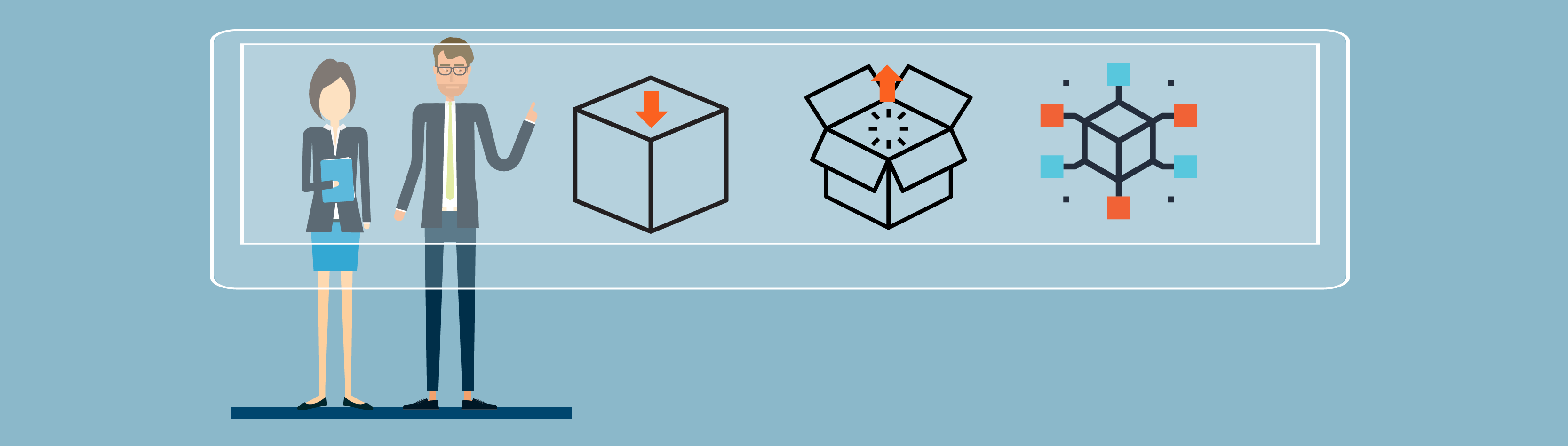
I touched on this briefly before, but because it’ll make up a large part of what you do in this tool, it’s worth going a little deeper here.
Importing in Final Cut Pro is one of the places it really sets itself apart from Adobe Premiere. You can view your snippets and files before you upload them. Allowing you to avoid bulk importing entire files, in the hopes that you can dig out the right one.
Exporting and rendering in Final Cut Pro is seamless. Once you begin your export to a specific place – let’s say Facebook – it happens in real-time. There is no waiting around for the file to export, save to your computer, and then waiting again for it to upload.
You can also export high-quality videos, as high as 4K quality, without damaging the rendering, frame rate or quality of the video.
These all contribute to making the entire process quick and painless.
But, what Adobe Premiere loses in time and ease of use, it makes up for in choice.
The tool offers the widest range of export presets, ranging from small iPhone screens, all the way up to cinema projectors. If you know your audience, and where they’ll be consuming your content, you can optimize your videos like never before.
Pricing
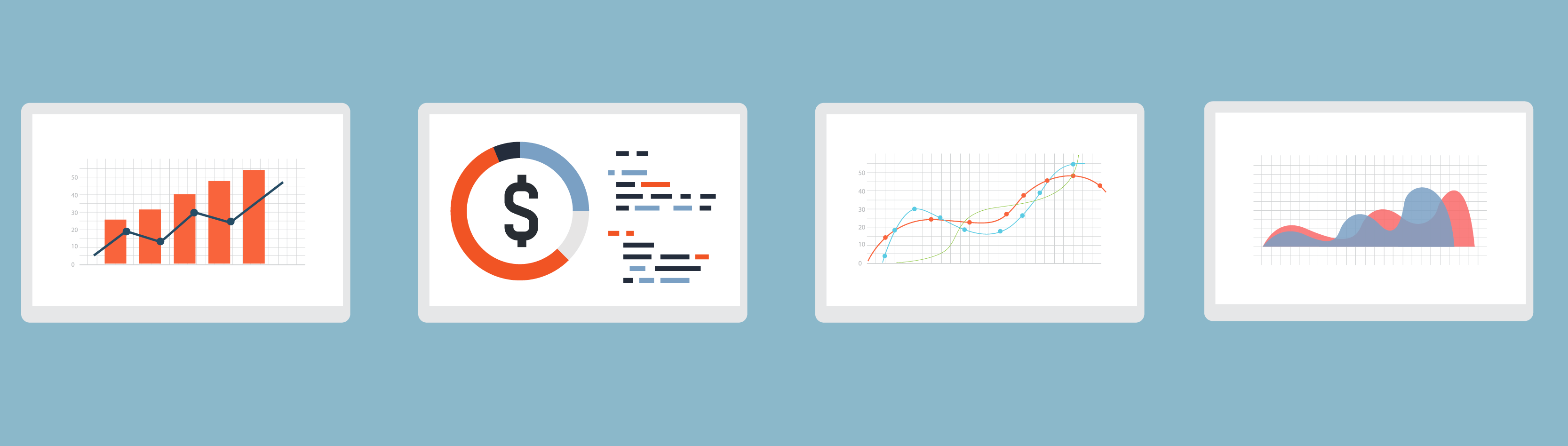
Final Cut Pro retails at an affordable one-time payment of $299. For this you get the complete pro package, which can be upgraded with further plugins should you need them.
Adobe Premiere is paid for on a subscription basis as part of the Adobe Creative Cloud. You can pay $239.88 for a yearly subscription ($19.99 per month), or if you’d rather have a monthly contract, you can pay $24.99 per month.
If you’d like to get Premiere as part of a full suite of pro tools, you can pay a yearly payment of $599.88 ($49.99 per month) or you can pay monthly at $79.99 per month.
And The Winner Is…
When choosing one of these tools, you should pay close attention to your needs, your experience and what a good workflow for you is.
Both of these tools are great when used for the right purpose. There is no right or wrong camp. However, each of these tools is better suited to a different situation.
Here are the situations we think are best suited to each of these tools:
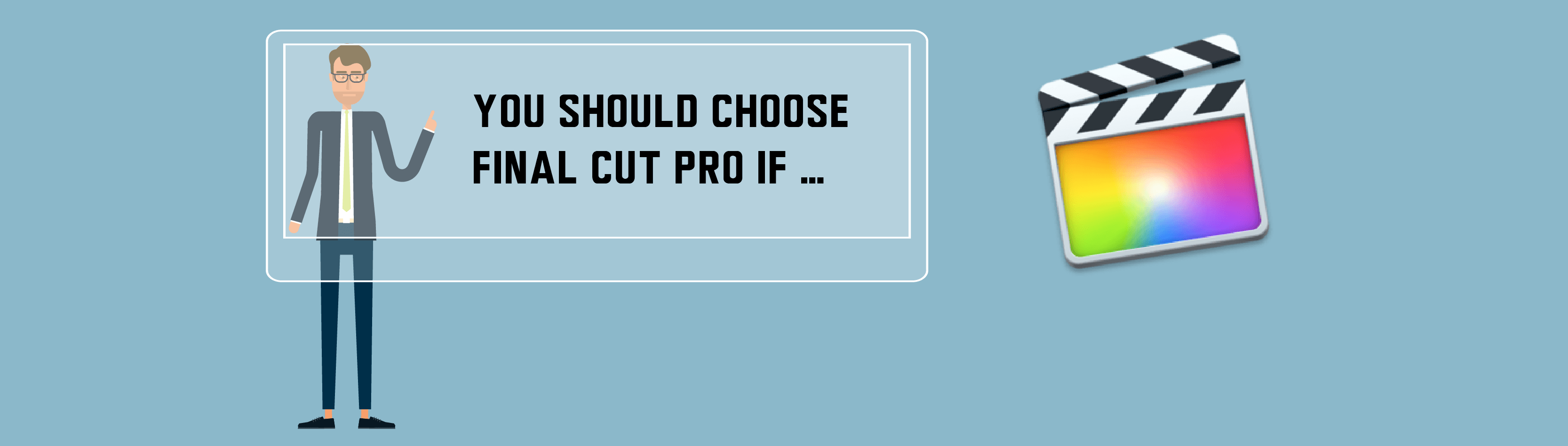
You should choose Final Cut Pro if you’re…
- looking for a simple tool with a short learning curve that still delivers the high-quality end product. This is by no means a “basic” tool, but it’s the most plug-and-play of the two.
- interested in the least expensive option of the two. Although neither software would be considered cheap, Final Cut Pro is the more economical option since it costs a one-time purchase of about $300 rather than Premier’s annual membership fee of $240.
- working alone, or in a small team, to create simple videos such as video blogs, interviews or basic marketing videos.
- especially looking to upload them directly online. (Provided you have an Apple Mac device.)
You can choose plugins along the way to help you improve the tool as and when you need it. And there is a wide range of free templates to get the ball rolling.
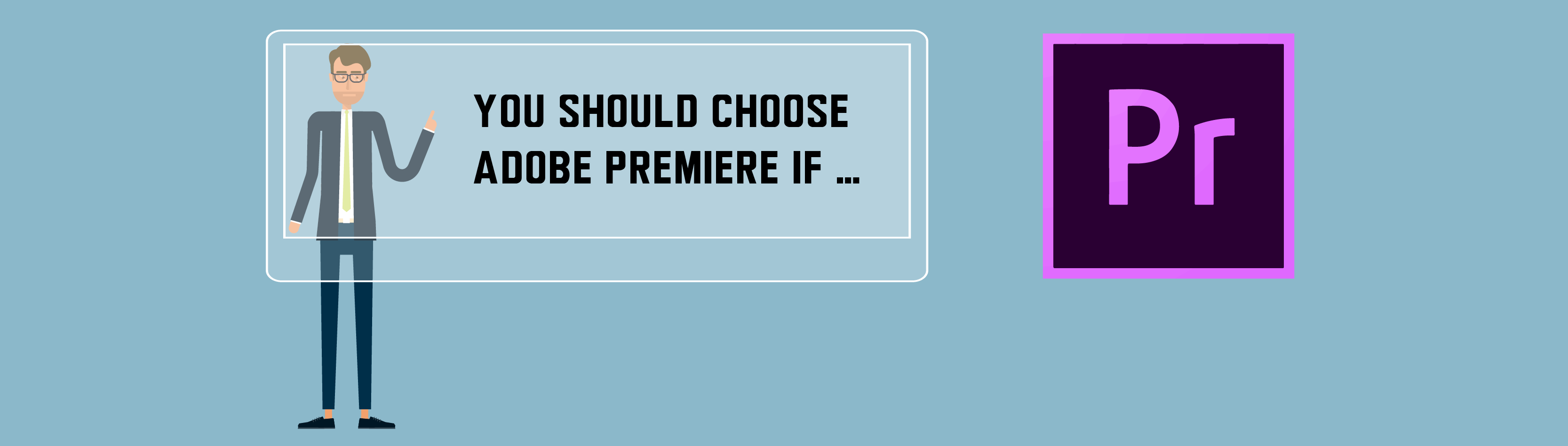
You should choose Adobe Premiere if you’re…
- looking for a more advanced tool, with a wide range of editing options, to prepare you for any video project that’s thrown your way.
- a freelancer or a corporate team, looking to create higher-end long-form video content that require a lot of flexibility and collaboration.
- already comfortable with other Adobe editing software.
You’ll be backed up by an impressive suite of tools to help you polish those videos to perfection. But you will need to invest some time into learning how to use them all.
And there you have it – everything you need to know to make the ultimate choice between Adobe Premiere and Final Cut Pro. Happy editing!





